Basic Modifications for Head Texture
The basic modifications for texture involves adjustments with sliders. In this section, the texture of the character's head will serve as an example.
-
Create a new project.

-
Go to the Modify (panel) >> Appearance
(tab).
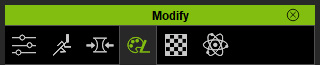
-
Select the Actor in the tree view.
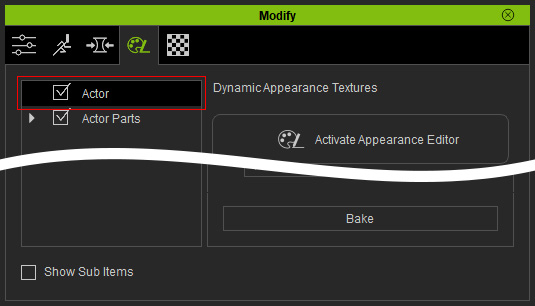
-
Click the Activate Appearance Editor button at the top-right of the
panel to show the sections of adjustable parameters belonging to the
character.
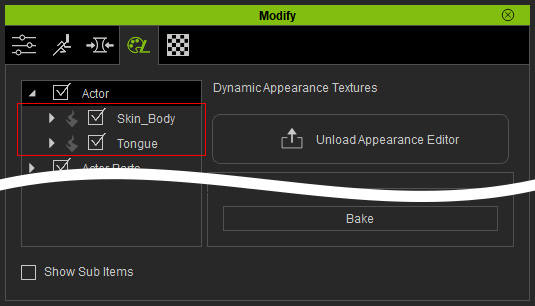
 Note:
Note:Each character contains multiple substance materials which is composed of numerous parameters and images. This can increase the load on your system if the details of the substance materials are initially displayed, therefore, the settings inside are hidden by default. You need to click the Activate button in order to open the substance material for further adjustments.
-
Select the desired sub node under the Actor (in this case, the Skin_Head >>
Skin). The related sections of settings are listed in the right
pane of the panel.
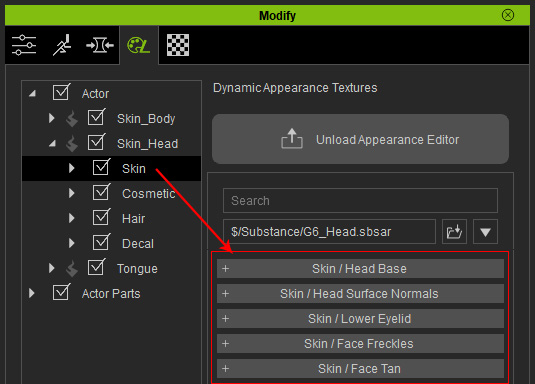
- Open the desired section (in this case, the Base section).
-
Adjust the sliders in this section to create the basic texture look for the character.


Initial look of the skin (the parameter values are as shown in the illustration above)


Variation: Determines the unevenness of the skin color.
(0.50 ð 1.00)Tone: Append the tone of the skin, the higher the value is, the darker/deeper the skin color becomes.
(0.00 ð 0.50)

Normal Strength: Determines the obviousness of the facial muscles and wrinkle lines on the entire face skin.
(0.50 ð 1.00)Specular CL: These two values determines how oily the face skin appears.
(Contrast: 0.00 ð -0.10)
(Lightness: 0.00 ð 0.10) Note:
Note:-
It is not suggested adjust the Diffuse HSL values because the
skin texture is already optimized unless you want to create a character with
extreme skin color styles.

- In the Surface Normal section, you are able to set the roughness, age and wrinkles on the skin. However, it must be used along with the Morphing features to optimize the visual effect.
-
It is not suggested adjust the Diffuse HSL values because the
skin texture is already optimized unless you want to create a character with
extreme skin color styles.
-
In the Tan section, adjust the parameters to generate a suntan
effect.
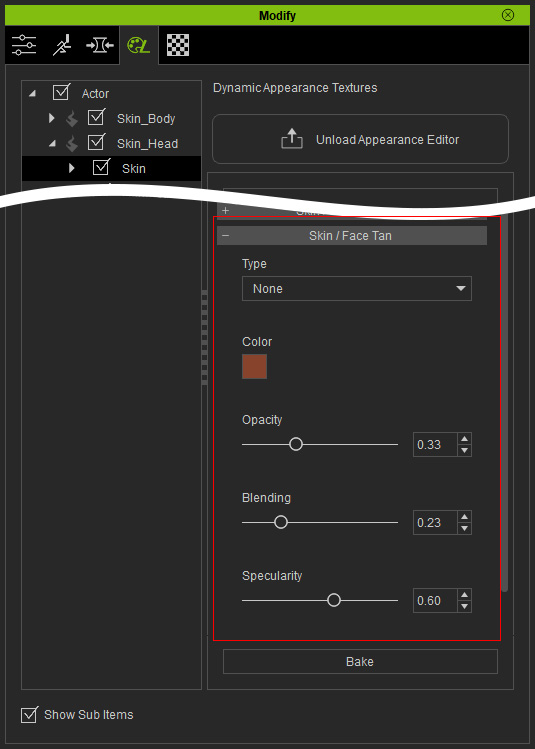

Initial look of the skin (No suntan effect)



Type: Nose
Type: Cheek
Type: Sunburn (entire head)
-
In the Freckles section, adjust the parameters to add
freckles to the face.
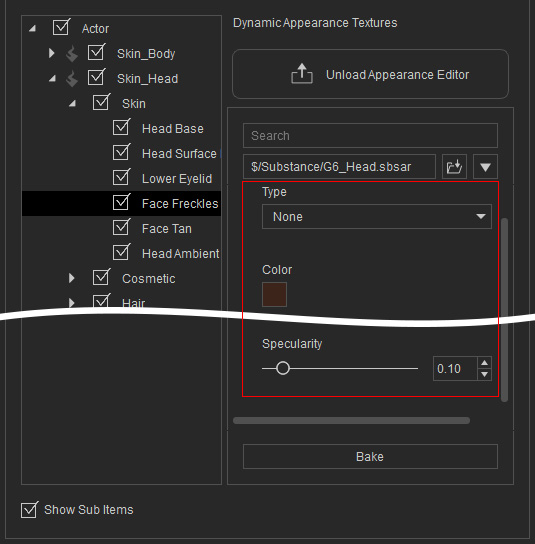

The skin without freckles
In order to make each freckle with less uniform look, increase the Randomize Opacity and Randomize Scale values to set random values to the opacity and size for each freckle.


Type: Nose
Type: Cheek
Type: Face (freckles on the entire face)
There are still four sliders for adjusting the freckles on the face, they are Blur, Pattern, Blending and Specularity.

Randomize Opacity: It designates random values to the opacity for each freckle.
(0.50 ð 1.00)Randomize Scale: It determines random values to the size for each freckle.
(0.50 ð 1.00)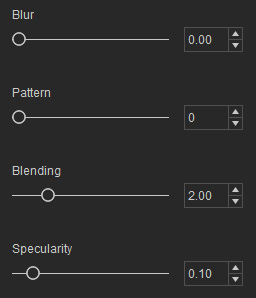
The Pattern value determines the scattering style of the freckles.

Pattern: 0
Pattern: 10
