Exporting Substance Source
Export Settings
Once the character is made with all of the right settings, start the export process immediately. There are two methods to export.
- Toolbar > Substance button > Export Substance Painter Source.

- Menu > File > Substance Painter Pipeline.

Suggested Character Pose for Export
Please be noted that the current pose will be used for export, therefore, make sure the current current pose is easy to work with. For example:
- Arms must not intersect with the body
- Thighs and calves should not intersect with one another
- Parts of the body should not have duplicate names
Material Name Check before Export
- Substance Painter makes use of materials, therefore, make sure that material names don’t repeat. Otherwise, the export will abort with a dialog request to modify the material names.
- If there is empty space in the material name, Substance Painter will automatically change it to three underscores: "___", which can't be recognized by Character Creator. Therefore, empty spaces should be manually removed or replaced with single underscores “_” before export.
You can follow the steps below to check for proper naming convention
- Select the character.

- Select the material name table under the material list and sort it alphabetically.

- Check for duplicates and empty spaces in the material names.
Duplicate and space containing names will elicit a warning message. These errors have to be fixed to permit exporting.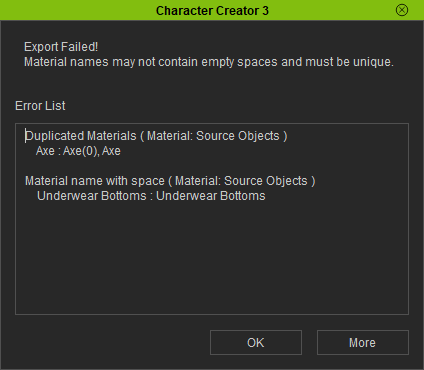
When export completes, Character Creator will guide you to get the Substance Painter presets, which is a required step when exporting textures from Substance Painter.
Save the Avatar
Remember to save the avatar after modifying the material names. Saving as project or avatar are both permitted, just make sure that the exported form of the character is kept when Update Texture is activated.
