Choosing PBR Substances
Click the Select Substance Material button in the Appearance tab to choose a type of PBR Substance.
PBR_V1_3MAT, PBR_V1_5MAT and PBR_V1_7MAT are the
available PBR options.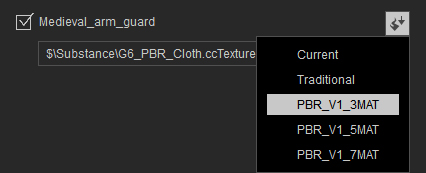
* The number before "MAT" (Material) stands for the amount of materials provided in the substance graph.
You need to choose in accordance with the Shader Type of the contents used.
Contents with Traditional Shader Type
The contents made before Character Creator V. 1.6 are all traditional
assets. Their thumbnails in the Content Manager look like the
following: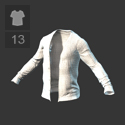
-
If you already know the amount of colors in the Color ID map of the object, then choose the substance from the list accordingly:
- PBR_V1_3MAT: For the object contains no Color ID map, or if the amount of the colors in the Color ID map is 1 to 3, then pick this substance.
- PBR_V1_5MAT: If the amount of the colors in the Color ID is 4 to 5, then pick this substance.
 Note:
Note:For the Color ID map composed of 1 to 3 colors, picking this substance will leave two materials redundant and mire system performance.
- PBR_V1_7MAT: If the amount of the colors in the Color ID is 6 to 7, then pick this substance.
 Note:
Note:For the Color ID map composed of 1 to 5 colors, picking this substance will leave two materials redundant and mire system performance
-
If you do not know the amount of the materials in the Color ID
map, then please do the following steps:
- Select either one of the PBR_V1 substance.
-
Click on the Activate Appearance Editor
 button.
button.
-
If you encounter the message as shown, it means the chosen substance contains fewer materials than the amount of the colors
in the Color ID map of the object.
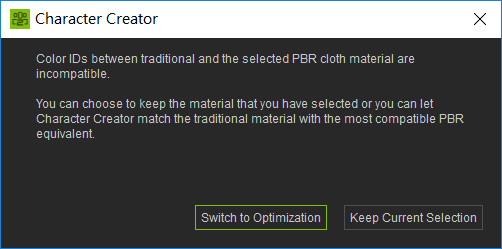
- Switch to Optimization - Character Creator will select a substance that best suited for this object according to the
amount of the colors in the Color ID map of the objects.
 Note:
Note:-
The auto-picking regulation is as shown in the table below:
Colors Used in Color ID map
Substance Auto-Chosen
Color ID Map Lacking
PBR_V1_3MAT
Black
Red
Green
Blue
PBR_V1_5MAT
Cyan
Yellow
PBR_V1_7MAT
Magenta
- If the colors in the Color ID map are not sequentially used as the table above, such as Black, Red and Yellow, then system will still pick the substance that provides maximum materials in order to include the last color in the table. In such a case, the PBR_V1_7MAT will be auto-picked in order to ensure the correctness of the mapping of the materials.
-
The auto-picking regulation is as shown in the table below:
- Keep Current Selection - Keep on using the substance you chose.
- Switch to Optimization - Character Creator will select a substance that best suited for this object according to the
amount of the colors in the Color ID map of the objects.
- It is highly recommended to use Switch to Optimization.
-
You are able to use the materials under the Materials node to modify the appearance of the object.
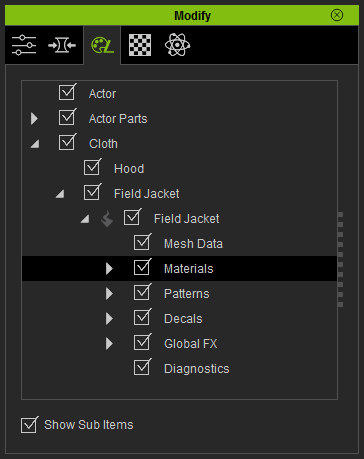
Contents with PBR Shader Type
The contents after Character Creator V. 2.0 are of this category.
Their thumbnails in the Content Manager look like the following (marked
with PBR at the bottom-right corner):
-
The appropriate substance should be used as its data is saved with the
object. You can view its path link:
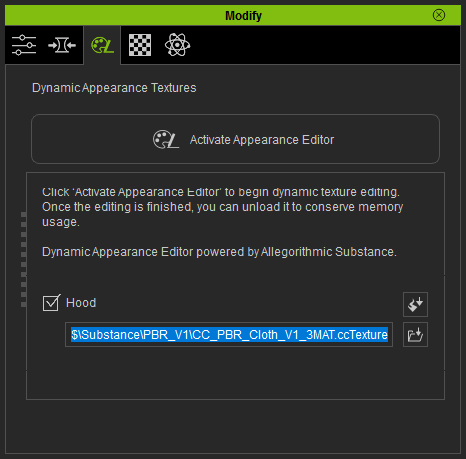
- Basically, you do not need to manually choose the substance, simply click on the Activate Appearance Editor for further adjustments.
-
You should not manually choose the substance because the apportioning of
the materials may be lost.
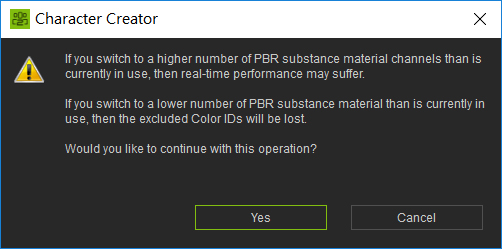



Original Object with 4 colors in the Color ID map
PBR_V1_3MAT is applied. Material deployment data is partially lost.
Video memory usage has not substantially decreased.
PBR_V1_7MAT is applied. Materials deployments are kept.
Video memory has substantially increased (lower performance).
