Converting Traditional Materials to PBR for Character's Skin
The shader type of the skin materials for the default characters from the Character Creator Version 1.6 or earlier is traditional one. You are able to adjust it as much as possible in order to increase the realism of it. However, with the PBR shader, the realism can be automatically increased because the shader truly reflects the environment, which cause the surfaces apply with PBR method looks even better and sophisticated.
With the PBR substance, you are able to convert a traditional material into a PBR one with detail settings that are used to enhance the exquisite effects onto the surface of the objects.
-
Launch Character Creator and apply a character from the
Character Creator Version 1.6 or earlier.

- Open the Modify panel and switch to the Appearance tab.
-
All materials on this character will be listed at the right pane of the panel.
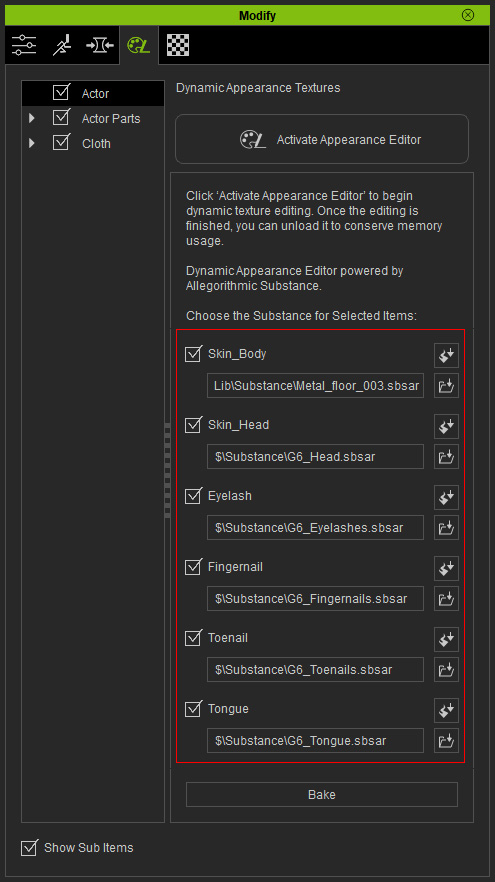
-
Activate or deactivate the boxes before the name of the materials in order to edit the
materials with Appearance Editor. In this case, Skin_Head is activated
in order to convert the skin of the head into PBR one.
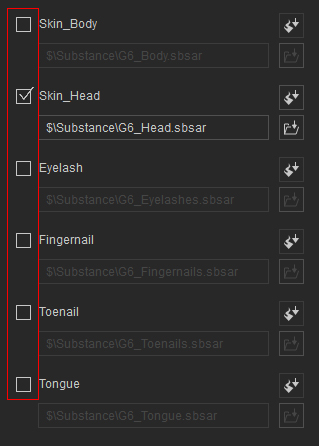
 Note:
Note:If you want to convert these material to PBR mode, then activate all boxes in the panel.
-
Click the Select Substance Material button. Select the PBR_Basic item and click the Activate Appearance Editor
button
in order to use the PBR Substance as the texture sources of the selected
material.
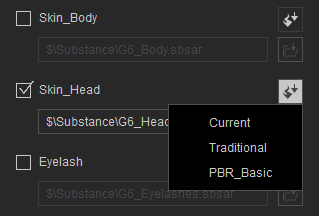
-
The skin will instantly reflects the environment, which make it look
more realistic.

-
Click the Unload Appearance Editor
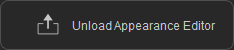 button to bake the settings into different textures behind the scene.
button to bake the settings into different textures behind the scene.
 Note:
Note:Further adjustments are optional. Character Creator PBR Substance has optimized the settings for human skin.
-
If you convert all skin materials together, then the appearances of the skins on the head and body will be
converted together as shown below.

