Skin and Makeup Layers Concepts
Skin
The character's skin is fundamentally composed of 7 layers: Skin Base, Normal Effects, Skin Details, Blemish, Acquired, Body Hair and Nail. Keep in mind that these
skin layers can affect both the Face and the Body.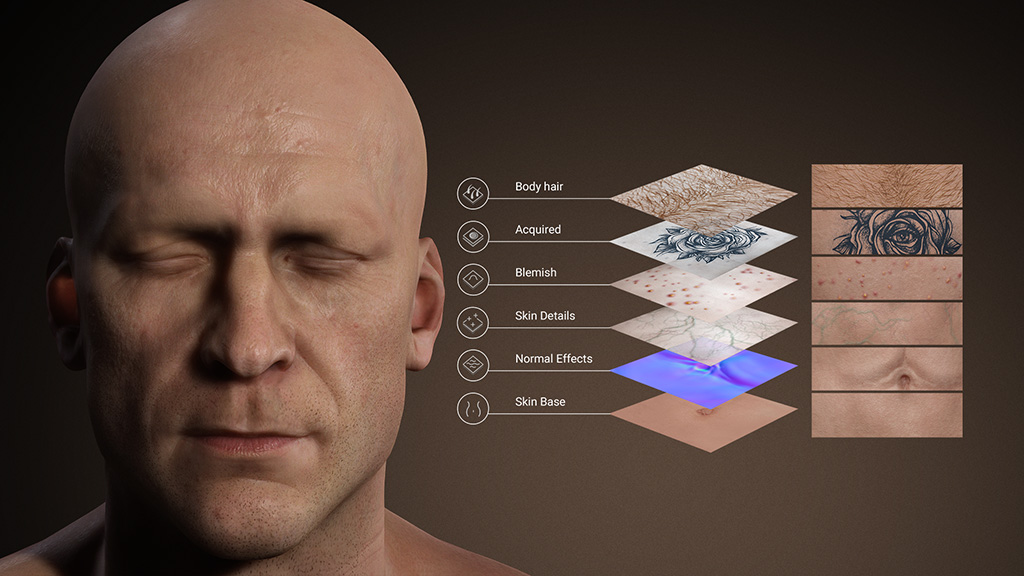
In the following example, the character starts off with a blank surface. Skin layers are added to customize the look of the character.
- Skin Base: Gives the character the basic look from the initial blank model. This layer is not removable to preserve the basic appearance.

Character applied with Skin Base layer - Normal Effects: It gives the character the wrinkles, bumps or fine lines on the skin.

Character applied with Skin Base and Normal Effects layers. - Skin Details: These effects add details, such as capillary, noise or coloration on the skin.

Character applied with Skin Base, Normal Effects and Skin Details layers. - Blemish: In order to deploy freckles, moles, acne or suntan effects, apply the blemish effects.

Character applied with Skin Base, Normal Effects, Skin Details and Blemish layers. - Acquired: For the skin condition that are anomalous, such as wounds, scars, tattoos, liquid or dirt, you can apply this template.

Character applied with Skin Base, Normal Effects, Skin Details, Blemish and Acquired layers. - Body Hair: Allows for stubble, short beard, mustaches or short hairs on the body.

Character applied with Skin Base, Normal Effects, Skin Details, Blemish, Acquired and Body Hair layers. - Nails: Use different nail effects to reveal the gender, health and age of the character.

Character applied with Skin Base, Normal Effects, Skin Details, Blemish, Acquired, Body Hair and Nails layers
Makeup
On top of the skin, you can apply effect layers for character's makeup, they are Foundation Makeup, Eye Makeup, Eyelash, Lip Makeup, Eyebrow and Miscellaneous. These layers can only affect the Face.
In the following example, the following character has been setup with the skin effects without any makeup applied.
- Foundation Makeup: Enhances the face outline, blushes and determine the complexion of the character.

Character applied with Foundation Makeup layer - Eye Makeup: Gives the character an eye makeup so that the eyes can stand out.

Character applied with Foundation Makeup and Eye Makeup layers - Eyelash: Determines the look of the eyelashes or wear the mascara on the eyelashes if you want.

Character applied with Foundation Makeup, Eye Makeup and Eyelash layers - Lip Makeup: This layer applies lipstick color onto the lips.

Character applied with Foundation Makeup, Eye Makeup, Eyelash and Lip Makeup layers - Eyebrow: Applies stylish eyebrows to brows.

Character applied with Foundation Makeup, Eye Makeup, Eyelash, Lip Makeup and Eyebrow layers. - Miscellaneous: Gives some special effects, such as tattoos on the face.

Character applied with Foundation Makeup, Eye Makeup, Eyelash, Lip Makeup, Eyebrow and Miscellaneous layers.
Changing the Overall Skin Tone
There are two main ways to change the character's skin tone
(with the changes to the head, body, arm, leg and nails applied all at
once). Before proceeding, select the desired materials from the list.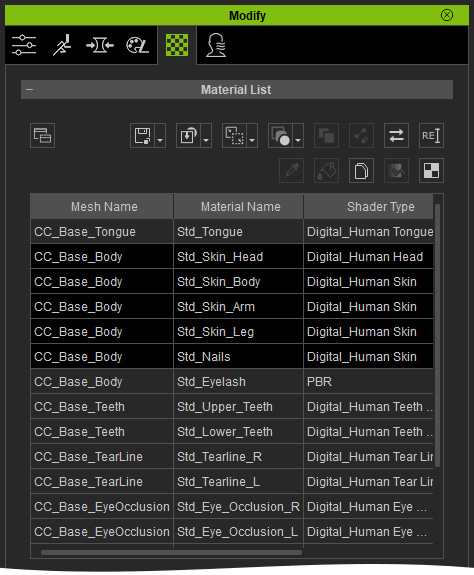
- Adjusting Skin Texture Together:
- In the
Texture Settings section, select the Base
Color channel and click the Adjust Color button.
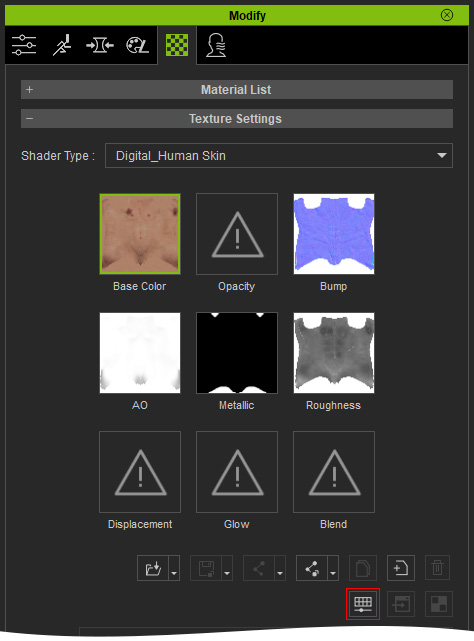
- Tweak the sliders to modify the tone of the base color textures for all the materials.
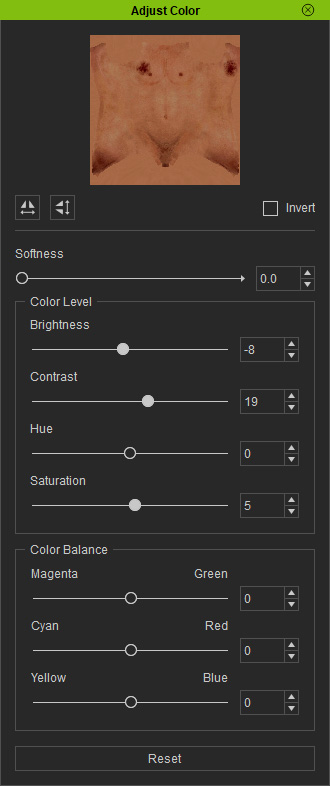
-
All the base color textures for the selected materials will be
adjusted at once.


Before
After
- In the
Texture Settings section, select the Base
Color channel and click the Adjust Color button.
- Adjusting Material Color.
- Scroll to the
Material Settings section and click the Diffuse Color swatch.
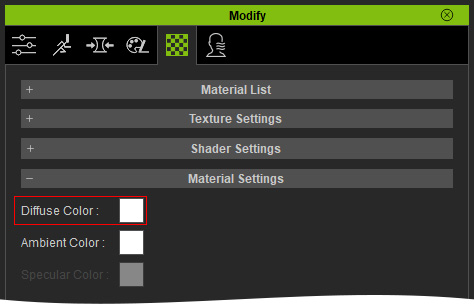
- In the
Select Color panel, pick a desired color for
the skin tone for the entire character. The character will instantly change its color.

- Click the
OK button to set the material colors for the selected materials of the character.


Before
After
- Scroll to the
Material Settings section and click the Diffuse Color swatch.
