Merging Layers
Merging Layers not only eases the burden on the system by releasing system memory, but also extends the maximum layer amount, so that more Skin or Makeup layers can be applied.
Merging All Layers
- Create a new project.

- Apply one of the templates from the Skin or Makeup libraries (in this case, Makeup).

- Go to the Skin or Makeup pane under the Appearance tab in the Modify panel corresponding to the template.
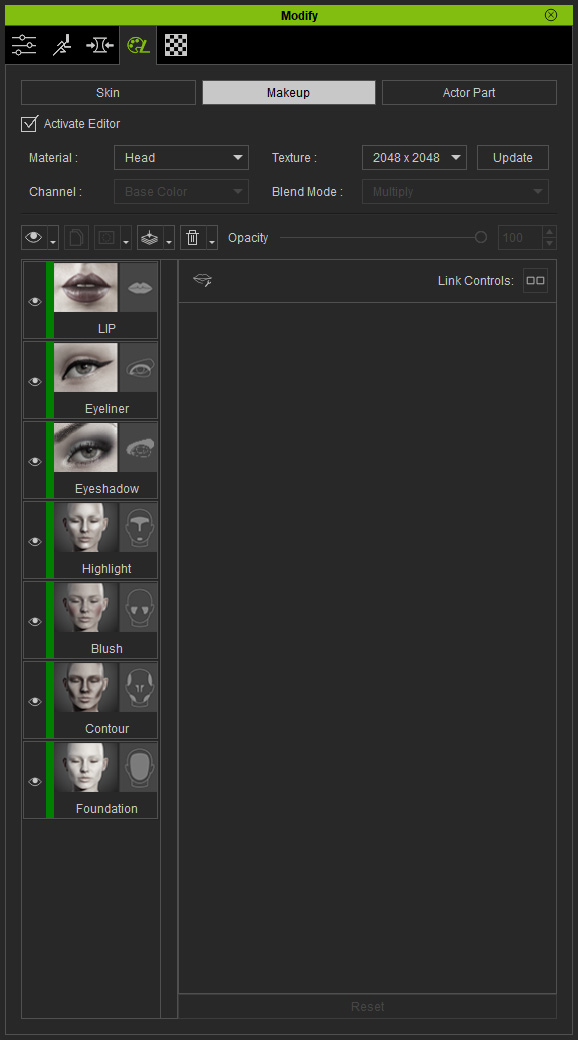
- Select one of the layers.
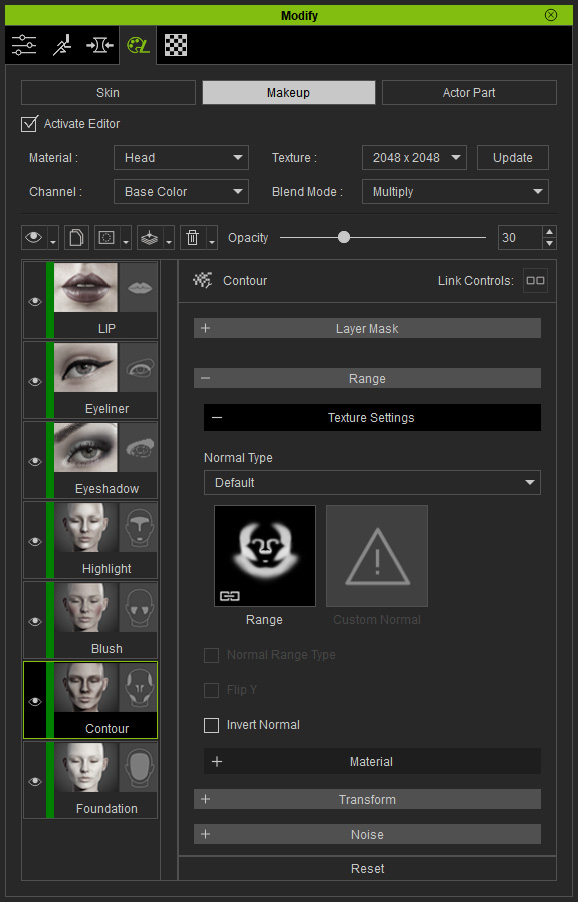
- Click the Flatten button above the layer stack. Select Merge Down from the context menu.

You will be asked to choose the texture size for merging when you execute the sub-command under the Merge Down item; the sizes ranged from 256 x 256 to 4096 x 4096.
- Layers in Current Material: All layers of the current material will be merged and integrated into the Base Skin layer in the Skin pane.
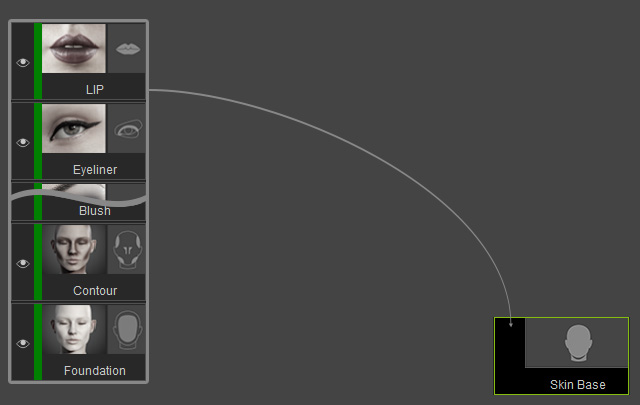
The textures in the Skin Base layer in the Skin pane, will be appended to the merged layer results.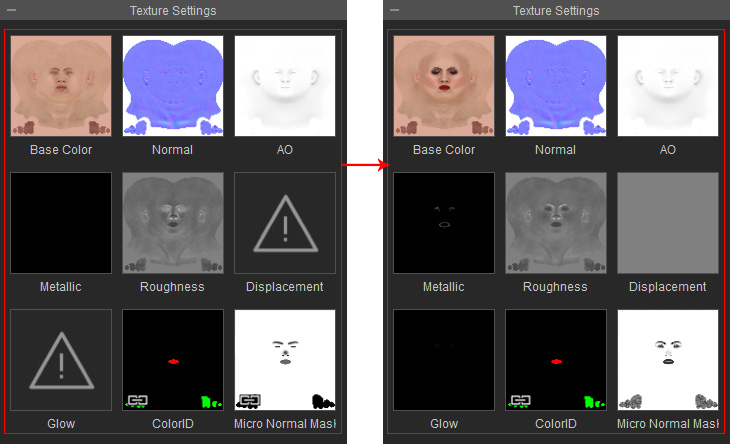
- Layers in all Materials: All layers of the current material will be merged and integrated into the Bask Skin layer in the Skin pane.
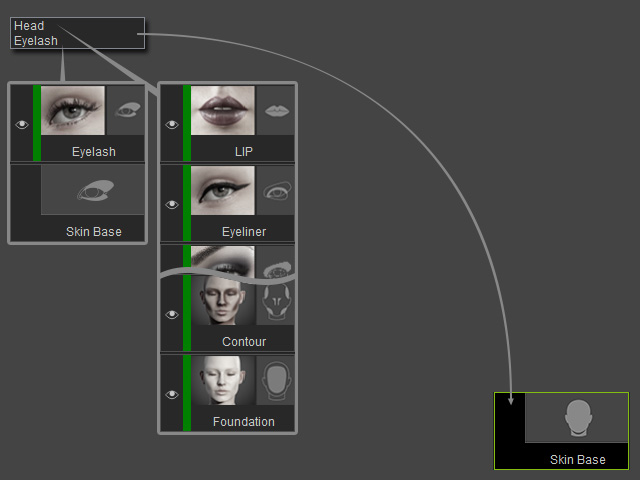
- Layers in Current Material: All layers of the current material will be merged and integrated into the Base Skin layer in the Skin pane.
- The layer stack becomes empty after the layers are all merged. You can then add more layers into the empty stack.
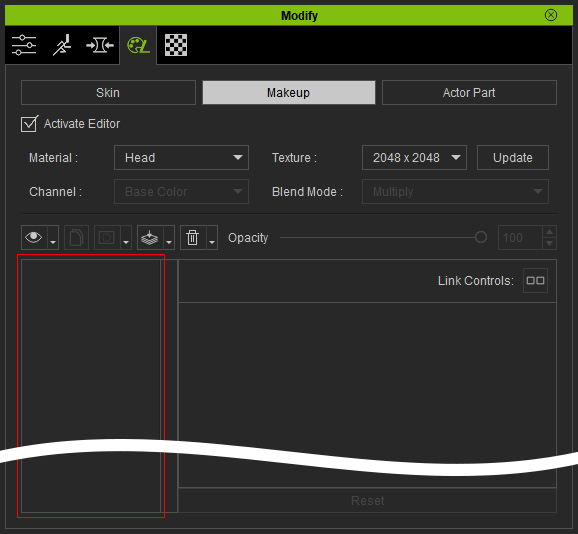
Merging Visible Layers
If you intend to merge certain layers, you can leave them visible and then perform Merge Visible layers command.
- Create a new project.

- Apply one of the templates from the Skin or Makeup libraries (in this case, Makeup).

- Go to the Skin or Makeup pane under the Appearance tab in the Modify panel corresponding to the template.
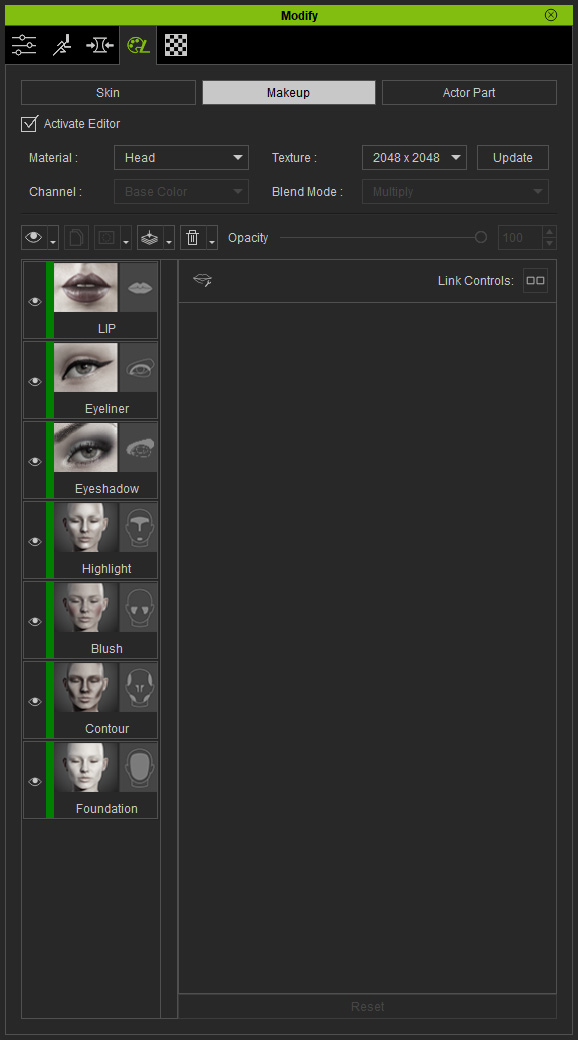
- Hide the layers you do not want to merge.
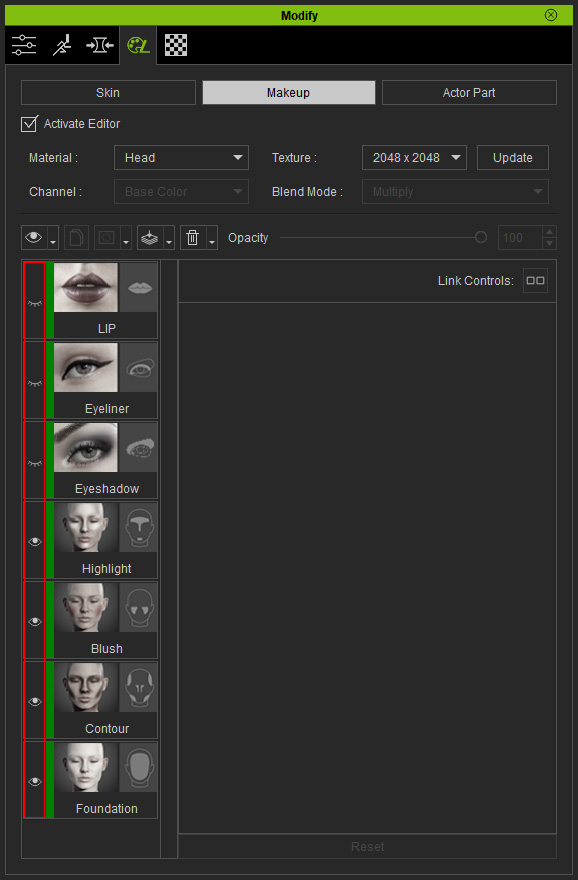
- Click the Flatten button above the layer stack. Choose the Merge Visible from the context menu.
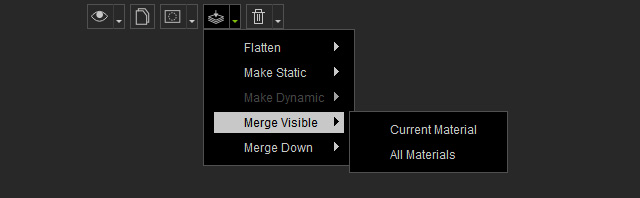
You will be asked to choose the texture size for merging when you execute the sub-command under the Merge Visible item; the sizes range from 256 x 256 to 4096 x 4096.
- Layers in Current Material: All visible layers of the current material will be merged and integrated into the Base Skin layer in the Skin pane.
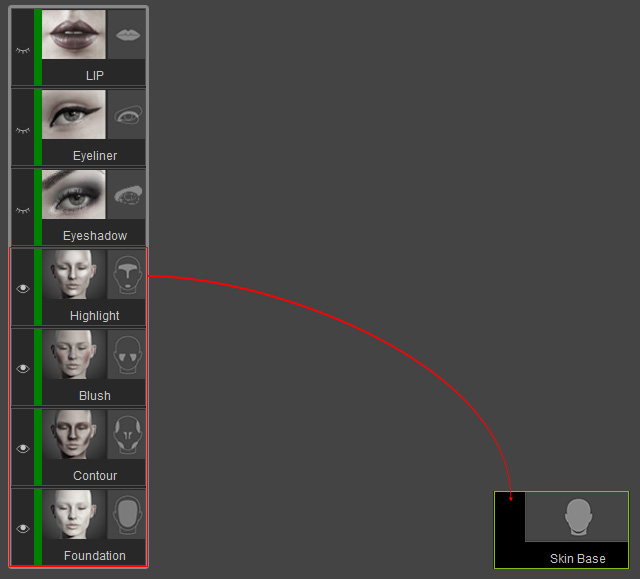
The textures in the Skin Base layer (on the Skin pane) will be appended with the merged results of the visible layers.
- Layers in all Materials: All visible layers of all materials will be merged and integrated into the Bask Skin layer in the Skin pane.

- Layers in Current Material: All visible layers of the current material will be merged and integrated into the Base Skin layer in the Skin pane.
- The layer stack only keeps the hidden layers after the visible layers are all merged. You can then add more layers into the stack.

