Updating Wrinkle Texture Colors (New for 4.2)
Our dynamic wrinkle system works by overlaying wrinkle-related texture channels (diffuse, normal, and roughness) onto the base textures. To improve the appearance of the wrinkles, Update Wrinkle Texture Colors can be used to readapt and reblend the wrinkles to the appearance of the skin.
- Create a character and apply one of the wrinkle templates.

- Switch to the Material tab and pick the head material.
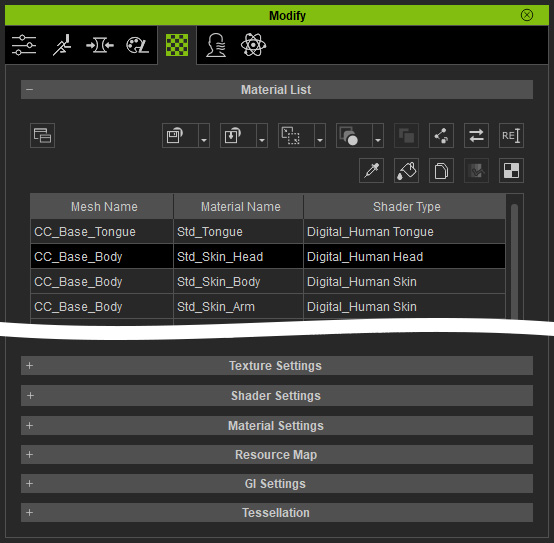
- Select the Base Color texture under Texture Settings.
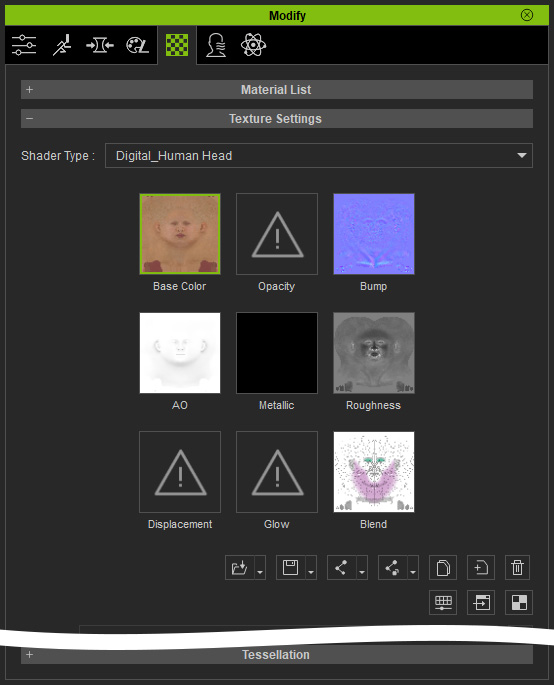
- Open the Adjust Color panel and adjust the tone of the texture.
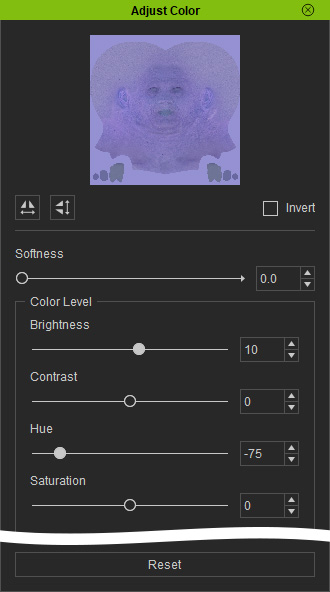
The skin tone has turned bluish while the wrinkle textures remain reddish.
- Switch to the Expression Wrinkles tab. Make sure Active Expression Wrinkles is enabled.
- Click the Update Wrinkle Texture Colors button.
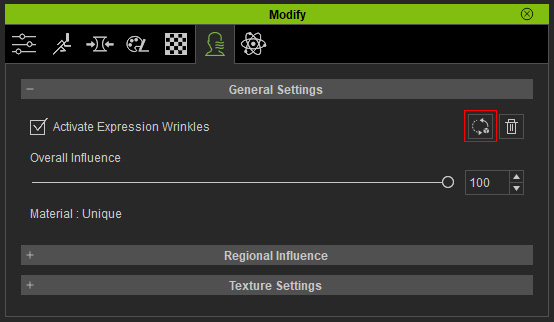
- The hue of the wrinkle textures will be readjusted to adapt to
the modified skin tone.

