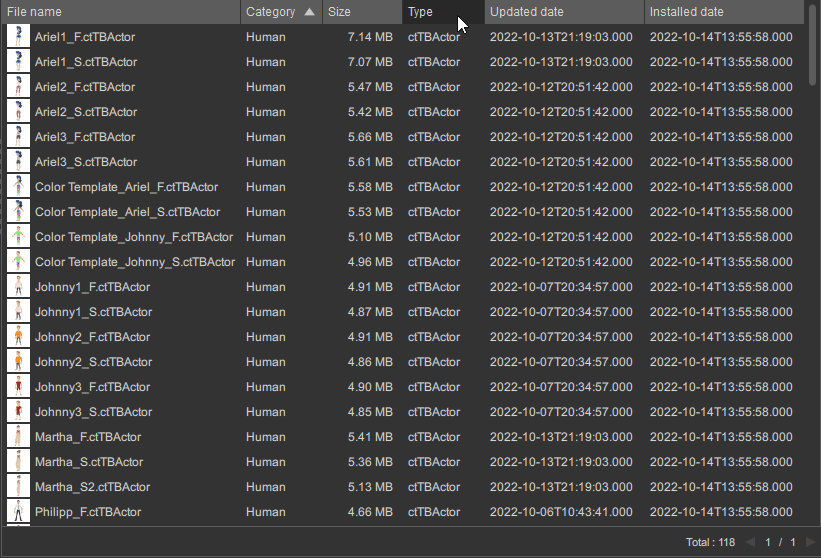Content View Mode 
There are five content display options: Extra Large Thumbnails, Large Thumbnails, Medium Thumbnails, List and Details View.
You can toggle the view mode of the listed content by right-clicking on any item or empty areas in the content page, and choose either view option from the Toggle View command.
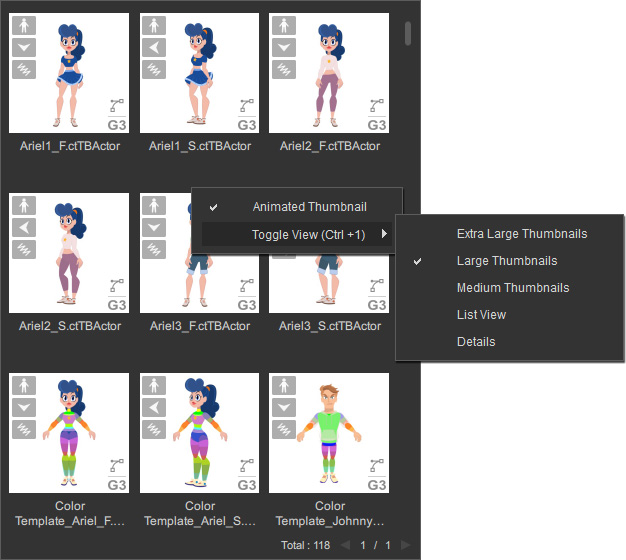
Alternatively, use the hotkey: Ctrl + 1 to cycle through the view options.
The operation will take effect on all content pages and tabs of Content Manager and Packager.
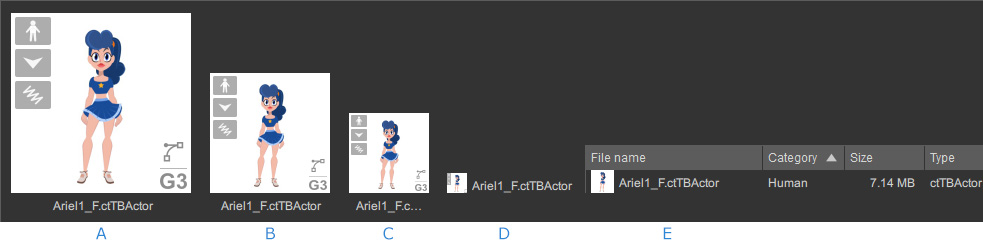
If you are using a display with 4K resolution, you can change the view mode to Extra Large Thumbnails.
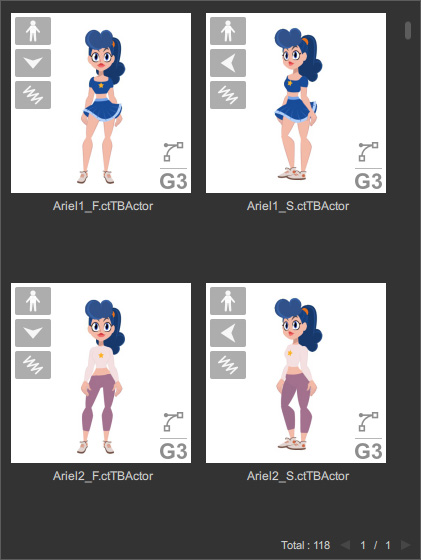
The Large Thumbnails is the default view mode for content display.
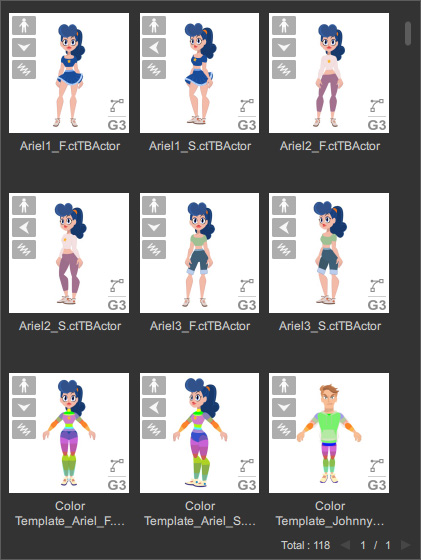
In this view, the thumbnails are scaled to a smaller size to view more items at once.
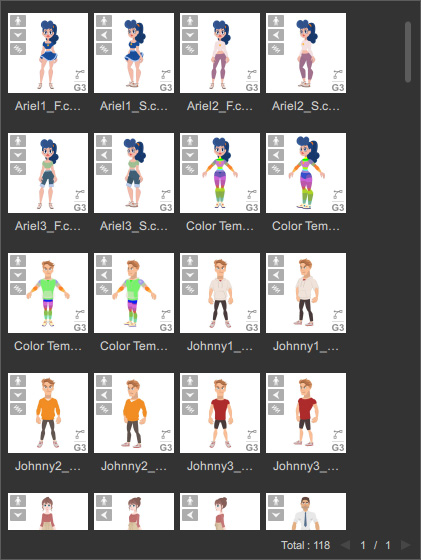
You can have a clear view of the assets by showing their entire names.
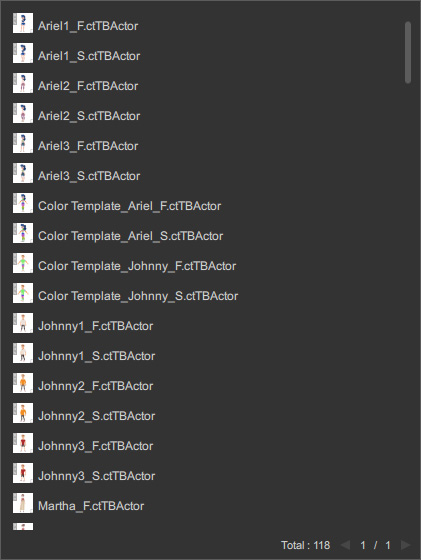
Assets can be listed with multiple columns according to the width of the panel.
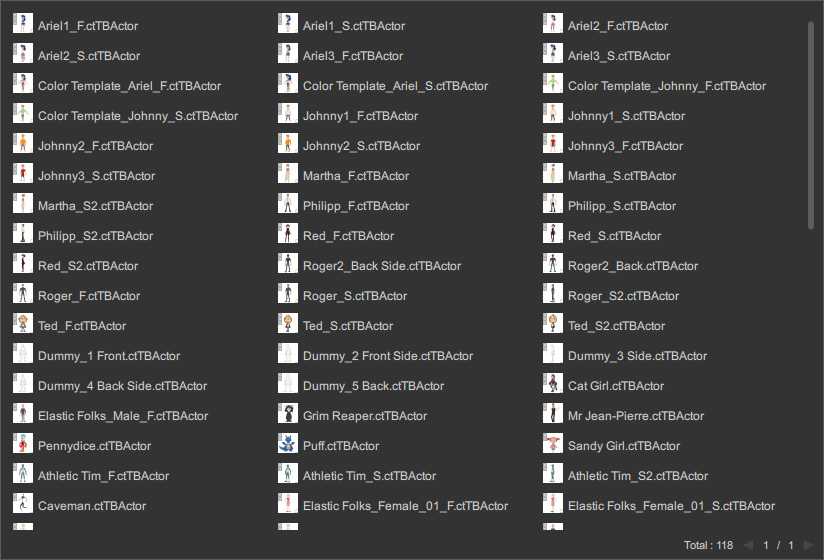
The Details view displays more information about the assets, including the file name, category, asset size, file extension (type), updated date, installed date, or downloaded date.
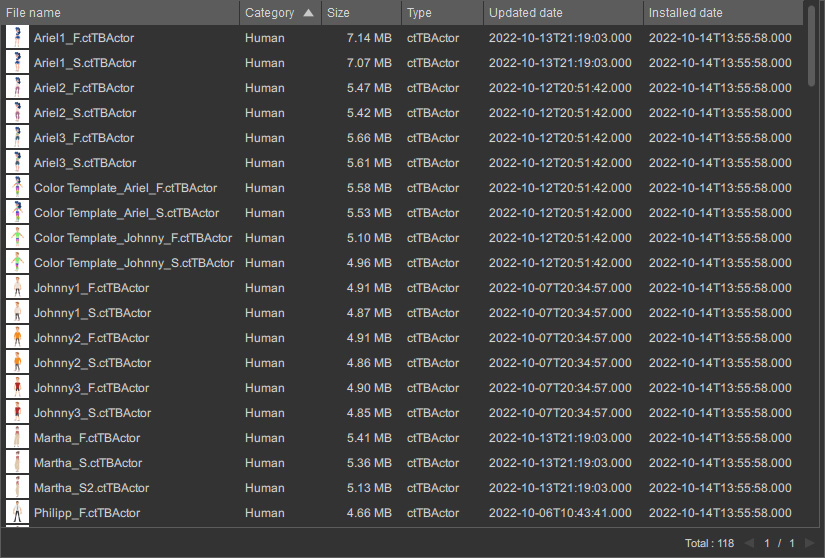
You can click the column headings to sort the content by their alphanumeric order (ascending or descending).
This operation will simultaneously update the asset sorting options.
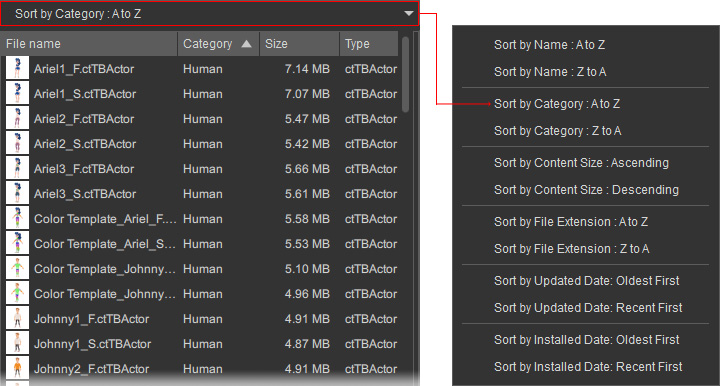
You can also swap these columns by dragging the column heading and dropping it to a new location.