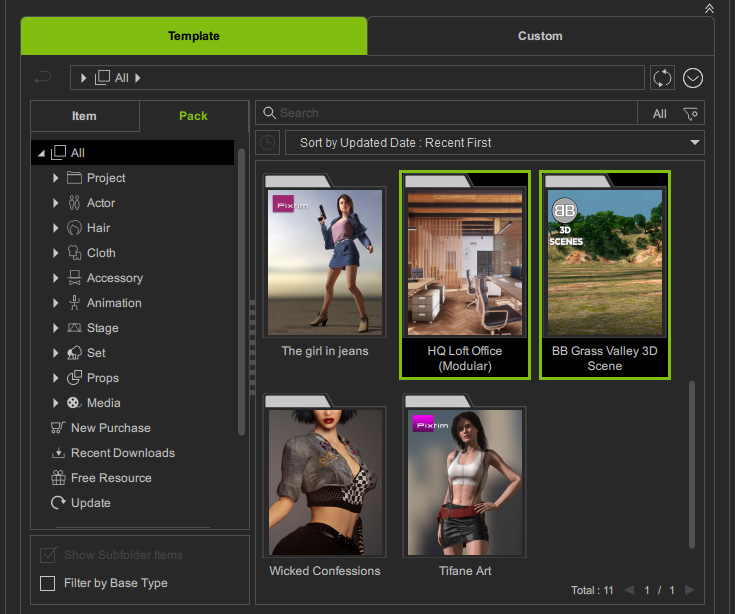Hiding Content
There might be content of an older generation that you will no longer use and don't want to see any more. You can mark these unwanted content as invisible to hide them from the view.
* This feature works for the content packs in the Purchased Items in the Item View and the Pack View (Recommended packs are excluded) only.
- Under the Template tab, switch to the Pack View, or the Purchased Items node in the Item View.
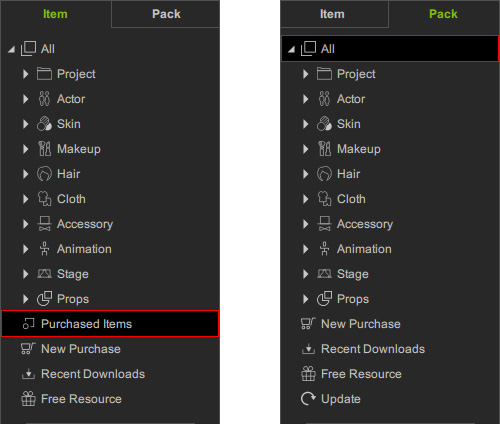
- Select one or more contents that you want to set as invisible and right-click on any one of them; choose the Mark as Invisible Content from the context menu.
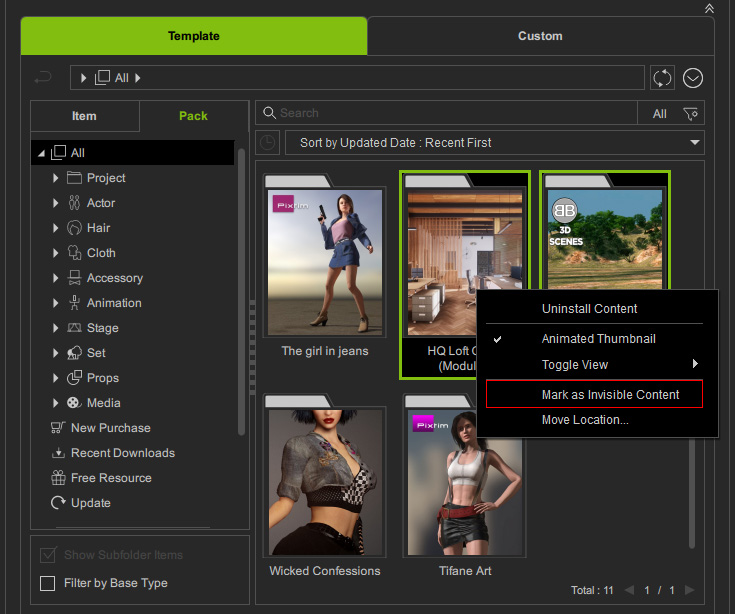
- The invisible contents (including the items in the content pack) will be hidden from the list.
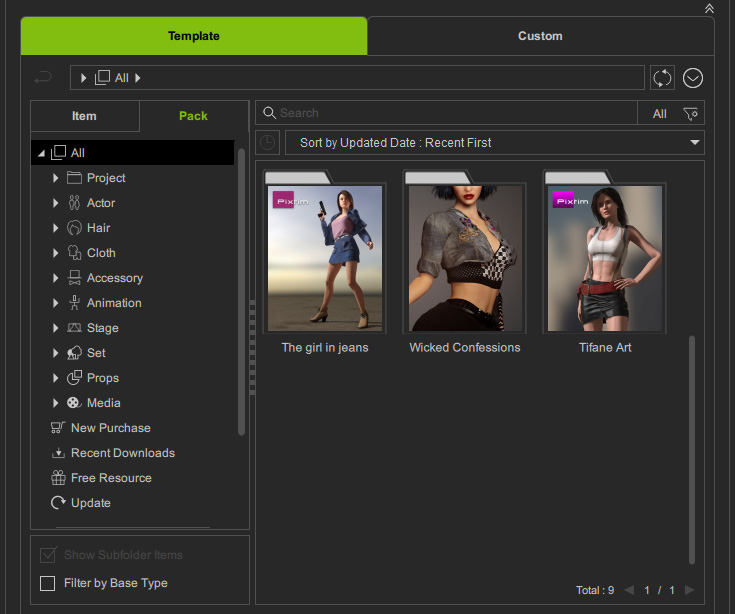
- You can show the invisible contents again via the Settings panel.
If you want to find the hidden contents, then follow the steps below.
- Make sure some of the contents on the list are set to invisible as described in the previous section.
- Click the Menu button and choose the Settings command.
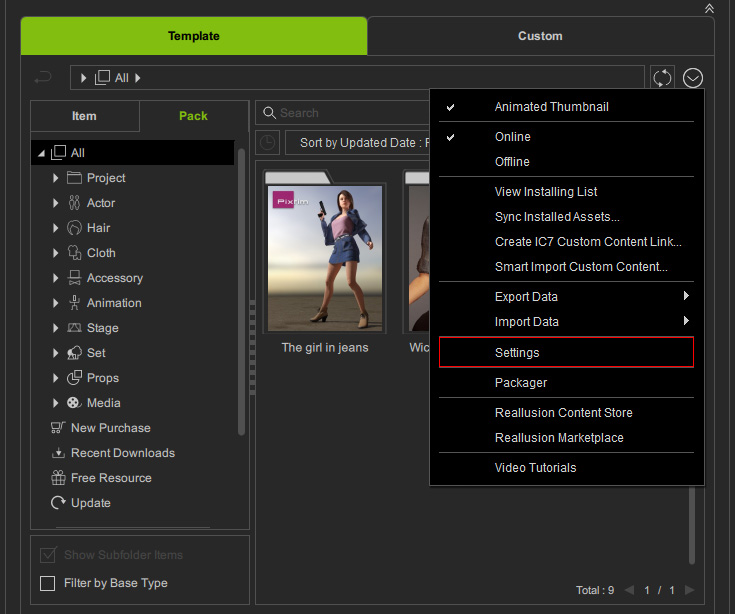
- In the Settings panel, deactivate the Hide Invisible Content checkbox.
Click the OK button.
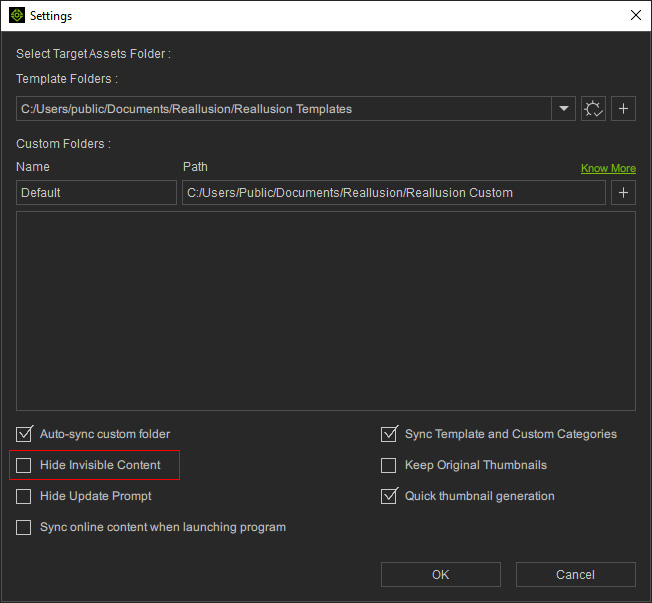
- The content(s) will reappear in the list but are marked as invisible.
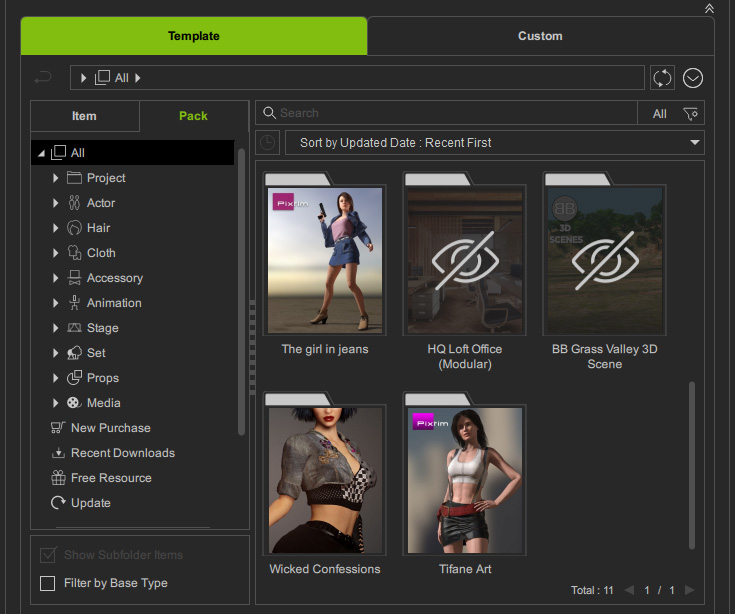
- You can remove the mark by right-clicking on the content(s) and deactivating the Mark as Invisible Content command.
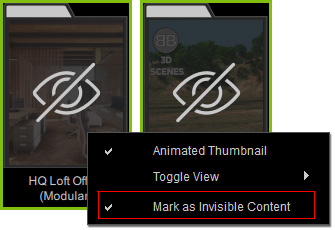
- The content(s) will show as normal.