2D Background Section
Access the 2D Background section in the
Project Settings (Ctrl + Shift + P) panel.
Background Color
Switches to the color picker to select a solid background color for the current project.
Activate Image
Activates the box and then click the
 button to load any prepared image as the background.
Select from the Display Mode drop-down list to define the mapping method for the image background.
You may save a background image into your desired directory,
or modify the image in an external image editor.
button to load any prepared image as the background.
Select from the Display Mode drop-down list to define the mapping method for the image background.
You may save a background image into your desired directory,
or modify the image in an external image editor.
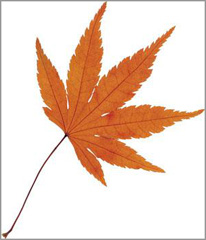
|

|
|
Prepared Image |
Stretched |

|

|
|
Fit |
Tiled (2 X 2) |
Using Video as 2D Background
You may also load a background video for your project. The object in the scene is actually still while the animations come from the video itself.
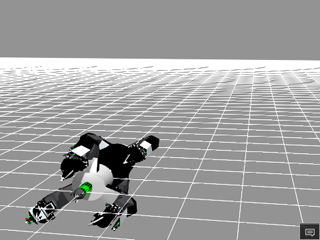
|

|
|
Original appearance of the project. |
Use a video as the background. |
External Image Path
Shows the external image file location when the File > Import Settings > External Texture command on the main menu bar is checked. You may browse to find the background image or embed the background image into the project.



