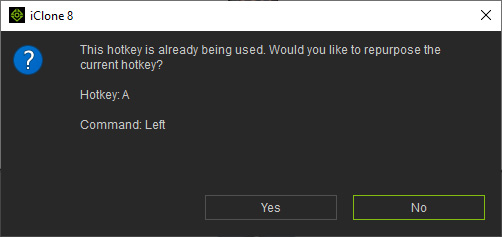How to set Keyboard hotkeys
iClone helps you to define the desired hotkey-mappings in the Hotkey Manager.
There are two ways to launch Hotkey Manager:
- Execute the Edit > Hotkey command:
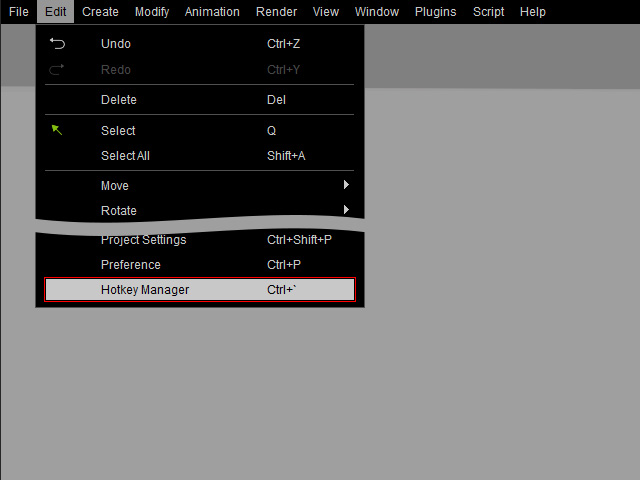
- Press the combination hotkey: Ctrl + `.
The basic input device is your keyboard; In the Hotkey Manager, you can use the default settings for keyboard. However, you can also change the hotkeys.
- In the Hotkey Manager, make sure Device is set to Keyboard.
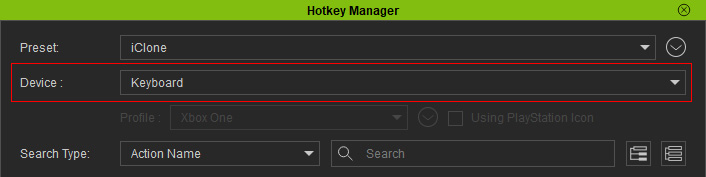
- Expand one of the items in the list.
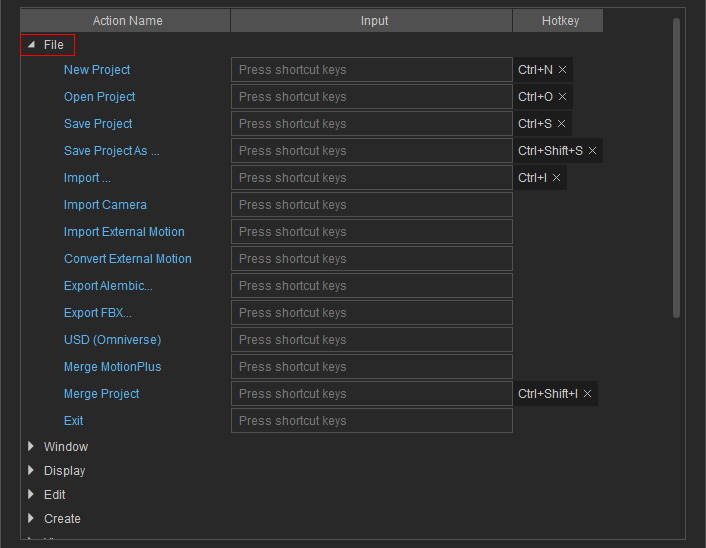
- Focus on the field for changing the hotkey.

- Press the desired key on the keyboard to set the hotkey for this item.

If the hotkey is already in use, you will encounter the following message: