How to filter out specific effects
iClone provides Exclude Effect feature for filter out specific effects by materials. You can then create special results, such as one objects remains colorful in a black and white photo.
- Create a project.

- Apply some effects to this project, in this case, HDR, Tone Map and Post Effects.
- HDR: Create the blooming and glare effects.

- Tone Map: Enhance the HDR effect by adjusting the Whiteness Threshold and Exposure values.

- Post Effect: Apply the Color Adjust post effect to make the scene black and white.

- HDR: Create the blooming and glare effects.
- Open the Exclude Effect panel by execute the Modify > Exclude Effect command.
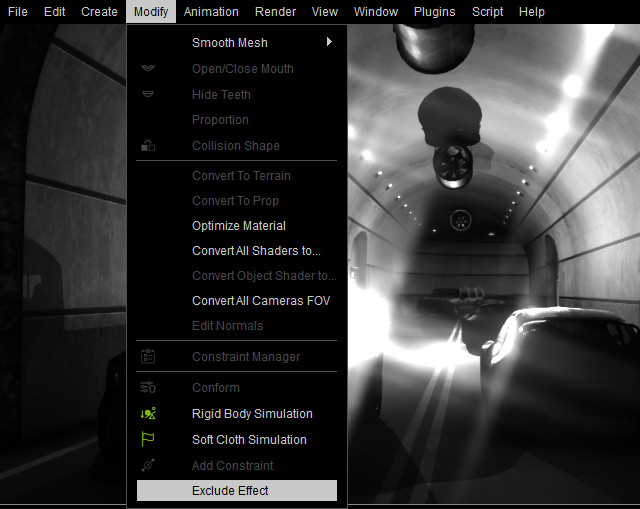
- You can start to activate or deactivate the effect By Object or By Effect method.
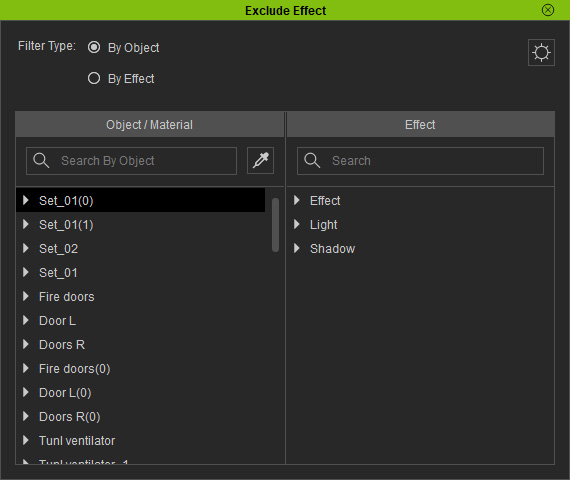
- By Object: In this mode, the left column, Object/Material, shows all materials of the objects for applying or removing the Effects, Lights and Shadows from the right column.
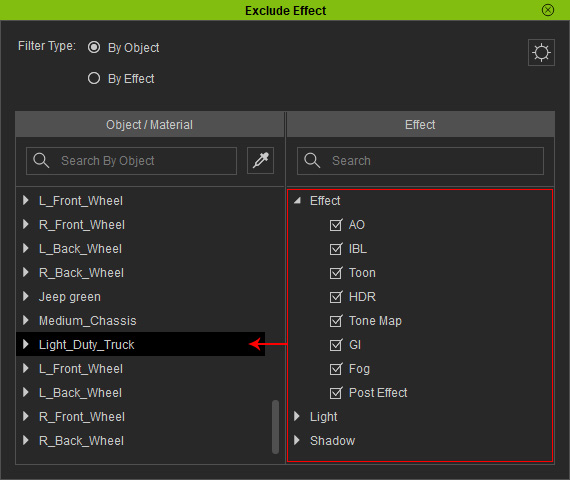
- By Effect: In this mode, the left column, Effects, shows all effects, lights and shadows iClone provides for applying or removing to the objects and materials in the middle and right columns.

- Click the Gear button to show/hide the effect in the Effect column by activating or deactivating the checkboxes.

- By Object: In this mode, the left column, Object/Material, shows all materials of the objects for applying or removing the Effects, Lights and Shadows from the right column.
- Choose the By Object radio button.
- Select the object or its material for excluding effects.
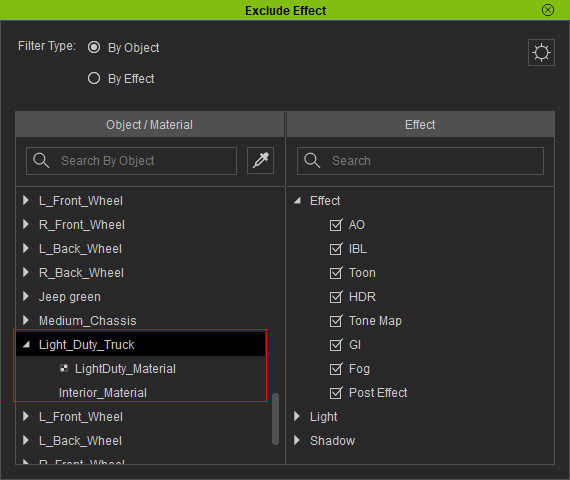
 Note:
Note:- Select the root node for proceeding the next step to all of the object's materials together.
- Press the Pick Material button and click on the materials in the 3D viewport to quickly select the desired material.
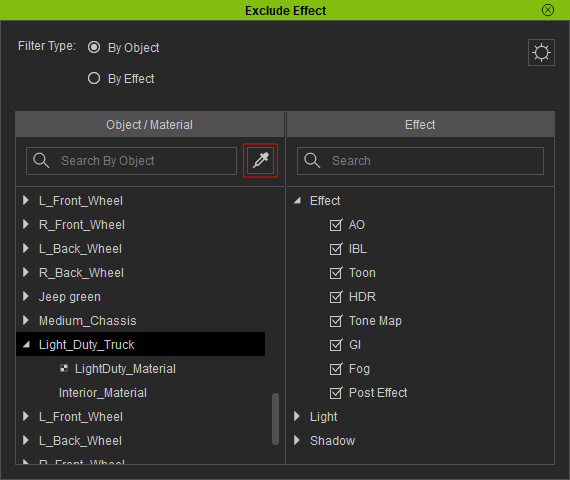
- Deactivate the effects from the right column.
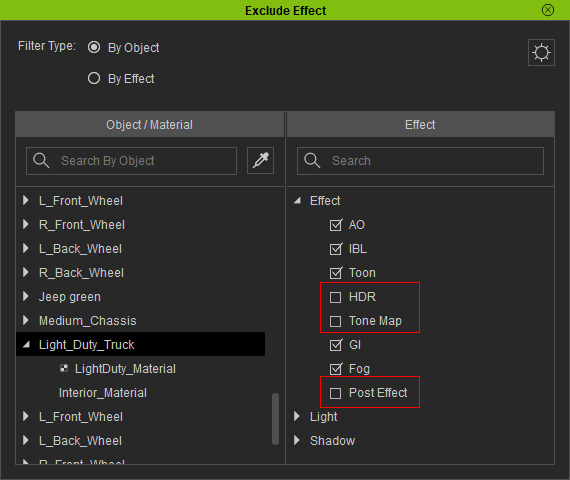
As you can see the effect is removed from the object.
- Choose the By Effect radio button. Select the target effect from the left column.
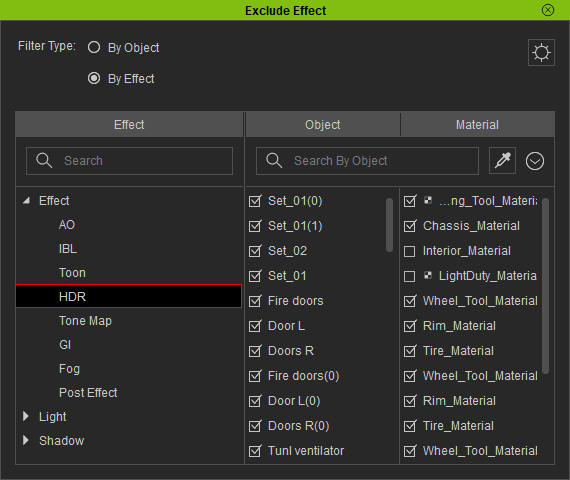
- Deactivate the object from the middle column or the materials from the right column.
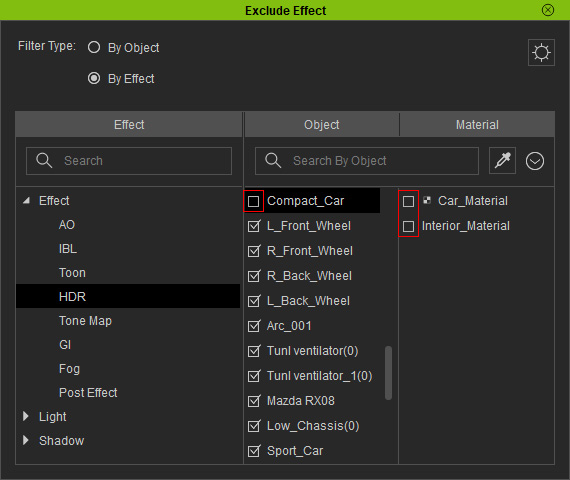
 Note:
Note:- The nodes in the Object column is for removing the effect from all of the object's materials together.
- Press the Pick Material button and click on the materials in the 3D viewport to quickly select the desired material.
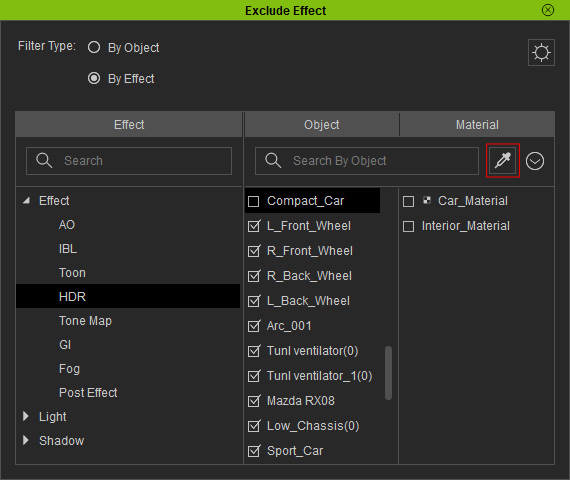
- Repeat the steps until the result is ideal.

