Locking Camera
Whenever the position or animation of a custom camera is satisfying, you can Lock it so you will not select or move it accidentally (causing additional camera keys to be added) in the preview window. This allows you to see the camera for reference without the need to hide it via the Scene Manager.
It is recommended to use the Preview Camera when editing the project instead of using frozen cameras.
Lock Camera in Scene Manager
- Create a custom camera. In the preview window, change to the Preview Camera.
- Manipulate the preview camera until you see the custom camera created in step 1.
- Optionally animate the camera. Select it when done.
-
In the Scene Manager, click the Lock icon of the camera.
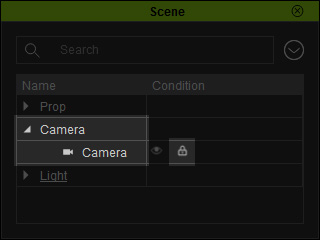
The camera cannot be picked from within the preview window to prevent accidental transformation.
- The Lock feature only work on Custom Cameras.
- When you open a file in which the camera cannot be picked or transformed, please make sure it is not frozen.
