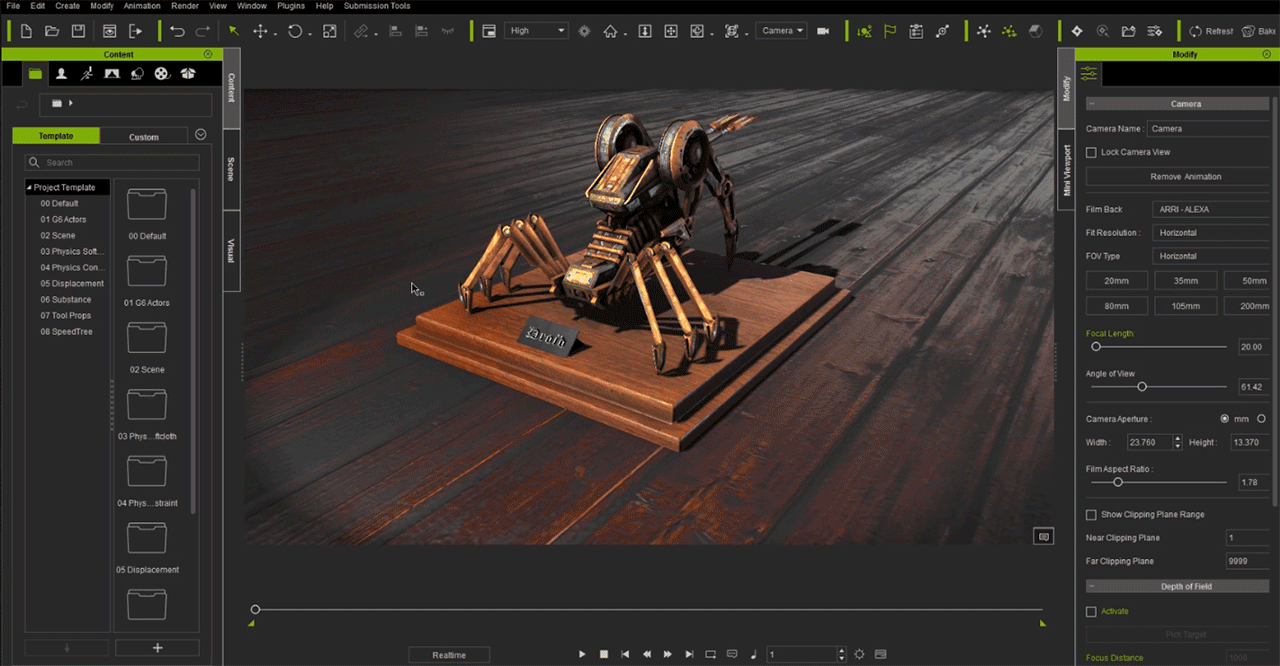3D Virtual Camera Matching
Basic Concepts for Exporting Camera(s) from iClone
The default setting for FOV is set to Vertical in iClone 6, so please pay special attention while working with iClone 6 project files. The default setting for FOV is set to Horizontal in iClone, thus making it more of a standard in usage.
FOV refers to Field of View (the extent of the observable scene through the camera)
Before exporting the camera makes sure Camera Setting > FOV Type is set to match the settings of the target software.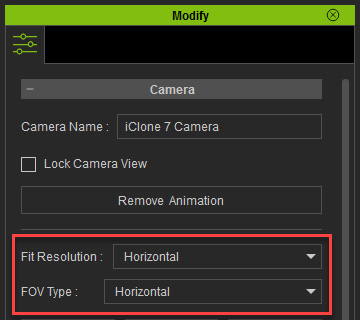
The following is a list of industry leading 3D software and their support for FBX Camera: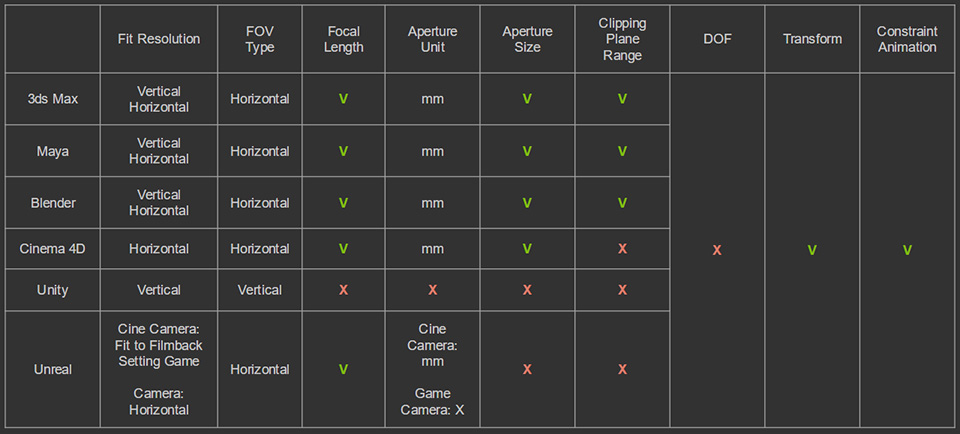
- Camera export for Cinema 4D, Lightwave, Unity, and Unreal is still under development.
- Unity Camera should have a -90 in the Y rotation in order to achieve the correct transformation.
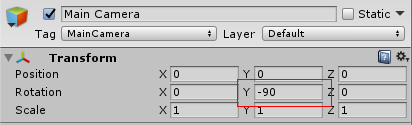
In order to be compatible with other tools and software FOV type settings, use Menu > Modify > Convert Camera FOV to match their settings. Changing camera FOV will also modify its framing, double check to make sure that the camera's viewing frame is still acceptable.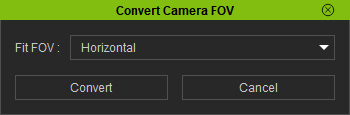
Exporting Camera(s) from iClone
- Select the camera(s) in the scene for export.
- Go to Menu > File > Export > Export to Fbx....
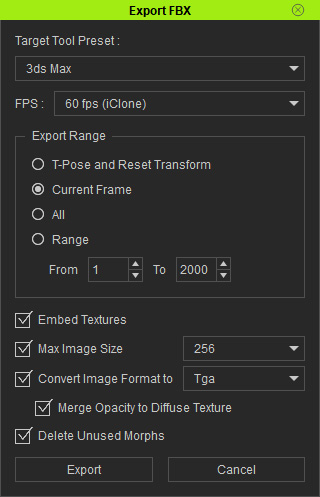
- Adjust the export range then click on the Export button.
- Select a directory to export the camera in FBX format.
Preparations in 3D Tools for Importing iClone Camera(s)
For Maya
Make sure the Preferences > Settings > Time in Maya is set to NTSC Field (60 fps).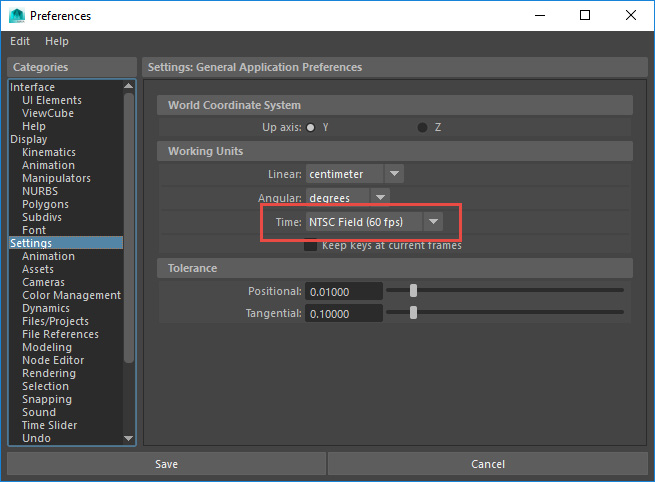
For 3Ds Max
Set the Customize > Units Setup > Metric to Centimeters.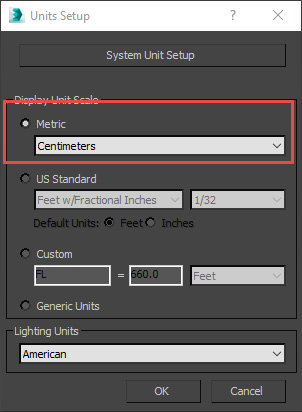
Then set the System Unit Setup > 1 Unit = to 1.0 (Centimeters).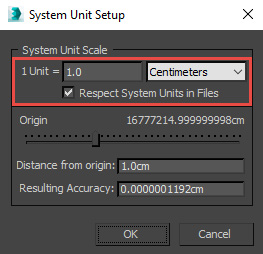
Also, set the Time Configuration > Frame Rate > FPS to 60.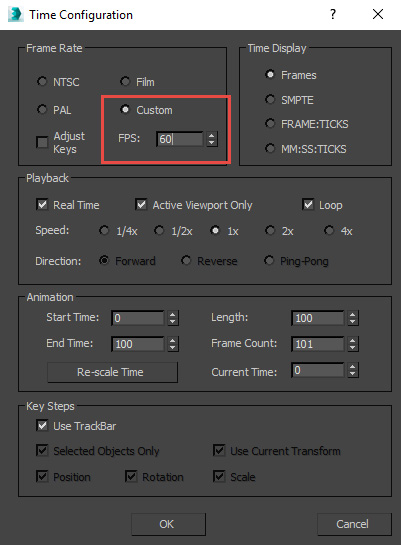
Importing Camera(s) into iClone via FBX
Go to Menu > Import > Import Camera. You will see the panel as shown below: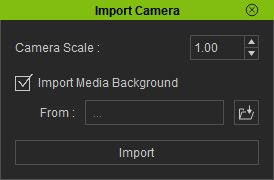
- In the following window prompt, you can set the Camera Scale in world-space if needed.
- All imported cameras are locked from user manipulation.
- You can not readjust the Import Camera settings once the camera is imported.
 Note:
Note:Import Camera supports 2015 and prior versions of FBX.
Please check out the workflow animation for importing camera into iClone.