Controlling Deployment, Size and Amount of Voxels
The size of the voxels are determined by the GI Range and Anchor Position.
The Voxel and GI Range
The total number of the voxels in VXGI is fixed, therefore, the size of the GI range determines the size of each voxel cube. A larger range presents a bigger voxel cube and vice versa.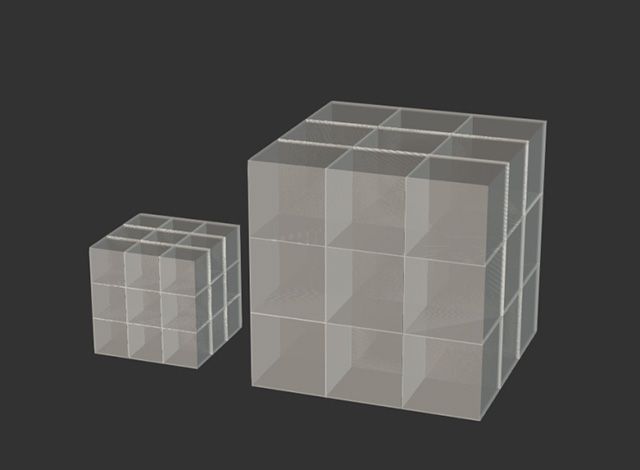
In the following video where GI Range is adjusted in iClone contain 2 key points: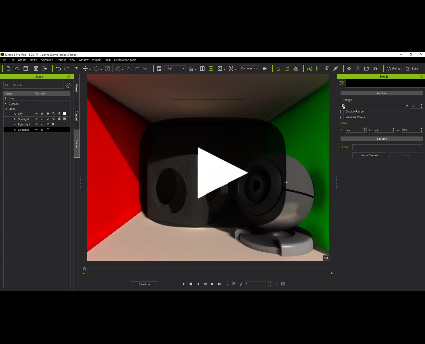
- In the 3D view-port: since the cubes are re-generate repeatedly, the light and shadows are constantly re-calculated.
- In the voxel mode: the size of the cubes are re-calculated from time to time.
The Voxel and Anchor
The voxels are smaller and denser when they are closer to the anchor. That is, the objects that are closer to the anchor tend to have more detailed lights and shadows.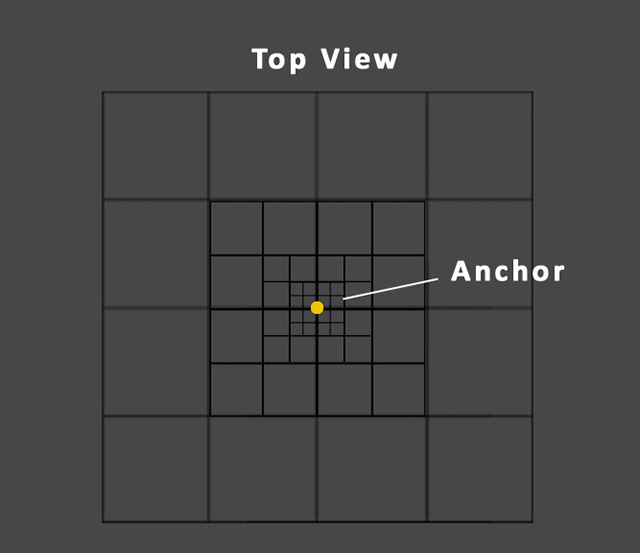
- Click HERE and observe the visual differences caused by the changes of the Anchor Position in a same iClone project with identical scene and settings.
- Click HERE and observe in the iClone Voxel Preview Mode to see the sizes of the cubes altered along with the changes of the Anchor Position.
In the video below, the view is from the top for observing the size of the voxels when the anchor position is changed. The voxel cubes are repeatedly re-divided along with the changes of the anchor position. The spaces near the anchor position are divided into higher density of voxel cubes.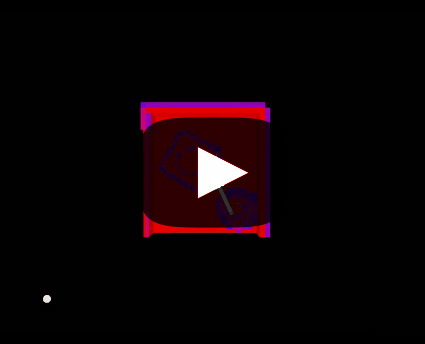
The anchor position is mostly left unchanged, otherwise the voxels will be re-arranged, which causes flickering issues in the scene. However, there are still some scenarios where one needs to set keys for changing the anchor position. Please refer to the example of the Moving Anchor.
The Low and High Voxel
The Voxel Mode buttons are the only settings that can change the number of the voxels. There are two presets for adjusting this parameter. With the same GI settings, applying these two presets have different affects.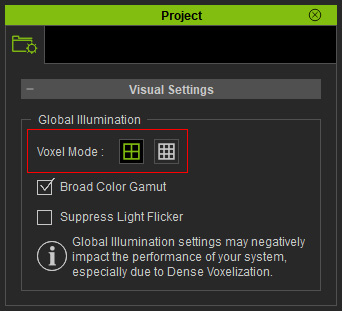
- Low Resolution (Left button): Low Detail Voxels - Less details for the lights and shadows due to fewer voxels cubes, it's the default settings for default project.
The GI will then take up about 2 gigabytes of video card RAM. - High Resolution (8x) (Right button): High Detail Voxels - More details for the lights and shadows due to more voxels cubes. This option is more suitable for finer details in object reflections.
- Please click Here and Here to view the comparison between the result by the low and high resolution voxels.
 Note:
Note:you will need greater amount of video memory. The Nvidia 9 series and above are recommended as a prerequisite for using high detail voxel settings.
