How to use Motion Blur effect
Motion Blur provides you the best solutions to avoid choppiness and harshness of fast movement; at the same time provide the necessary 'blur and streak' effects to give a feeling of moving at high speeds.
|
Without Motion Blur effect. |
With Motion Blur effect. |
You can find the Motion Blur settings in the Visual panel (F7).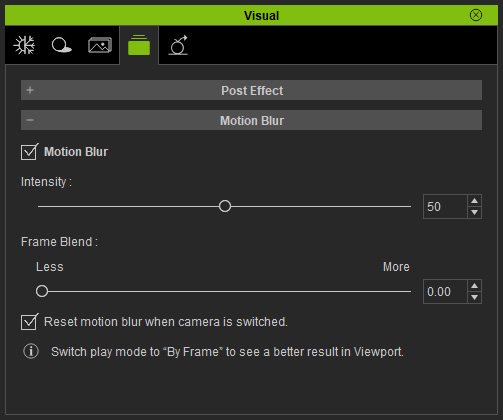
- Motion Blur: Activate this checkbox to enable the motion blur effect. In addition, you also need to activate the Motion Blur checkbox in the
Preference panel to render motion blur effect right
in the real-time viewport.
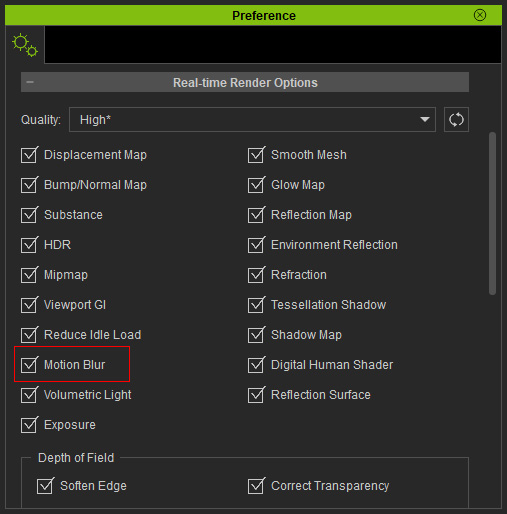
To render a more obvious motion blur effect in the viewport, set the playback mode to By Frame.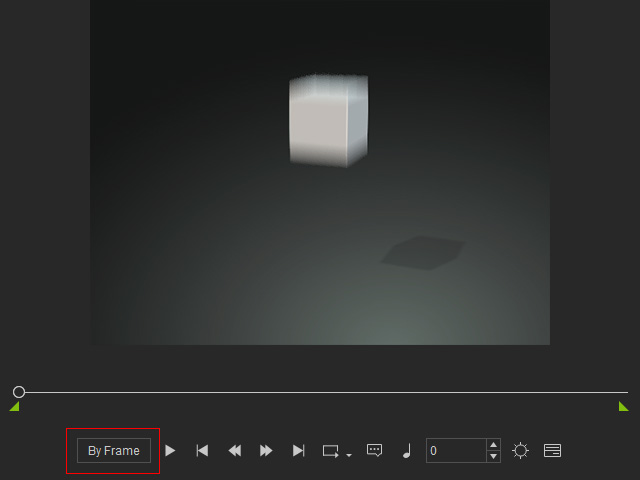
- Intensity: This slider can be used to increase or decrease the motion blur effect.
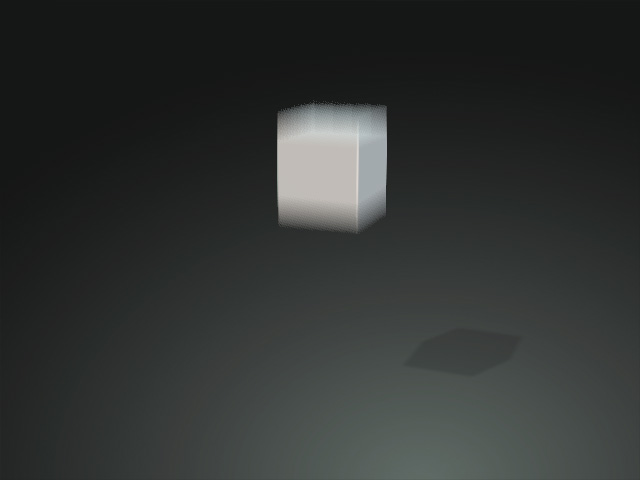
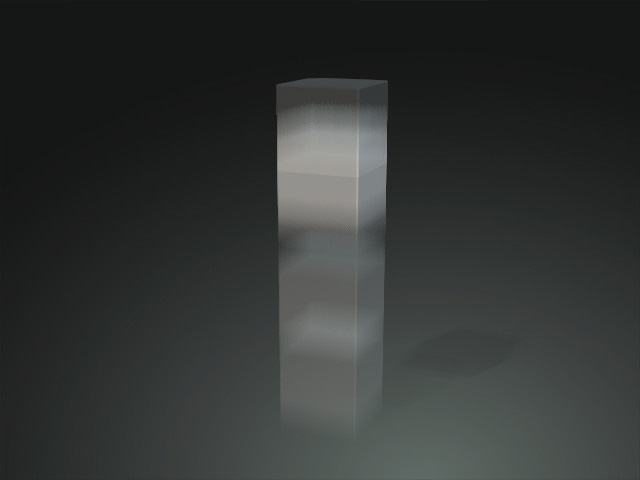
Intensity = 0
Intensity = 100
- Frame Blend: You can use this slider to determine the
clarity of the blurred frame. The higher the value is, the longer
the blur streaks of the moving objects become.
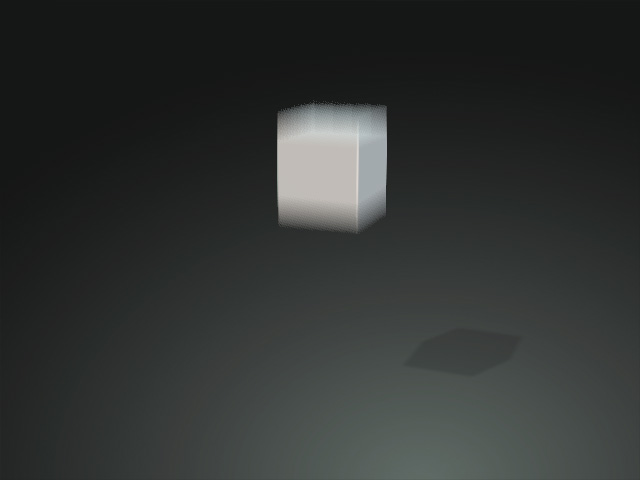
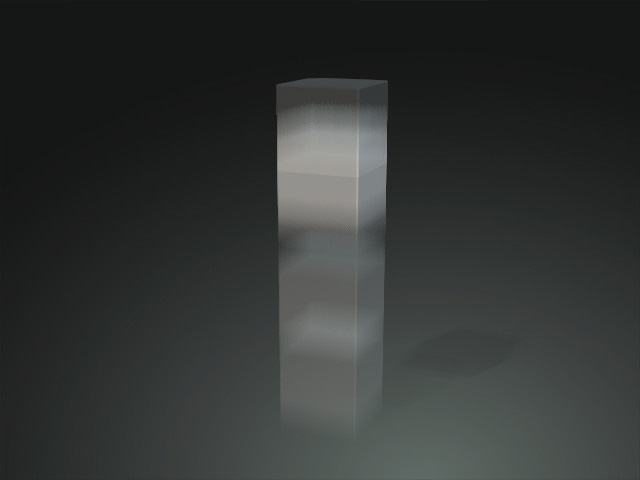
Frame Blend = 0.00 (Transparent end)
Frame Blend = 1.00 (Clear end)
- Reset Motion Blur after Switch Camera: This setting
toggles the motion blur effect for the camera switch frame.
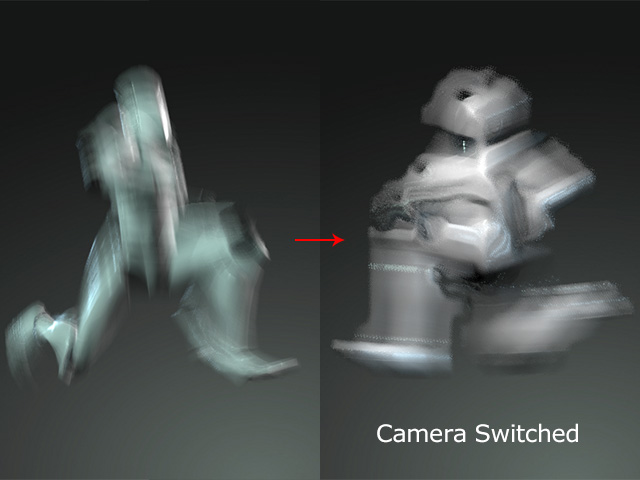

Deactivate
Activate
FPS and Motion Blur
The motion blur effect renders the object in four prior frames and overlays the rendered result to the current frame.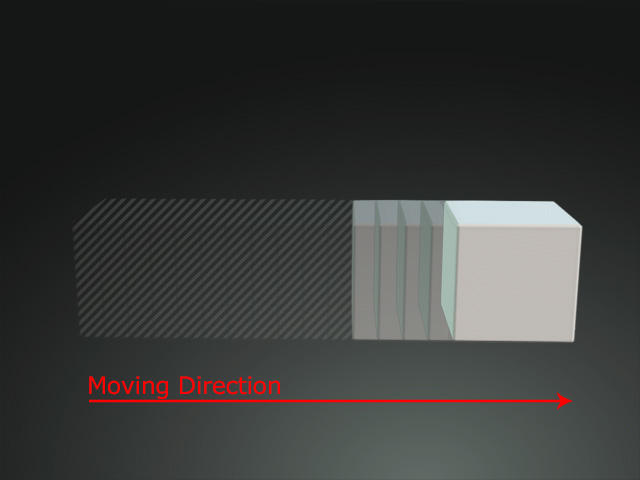
Therefore, higher frames per second lead to less obvious motion blur effect.
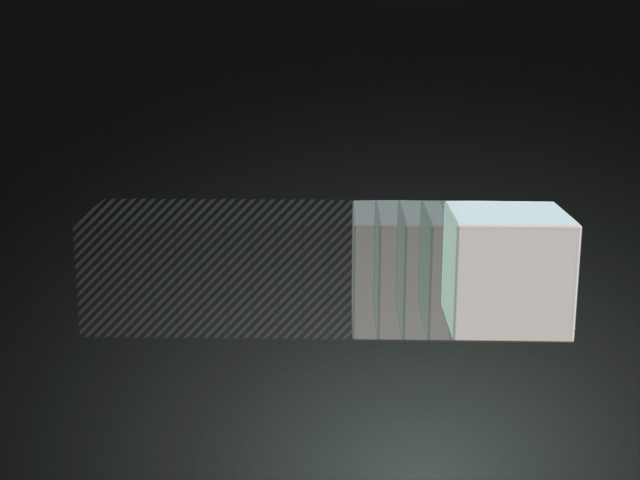
|
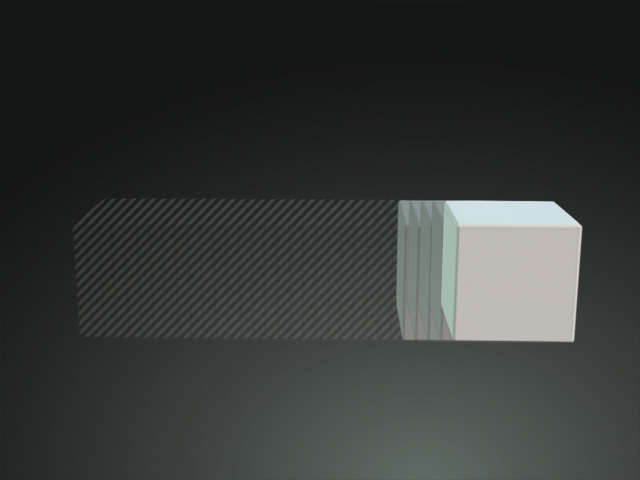
|
|
FPS = 30 |
FPS = 120 |



