Advanced Mode
In the Advanced mode, you are allowed to use a puppet profile
to move the selected prop, or you may also manually adjust the profile settings for
puppet movements. The puppeteering movements are Axis-Based, which are
practical for more exact control
by the world or local axis.
Using the Profile
Each one of the profiles is a combination composed of various settings on the right side of this panel; which may cover often-occurred movements in the real world.
-
Select a prop. Open the Prop Puppet panel and switch to the Advanced mode.


-
Pick one of the profiles in the left pane. In this case, the cup will rotate by the Z axis.
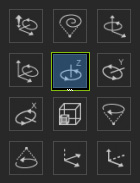
-
Press the Preview
 button and then the space bar; move your mouse and preview
the movements of the prop (Shortcut: Space bar).
button and then the space bar; move your mouse and preview
the movements of the prop (Shortcut: Space bar).
- Move your mouse left/right to preview the puppeteering results. Press Space bar to stop previewing.
-
If you are satisfied with the preview result, then press the Record
 button and then the space bar;
move your mouse and record the movements of the prop.
button and then the space bar;
move your mouse and record the movements of the prop.
-
Press the Space bar to stop recording.
Profile:

Profile:

Manually Adjusting the Profile Settings
If you want the prop to be puppeteered by one or more exact axis, then you may use a combination of the Profile Settings. This method ensures that the prop move, rotate or scale along the specified axis.
Sensitivity
The movements of the puppeteered prop are bases on the mouse cursor, and the value for each slider decides the mapping methods according to the position of the cursor from the center of the 3D Preview Window.
- Move: Adding or subtracting 1 means the prop moves 1 cm when your mouse cursor moves from the center to the edge of the 3D preview window.
- Rotate: Adding or subtracting 1 means the prop rotates one degree when your cursor moves from the center to the edge of the 3D Preview window.
- Scale: Adding or subtracting 1 means the prop scales one time the original size when your cursor moves from the center to the edge of the 3D Preview window.
- Your entire screen is the reaction area. You may move your cursor anywhere within your screen to puppeteer the prop.
World or Local
The puppeteering method can be performed using the World or the Local coordinates; which is also known as World and Local. Please refer to the World or Local Axis section for more information.
