Rotating Props Continuously
Continuously rotating prop can be done by setting transform keys with the Rotate Tool or with the Rotate X Y Z fields on the Modify panel.
Using Rotating Tool
-
Apply a prop and go to the time frame when the prop starts to rotate (in this case, frame 1).

- Go to another time frame when the rotation stops.
- Switch to the Rotate Tool (Parent or Local will do). If you can not see the gizmo, press Ctrl + Q to show it.

- Drag on the Gizmo to rotate the prop (in this case, the Green
arc on the gizmo).

 Note:
Note:The number of rounds for the prop rotation depends on the distance the mouse is dragged.
- Go back to the time when the prop starts rotate. Play back to view the result.
Notice that the rounds of rotation will be kept.
Rotating with Rotate XYZ Fields
-
Apply a prop and go to the time frame when the prop starts to rotate (in this case, frame 1).
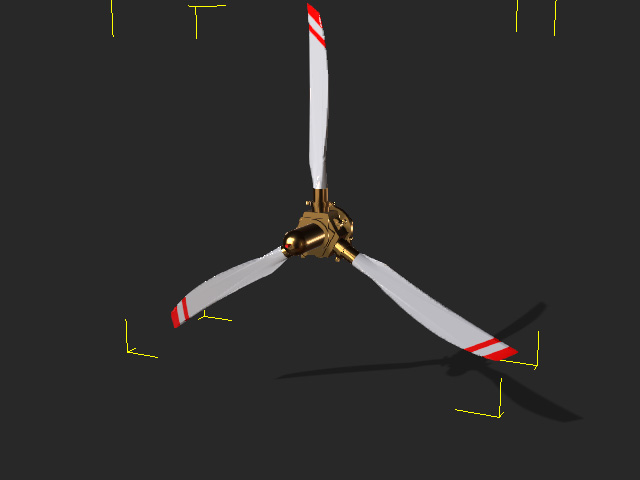
- Go to another time frame when the rotation stops.
- Make sure the prop is selected and open the Modify panel.
- In the Transform section, enter value into the Rotate X Y Z fields (in this case, the Y axis).
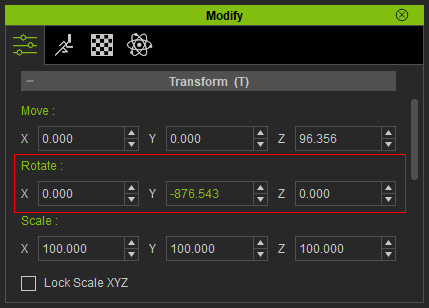
 Note:
Note:The number (in degree) can be positive or negative; and it can be over 360.
- Go back to the time when the prop starts rotate. Play back to view the result.
Notice that the rounds of rotation will be kept.
