Setting Prop as Dummy
Setting a prop as a dummy allows you to attach a group of props to the dummy which in turn allows you to use the dummy as a transform controller.
Transform Controller on Path
Since you cannot set its own position keys when picking path to an object, attaching a prop to a dummy object which is in turn attached to the path can get around this issue. Using the dummy as the parent of the prop you can set offset keys while the dummy follows the path.
Set Prop as Dummy
-
Add a prop to the scene and select it to Set as Dummy.
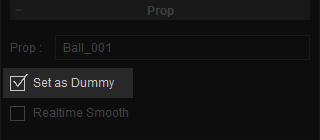
- Now, add a camera to the scene.
- Position the camera to the dummy object.
- Select the camera in the Scene Manger.
- Scroll down to the Linkage section of the camera modify panel.
- Click the Pick Parent button and link it to the dummy object.
Dummy to Path
- Create a path for the camera to move on.
- Select the dummy and Pick Path to the path.
- Since we have set the dummy as the parent of the camera, the dummy will move along the path with the camera.
-
You can now set the position keys for the Dummy on the path while also adjusting the Camera's rotation and
position.
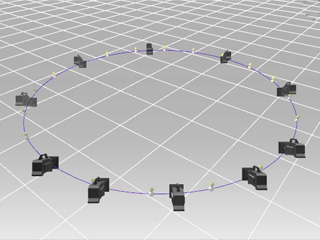
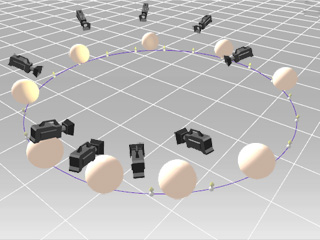
Camera to Path
Camera to Dummy
Dummy as the Parent
Attaching a group of props to a dummy parent and moving them as a group can save you a lot of time since you won't have to adjust each props' opacity.
- Set a prop as the dummy.
- Add a few props (in our example the skirt part) to the scene and position them to the dummy.
- Select the prop and attach each piece to the dummy.
- After making a group of items you may select the dummy and link it to the character.
-
Now the dummy with the attached objects will move with the character.

