Simple Mode
In Simple mode, the selected prop animation is mapping to the movements of your mouse cursor in Screen-Based technique;
which is locked to the screen resolution.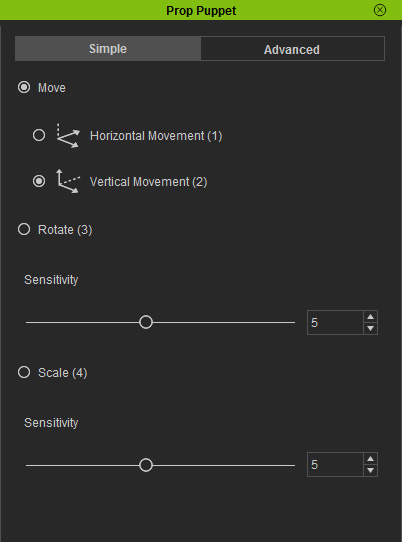
Move
This mode controls the object to move on the horizontal or vertical plane, which is very useful if you want a lot of props to pass by in the back scene, such as street cars.
- Horizontal Movement: Move the prop left, right and to the depth of the camera
or a horizontal circle on the horizontal plane.

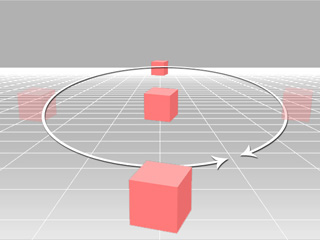
- Vertical Movement: Move the prop left, right, up and down or in a vertical circle.
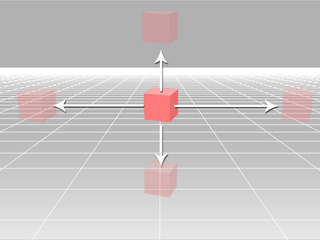
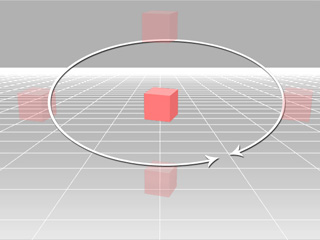
Rotate
This mode is suitable if you need to rotate a prop round and round, such as a merry-go-round or a propeller.
-
Move the mouse cursor left/right to have the prop rotate left or right according
to the perspective of your camera.

-
Move the mouse cursor up/down to have the prop rotate forward and backward.

-
Drag the Sensitivity to decide if the prop rotates a few or more rounds when you move the mouse cursor.
Scale
This mode is very useful if you need to have props act like they are breathing.
-
Move the mouse cursor left or right to narrow or broaden the prop.
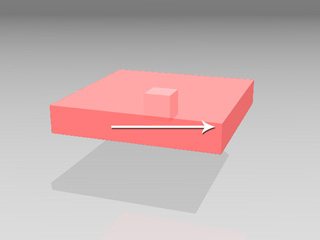
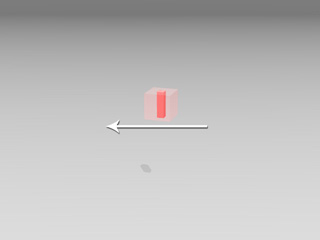
-
Move the mouse cursor up or down to make the prop taller or shorter.
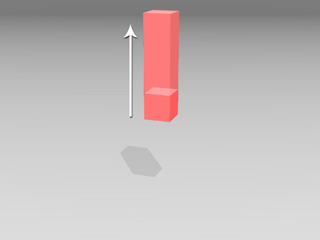

-
Roll the mouse cursor so that the prop starts to act like its breathing.
-
Drag the Sensitivity to decide if the prop expands less, or more, when you move the mouse cursor.
