Applying Videos into Texture Channels
In iClone, you may insert videos into texture channels in the same manners as inserting images.
Formats
The supported video formats are:
- AVI, WMV, MPEG.
- FLV, iWidget, popVideo.
- Any video that can be played with corresponding video codec on your computer.
Applying Methods
The methods to apply videos are:
- Drag-and-drop: You may drag a video onto target face of one object (terrain and image layer excluded) in the preview window to replace its image of Diffuse channel.
- Drag-and-drop with Right Mouse Button: A menu will pop up for you to apply the video to a specific channel.
-
Loading from Channels:
If you want to apply videos into either channel, you may double-click on the channel and locate
the desired video. Please note that for the Image Layer object, you can only use this method to replace its diffuse texture.

Video applied to the Diffuse channel.
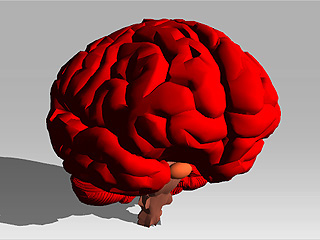
Video applied to the Opacity channel.

Video applied to the Bump channel.
Please note that Normal Bump Videos present correct bump result if you want to
have a dynamic bump effect with video.
Video applied to the Glow channel.

Video applied to the Blend channel.
- The videos loaded here are always taken as external files in order to reduce the size of the project. Therefore, if you move the project elsewhere, please also move the videos along in the same path relationship when the project is saved.
- Please note that you must have K-Lite codec pack or similar installed on your system before FLV videos can be played.
- You CANNOT apply videos to Tree and Grass.
