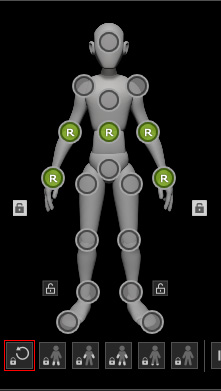What does locking do
When you are moving a specific body part with an effector point in the dummy pane, you may find that the chain-reaction happens to other body parts. This is because these body parts are connected to each other with virtual bones.
Although you may not break the bones, you may lock some effector points from the dummy pane so that when you are moving or rotating another body part, this locked one will try not to be moved or rotated.
Lock Move
If you use the Lock Move, then the corresponding body part will be pinned to where it is. So that when you move another body part, it still remains.
-
Apply a character with a start pose. You may need the hands to be pinned when you move another body part.

-
In the pictogram, select both hands and activate the Lock Move (T) box.
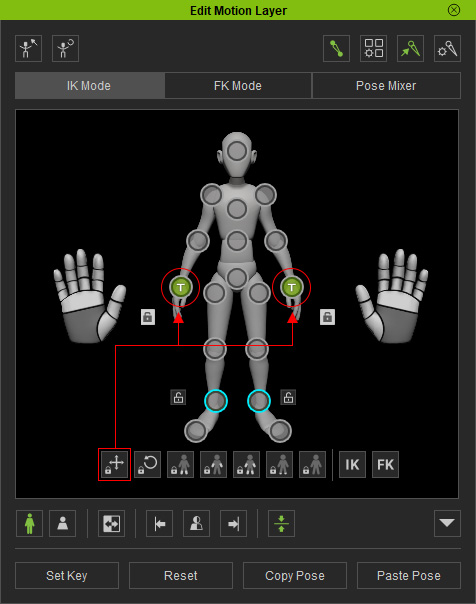
You can also right click on one of the effector points and select Pin Translate from the right-click menu to pin the effectors individually.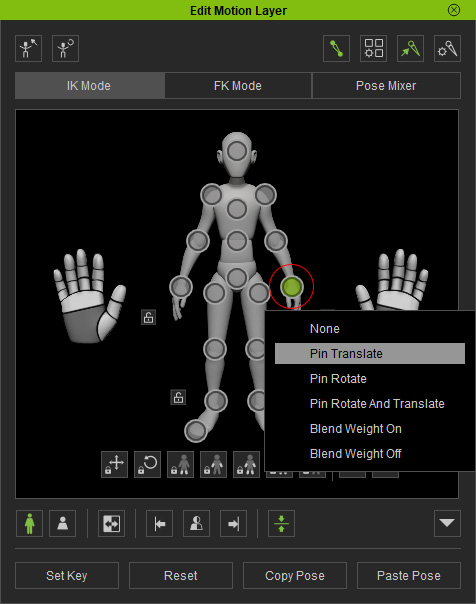
-
Select another effector point.

-
Move the corresponding body part of the effector point. The locked hands will stay still.
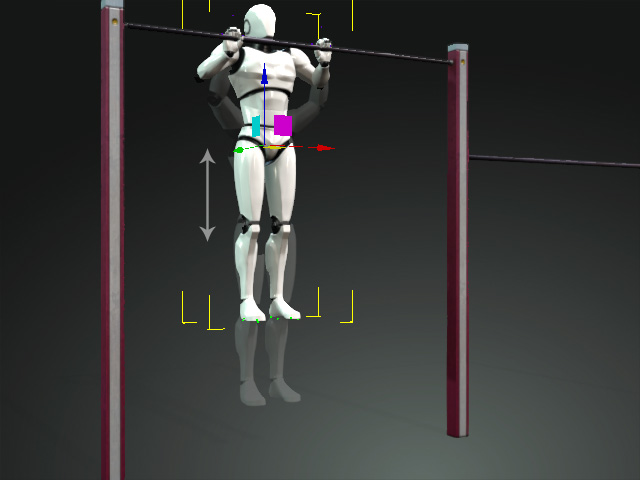
Lock Rotate
When an effector point is moved, and you do not want another specific body part to rotate itself, then you can use the Lock Rotate feature.
-
Apply a character with a start pose. You may need to lock the head
orientation when you move another body part.

-
In the dummy pane, select the left foot effector point and activate the Lock Rotate (R) box.

You can also right click on the effector points and select Pin Rotate from the right-click menu.
-
Select another effector point.

-
Move the corresponding body part of the effector point. The foot keeps at
the original angle.
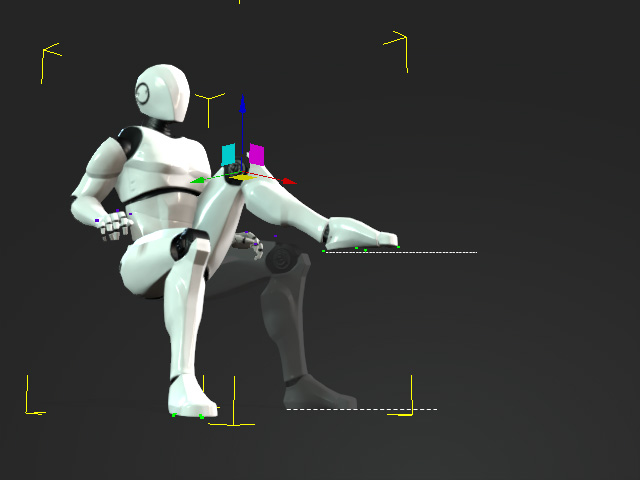

 ,
,
 , or
, or
 , then you can still move, rotate or even puppet it because your control has higher priority
than the locks or pins.
, then you can still move, rotate or even puppet it because your control has higher priority
than the locks or pins.