Slider Control and Mouse Control
There are two methods to triggering motions within the Motion Puppet panel, Slider Control and Mouse Control.
Slider Control Mode
If you switch to the Slider Control tab, then you can constantly change the character's motion weights and speed values during Previewing or Recording. The character's motions react instantly to the values.
The main purpose for the Slider Control Mode:
- Previewing motions.
-
Fine-tuning motion parameters and finding desired motion patterns.
Exaggeration and Speed
During the previewing or recording procedure, the character starts to perform the preset motion in a loop. You may drag the Exaggeration or Speed sliders to affect the motion in real-time.
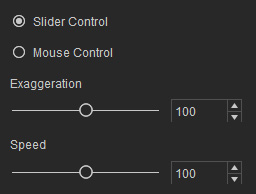
-
Adjust the Exaggeration value to strengthen or weaken the preset motion.


Less exaggerated.
More exaggerated.
-
The Speed value decides the speed of the looping motion.

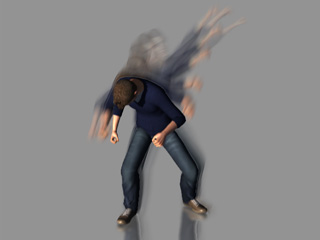
Motion with a lower Speed value.
Motion with a higher Speed value.
Sliders in the Preset Tab
The sliders in the preset tab are divided into several sections which individually control the motion weight of different body parts. During the previewing or recording procedure, you may drag these sliders to alter the value to produce a derivation motion from the preset.
- The sliders control the body movements. Please refer to the Puppeteering Principles for Motion Puppet Panel section for more information.
-
The derivation motions are produced from the preset motion.


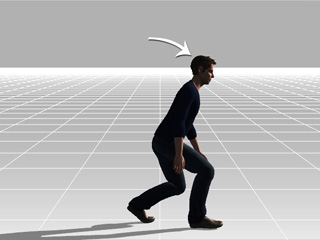
The preset walking motion.
Lowered Hips
Lowered Hips + Lean Forward
 Note:
Note:-
Click the Play button on the play bar to view the puppeteering recording results.

-
Click the Play button on the play bar to view the puppeteering recording results.
Mouse Control Mode
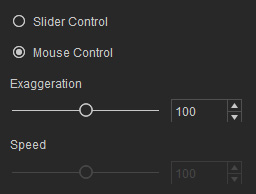
-
The mouse movements trigger the motion of the character. Swing the mouse cursor around the mark, in the center of the working area, to puppet the body motion.
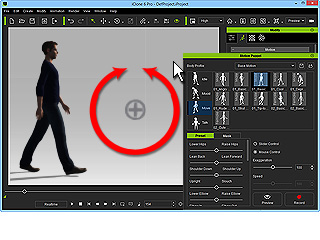
-
The circular direction triggers the motion forwards or backwards.
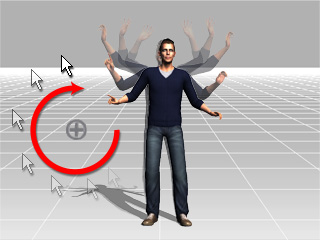
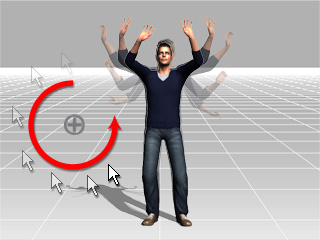
Swing clockwise
Swing counterclockwise
-
You do not always need to make a full circle around the mark in order to produce a complete motion.
You can move back and forth in a simple arc movement to puppet the character to a partial preset motion.
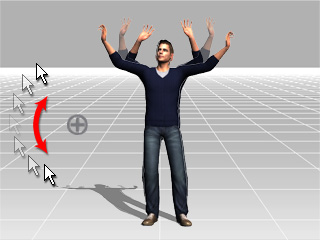
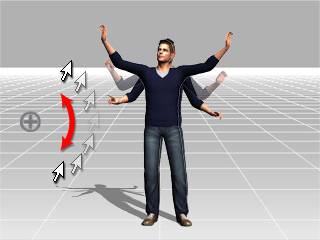
Various partial motions are produced by hovering the cursor at different positions around the mark.
 Note:
Note:- The Exaggeration value must be set before Previewing or Recording when you use the Mouse Control mode.
- The Speed of motion is decided by the speed you hover your mouse.
-
Click the Play button on the play bar to view the puppeteering recording results.

