Adding Face Keys
You can use face keys to fine tune your animation, layer subtle expressions to your characters; or sometimes you can use face key to enhance the accuracy of lip-sync. Click the Face Key button under the Animation tab of the Modify Panel to create individual face keys by adjusting the facial muscles.
In the Face Key panel, you can control regions highlighted on the face and add facial expression keys in the Timeline. 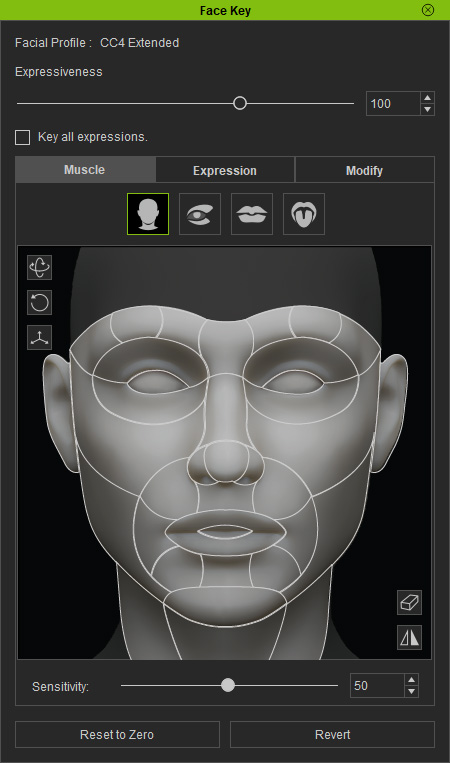
- Select the character and click the Face Key button under the Animation tab.
-
The Face Key panel appears.
Highlight one or more facial features.

-
Drag your mouse in the interaction area to create a new facial key.

- Drag the timeline slider to a new position.
-
Create another expression to blend in with the first key. Now, both keys appear in the Facial Layer tracks.
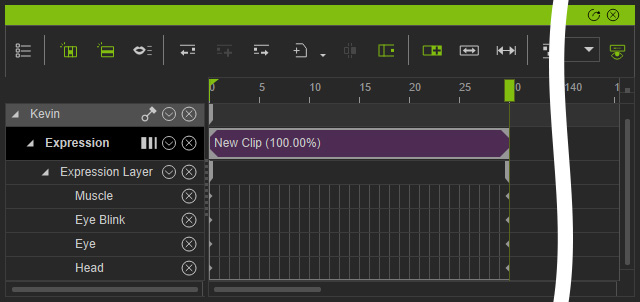
You can click the Reset to Zero button to return to the default facial expression before creating another face key.
If you do not want the avatar to blink during the puppeteering session, you may go to the Attribute tab to disable Auto-Blink.
