Recording Blinking
Blinking eyes can easily be recorded as motion clips in the Expression Track.
Auto Blinking
You can activate the auto-blink feature from two places:
- Modify panel:
Use the Auto-Blink drop-down list to set the type of auto-blink.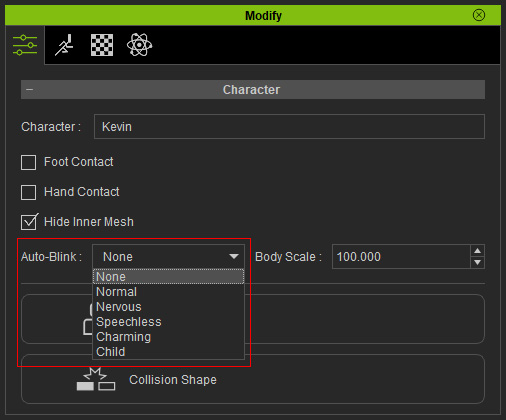
The character will automatically blink during playback. Notice that the blinks are random and can not be recorded. - Face Puppet panel:
Use the Auto-Blink drop-down list to set the auto-blink method.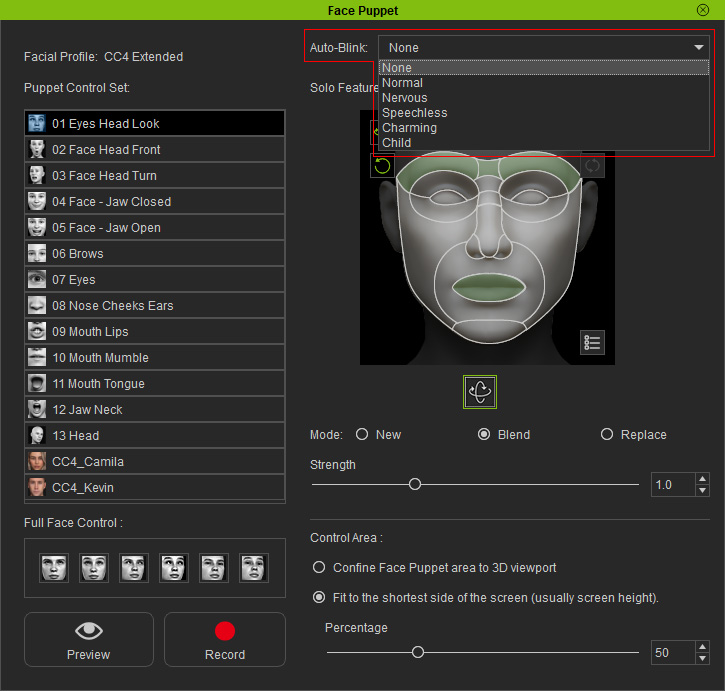
The character will automatically blink during the recording process. Notice that the blinks are random and can be recorded.
Mouse Clicking During Recording
- Click the Preview button and press the Space bar to start previewing.
- The speed of the blinking is determined by how short or long you click the left mouse button.
- Click the Record button and press the Space bar to start recording and press the left mouse button whenever you want the model to blink.
-
The blinking of the eyes will be overlaid or blended into the puppet clip on the Expression track in the timeline once the recording finishes or you have stopped by pressing the space bar.
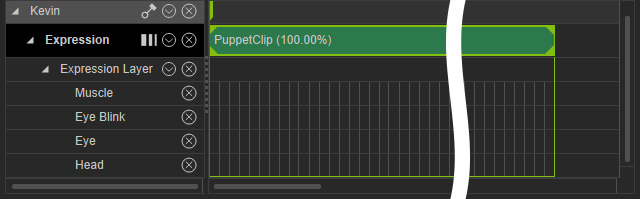
Dragging for Blinking Speed and Duration
In order for a character to blink his or her eyes slowly you have to move your mouse accordingly. This method can also be used to make the character close the eyes for as long as you want.
-
Select the upper eyelids in
the Face Puppet panel.
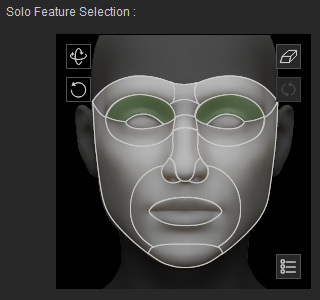
- Click the Preview button and press the Space bar to start previewing.
- Click the Record button and press the Space bar to start recording at normal speed.
-
Drag in the dummy pane, up or down, to decide the time length for the eyes to blink. You may fully control the eyelids.
Fast
Slow
