Removing Facial Expressions
After you create facial expressions with the help of Facial Puppeteering or Motion Live Plug-in panels, there are several methods to remove the facial feature expressions if the result is not ideal.
Removing Partial Expressions
- Produce a facial expression clip.
- Make sure the Face Puppet panel is launched.
- Click the Eraser button on the top right corner of the dummy window to deselect all facial features.
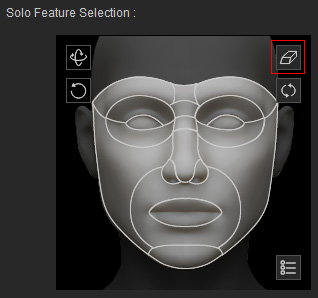
- Select one or more facial features from the dummy pane for clearing the expressions.
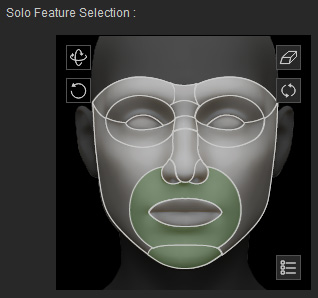
- Choose the Replace radio button.

- Click the Record button and hit the space bar to start recording, DO NOT move your mouse while recording.
- Hit the Space Bar again to stop recording. The picked facial feature's original expressions is now replaced with initial status (no expression).
Removing Full Expressions
- Produce a facial expression clip.
- Make sure the Face Puppet panel is launched.
- Select all facial features from the dummy pane for clearing the expressions.
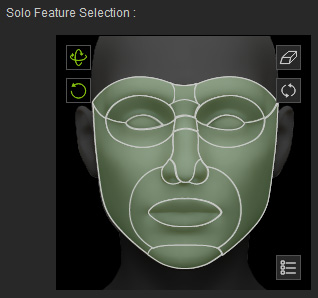
- Choose the Replace Animation on Existing Clip radio button.

- Click the Record button and hit the space bar to start recording, DO NOT move your mouse while recording.
- Hit the Space Bar again to stop recording. The full facial expressions is now removed.
