Setting Transition for Facial Expression Keys
You are now able to apply transition curves between facial expression keys in order to infuse liveliness into the expressions of the characters, especially for the cartoon characters.
-
Apply a character.

- Make sure the Auto Extend feature on the Timeline toolbar is activated.

- Set facial keys (include Muscle, Eyeball and Head) in two different time frames to form a facial expression clip.
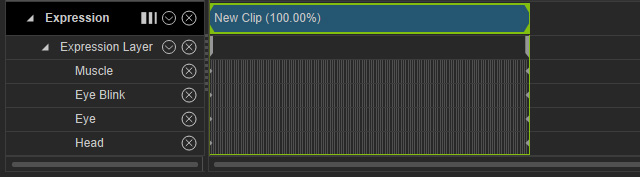
Playback the animation and notice that the changes to the facial expression is linear. - Right click on the latter keys within the clip and select the Transition Curve Presets command from the right-click menu.
- Pick ideal preset from the panel to dramatize the transition methods between these keys (in this case, the Sudden Start with Elastic End).
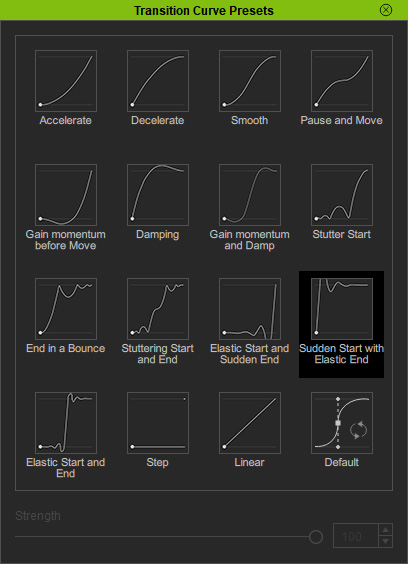
- Playback to view the result. The expressions are now more dramatic.
