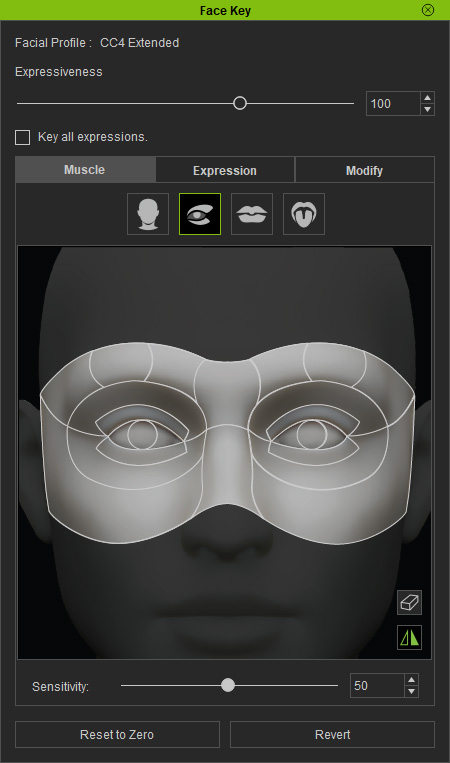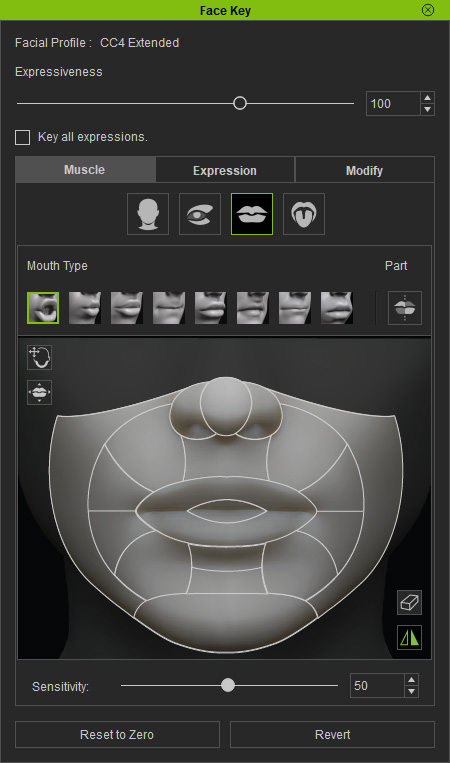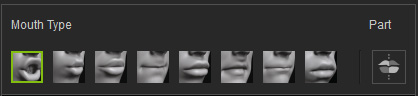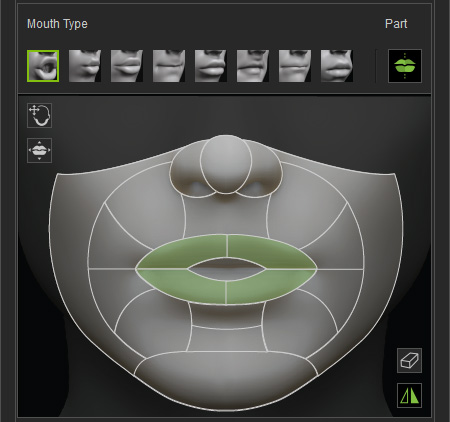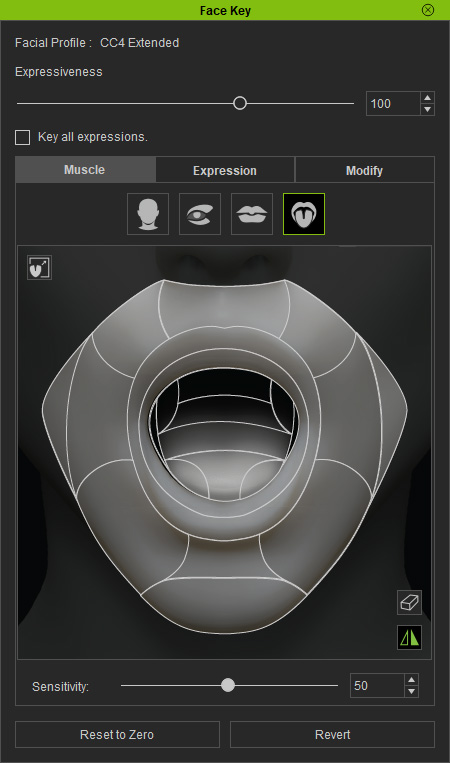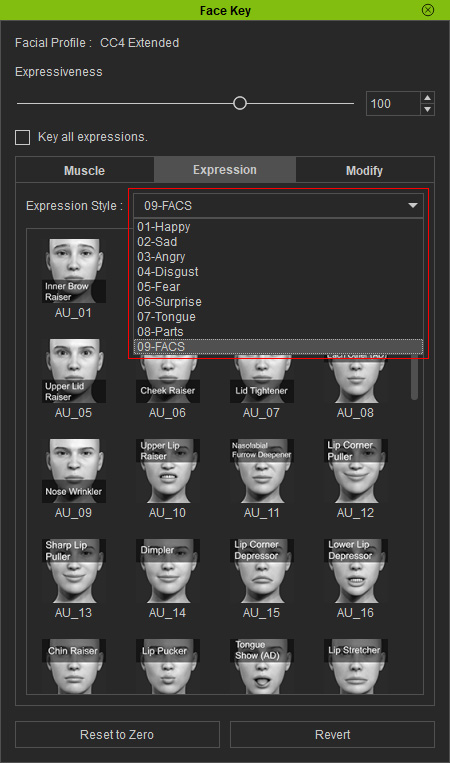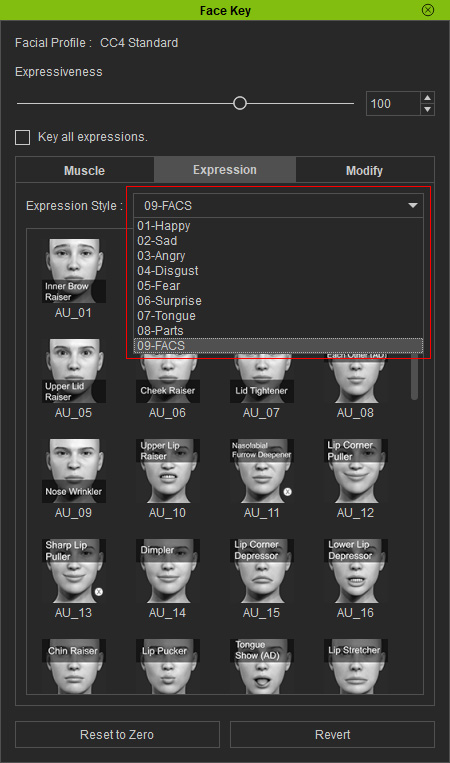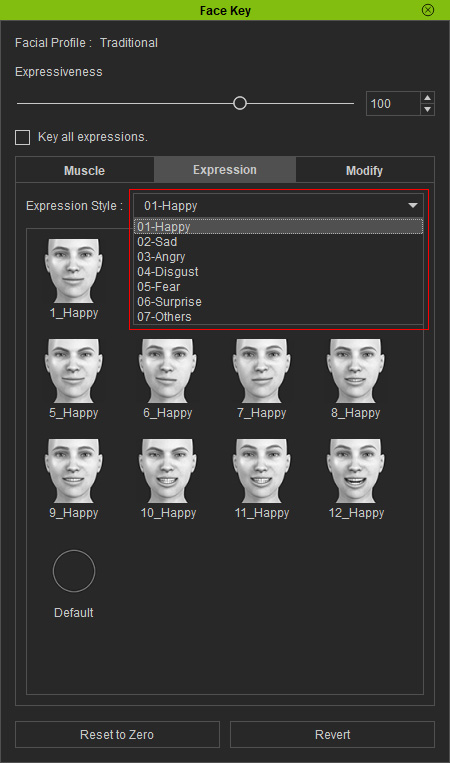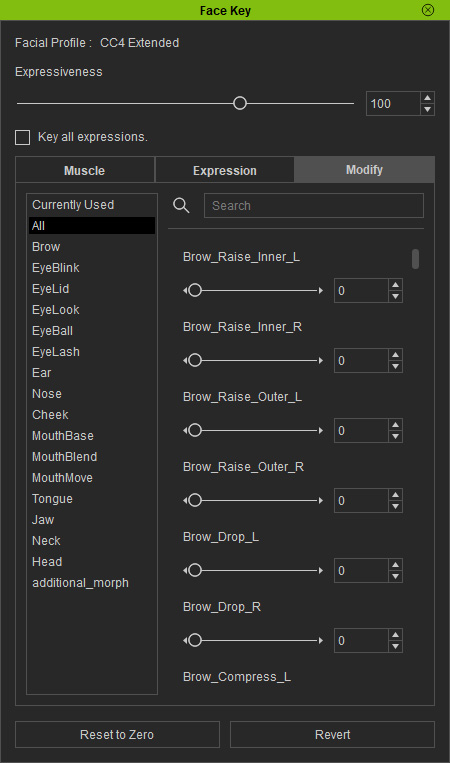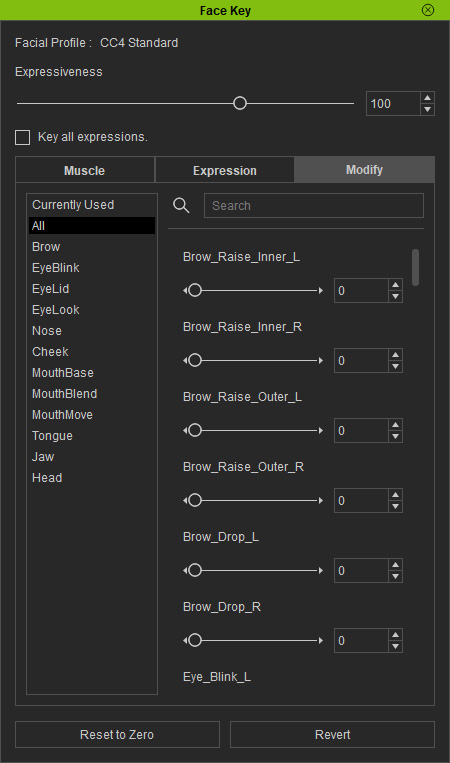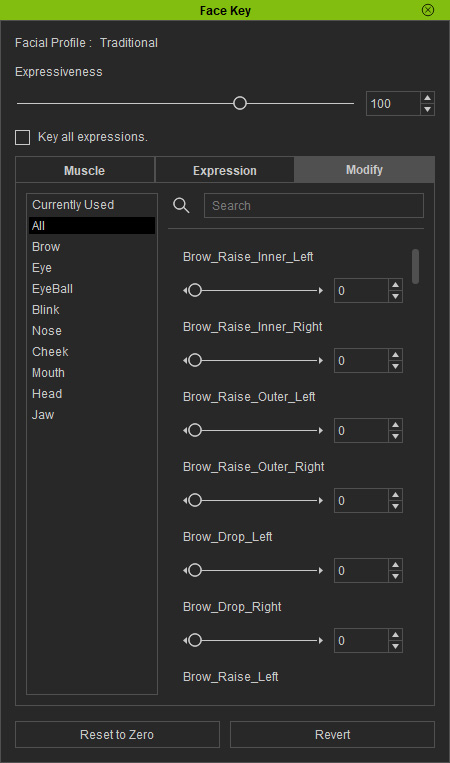User Interface Introduction for Face Key Editor
There are three modes in the Face Key Editor for adding new face keys to timeline: Muscle, Expression and Modify.
Muscle
In this mode, you can set the facial expressions by dragging certain facial features.
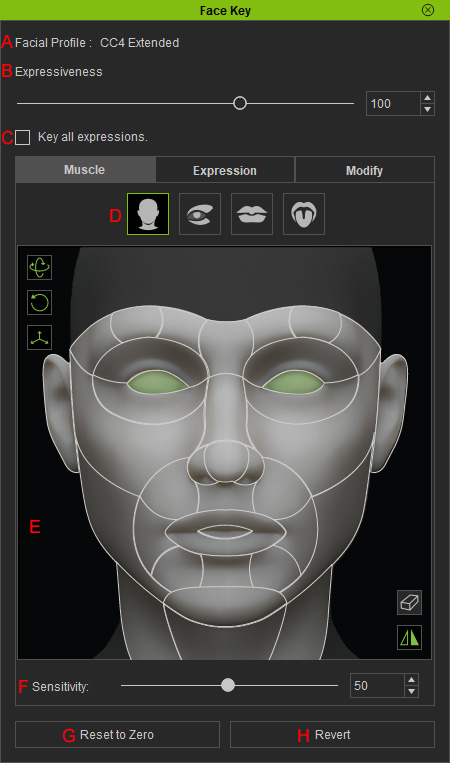
Displays the current facial profile used by the character.
This slider determines the influences strength when you drag in the interaction area.
Activate this checkbox to set keys on all facial features at once.
Here, only the eyes are selected.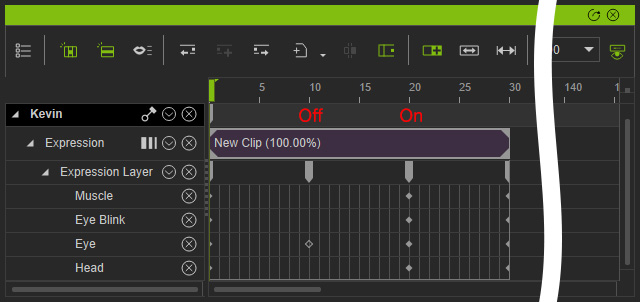
You can pick the specific facial features (highlighted in green) in the pane and drag in the window to change the appearances of them.
- The icons at the left of the pane are for controlling head.

- Drag in the reaction area to set the facial features.

- Double-click with the right-mouse-button on the facial feature to reset the movements.
- Click the Eraser to clear all selections.
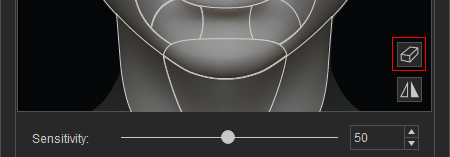
- You can also double-click on the reaction area to deselect all facial features.
- Symmetrical Selection: Activate this icon to select bilateral facial features together for adjustments.
Drag this slider to set the mouse movement sensitivity.
Ignore current adjustments and retrieve the facial expression to neutral.
Ignore any adjustments and retrieve the facial expression to the one when Face Key panel is launched.
Expression
The Expression mode contains different templates of facial expression keys. You can then apply the desired template to quickly change the character's facial expression.
Displays the current facial profile the character uses.
This slider determines the influences strength when you apply the template.
Activate this checkbox to set keys to all facial features at once. In the following case, only the eyes are selected.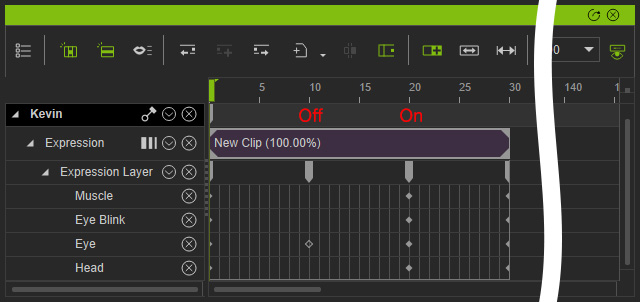
You can use this drop-down list to pick desired facial expression category.
The templates in this list changes in accordance with the category you picked from the Expression Style drop-down list.
Apply the Default template to neutralize all facial expressions.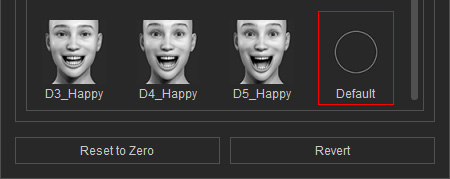
Ignore current adjustments and retrieve the facial expression to neutral.
Ignore any adjustments and retrieve the facial expression when the Face Key panel is launched.
Modify
In the Modify Mode, you can fine-tune the facial features with different sliders.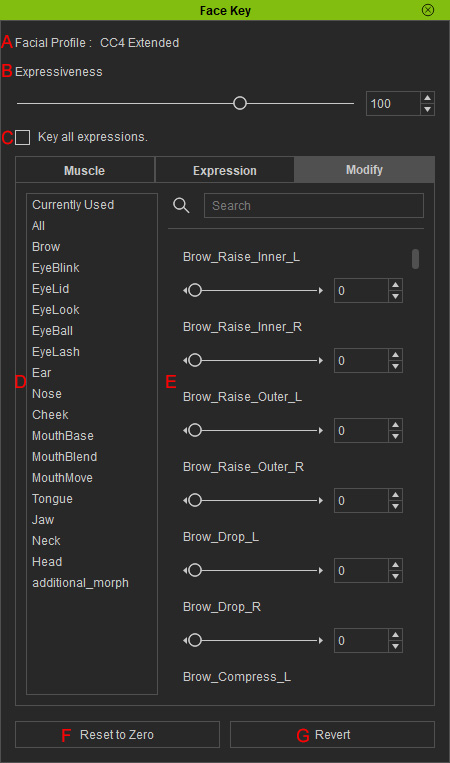
Displays the current facial profile the character uses.
This slider determines the influences strength when you apply the template.
Activate this checkbox to set keys on all facial features at once.
Here, only the eyes are selected.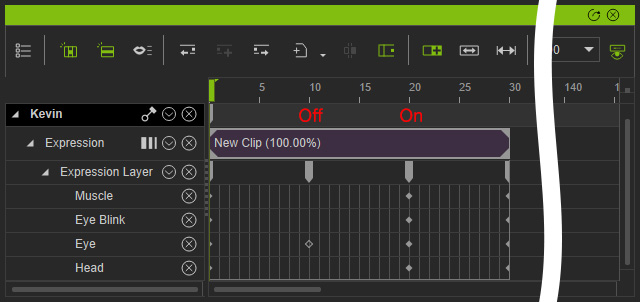
Pick the desired facial features for fine-tuning.
The sliders for adjusting the picked facial features.
Ignore current adjustments and retrieve the facial expression to neutral.
Ignore any adjustments and retrieve the facial expression when the Face Key panel is launched.