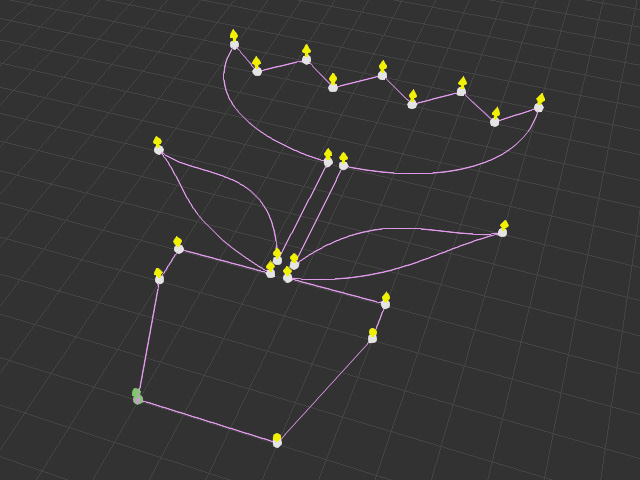Creating Path by Mouse Clicking
The most common method for creating a path is by clicking with the mouse button. the mouse button. Please follow the steps below:
-
Access the Create menu >> Create Path command.
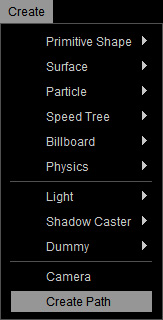
If there is already a path selected, then you can create another new path be clicking the Create Path button on the Modify panel.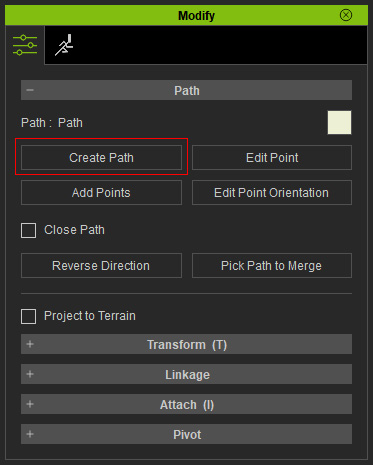
The cursor will turn into a crosshair overlapping on a control point.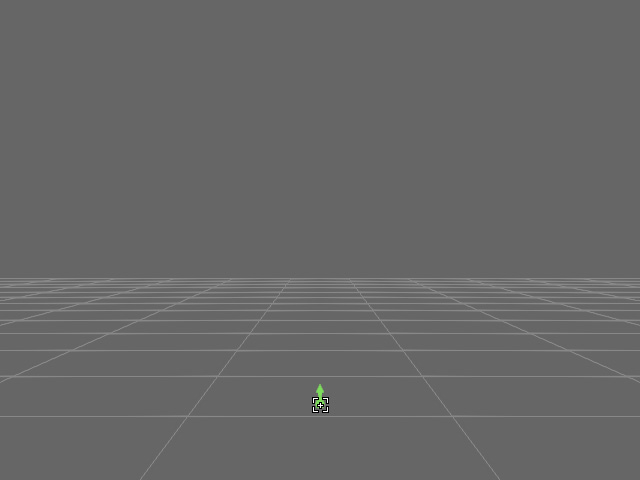
-
Click the left mouse button to set the start point of the path.
- Move mouse away and a curve will be formed.

- Click again to set a control point.
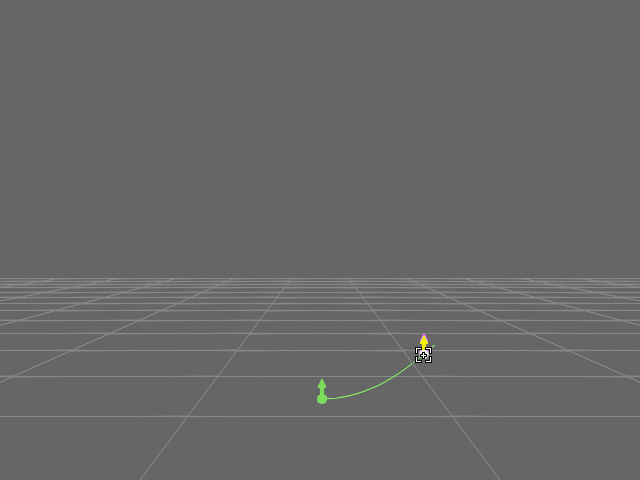
- Move mouse away and click repeatedly to draw an ideal shape of the path.
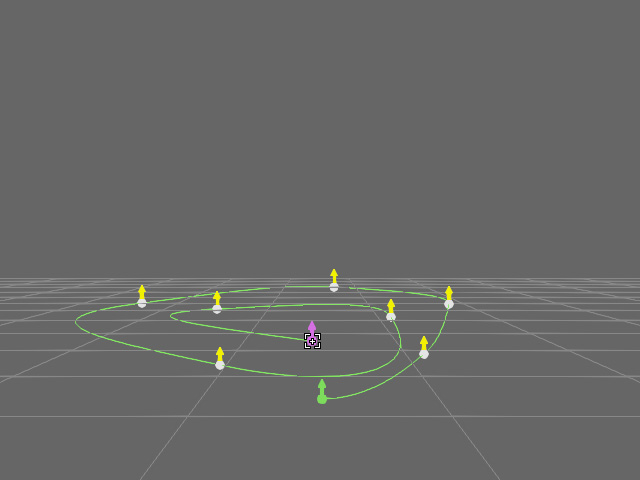
- When you want to finish drawing, click with the right mouse button or press the ESC key on the keyboard. A new path is then created.
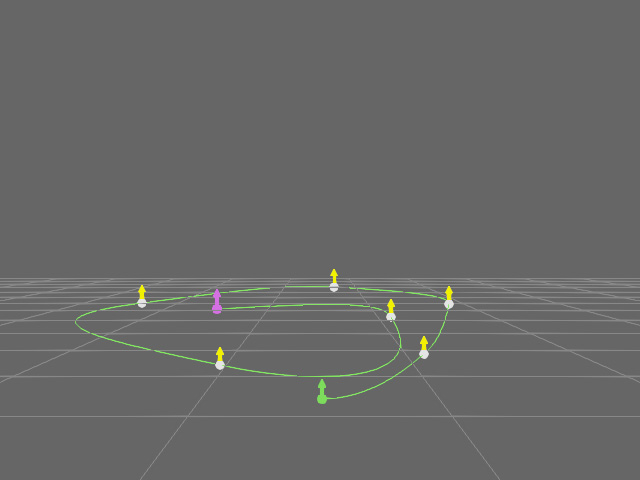
 Note:
Note:The path colors will serve as ID color to identify which path a prop or character is currently attached to in the timeline.
Creating Path with Straight Lines
Instead of creating curve-based path, you can also create path based of straight lines.
-
Access the Create menu >> Create Path command.
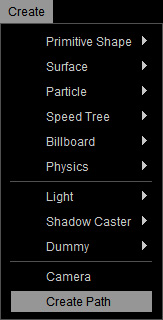
- Click the left mouse button to set the start point of the path.
-
Press down and hold the Shift key.
- Move mouse away and a straight line will be formed.
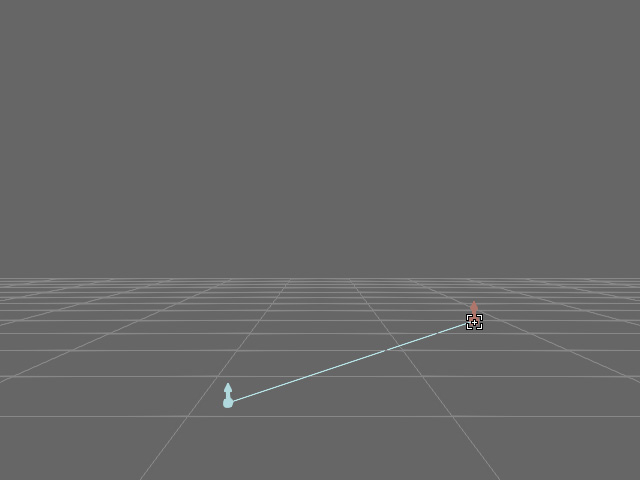
- Click again to set a control point.
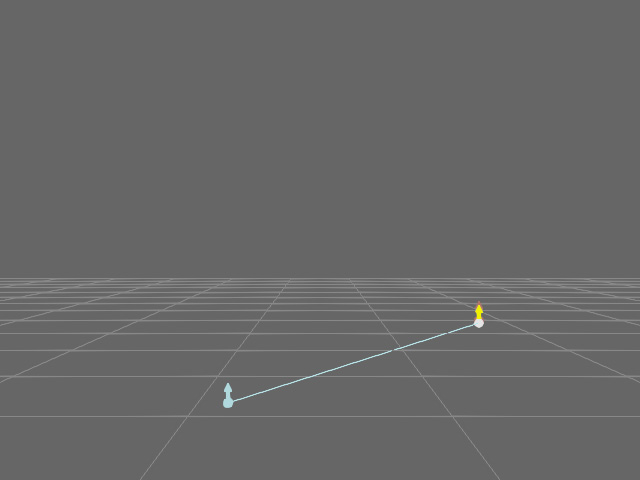
- Move mouse away and click repeatedly to draw an ideal shape of the path.
- When you want to finish drawing, click with the right mouse button or press the ESC key on the keyboard. A new path is then created.

 Note:
Note:By pressing and releasing the Shift key, you can create a path formed by curves and straight lines.