Showing or Hiding Bezier Handles
Each control point forming a path has two Bezier Handles. When you select one or more control points, the handles of them will show. However, if you simply want to re-shape the path by transforming the control points, then you can hide the bezier handles. Show the handles only when you need to change the path shape by the handles.
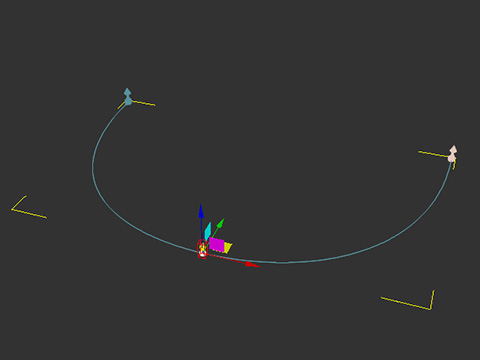
|
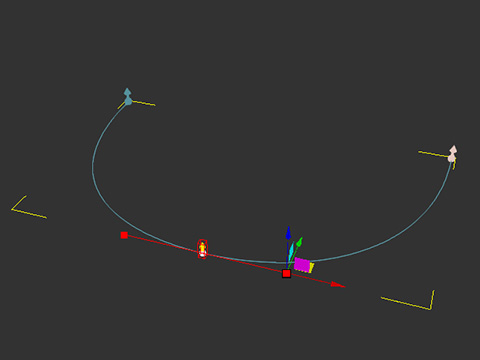
|
|
Bezier handles are hidden for better observations and adjustments of the control points |
Bezier handles are shown (default) for re-shaping the curve between control points. |
Showing / Hiding Bezier Handles
-
Create a path (take the path shown above as an example).
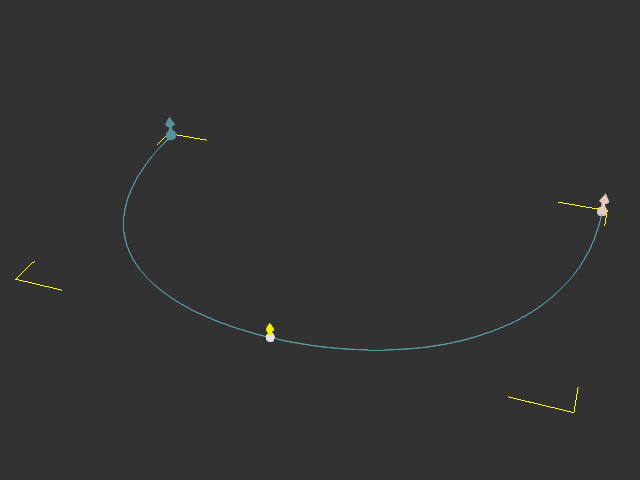
-
Select the path and click the Edit Point button on the Modify
panel to go into path edit mode.
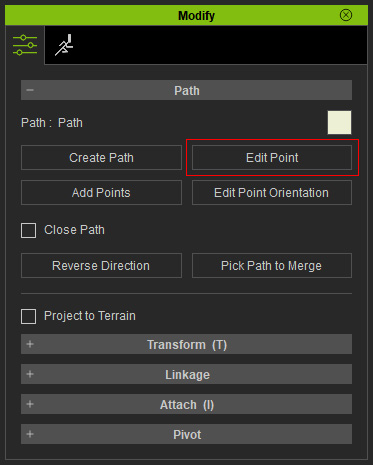
Alternatively, you can right-click on the path and choose Path >> Edit Path to enter the path edit mode.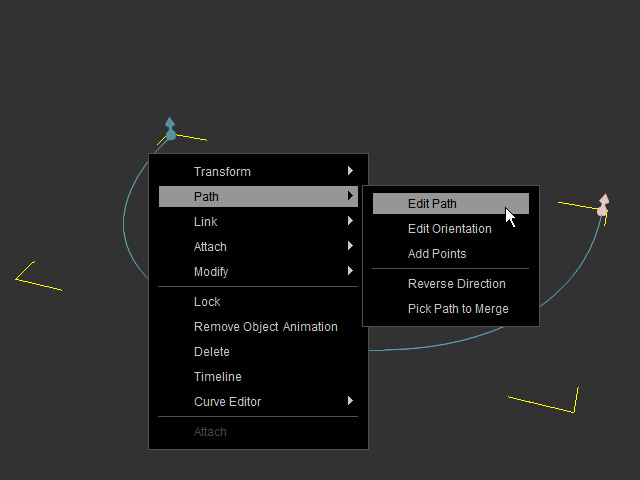
- Click on the desired control point. You will see, by default, the Bezier Handles
display bilaterally.
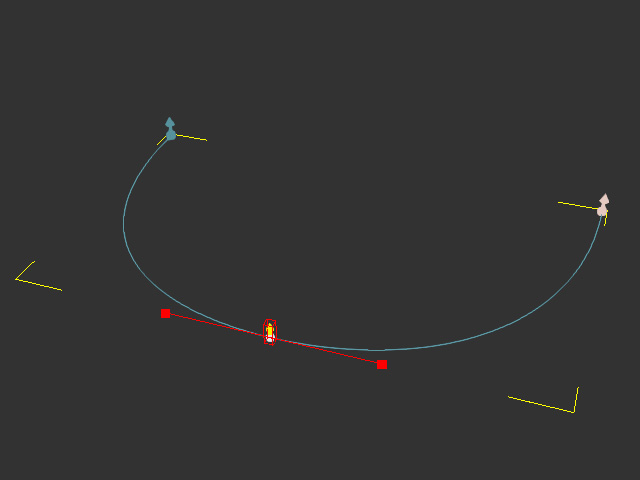
- Right click elsewhere and disabled the Show Bezier Handles item on the right-click menu.
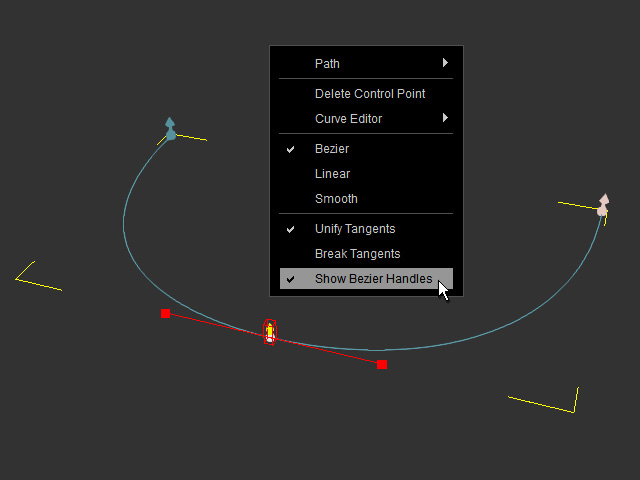
- The handles are hidden for better observation or modification for the control points.
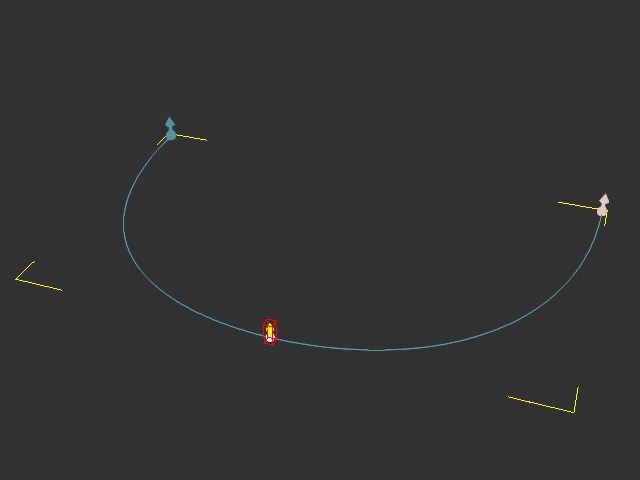
- To show the handles, repeat the same steps and enable Show Bezier Handles.
