Aligning Prop Animations
Sliding issues happen from time to time when you assign animations to a prop by either applying animations from the Template library (*.iAnimation) or Perform animation on the prop itself. This can occur quite often during transitions between two connected animation clips.
iClone provides the Align feature for animation clips to solve this issue.
The walking animations for the prop are created by executing the walking perform command in its right-click menu several times.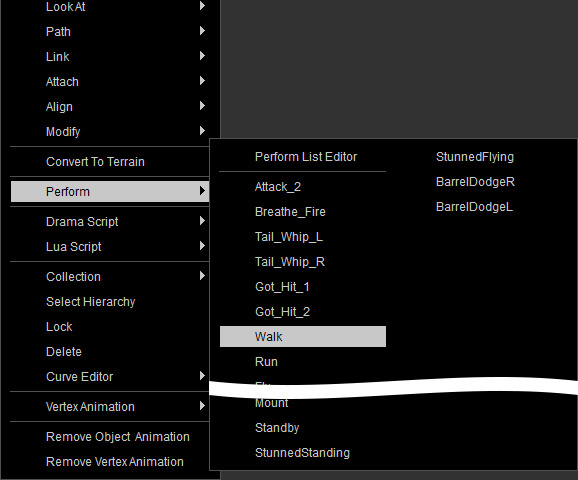
The clips are kept in the Animation track.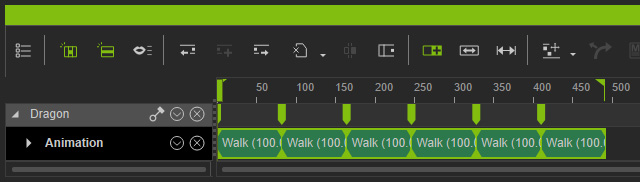
The walk performance will always snap back to it's starting origin each time it is executed. This can create problems with the continuity of the motion sequence.
Aligning Animation Clips
- Make sure the prop is selected.

- Open the Timeline and show the animation track of the prop.
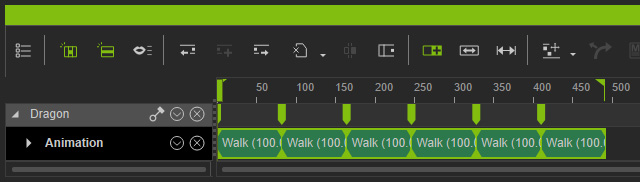
-
Right-click anywhere on the second clip, then select the Align command.
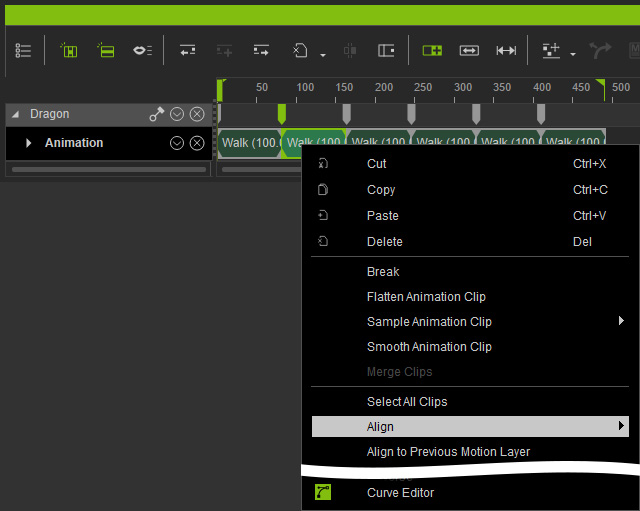
- Pick the root of the prop (in this case, the DragonRoot) from the sub-menu.
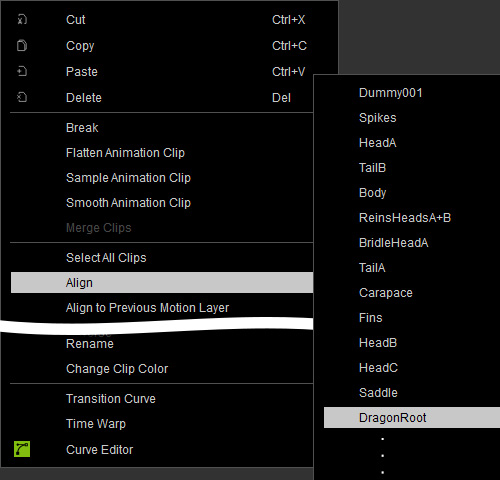
- The pose in the first frame of the second clip will be aligned to the pose of the last frame of the first clip, based on the root of the prop.
However, the third animation clip is not processed yet, therefore, the prop slides to the origin when the non-processed clip starts. - Repeat the same steps for the third clip to have the entire clip to be aligned relatively.
