Collect Clip Track
The Collect Clip track is a very unique track. It doesn't permit the setting of keys or the addition of clips directly. However, it allows you to collect keys and clips, merge them together to generate a whole new perform clip.
Collect Clip from Actor
Generate Motion
- Ensure that some of the tracks (Transform, Motion, Hands, and Motion Layer) for the actor contain keys or motion clips. If these tracks are empty then the motion is limited to a default idle motion.
- Open the Collect Clip track, click and drag to include the range in which the desired motion clips or keys exist.
-
Right-click within the range of the Collect Clip track and select
Add Motion to Library.
Name the clip.
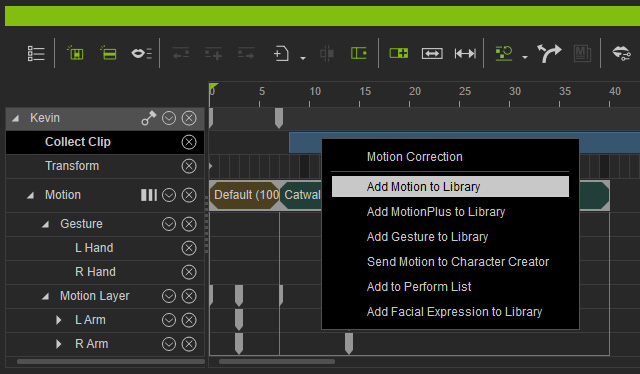
- Browse to a location where you want to save the motion and click Save button.
All the clips and keys in the tracks listed above will be merged and compacted into a motion file. You may then import it back by right-clicking on the Motion track and selecting the Import command.
To include motion, expression and other motion-related data into a file, refer to the MotionPlus section for more information.
Generate Gesture
If you wish to generate custom motions for both hands, then you may select the
Add Gesture to Library item when
you right-click on the Collect Clip track.
The motions collected will be saved in the Custom library.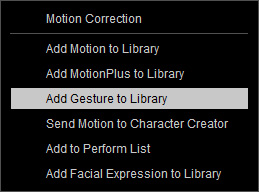
Collect Clip for iProp
- Please make sure that some of the tracks (Transform and Animation) for the iProp contain keys or motion clips. If these tracks are empty then the motion you collect will be completely empty.
-
Open the Collect Clip track, click and drag to
include a range in which the desired animation clips or keys exist.
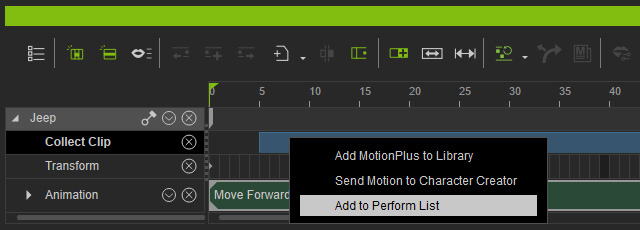
- Right-click within the range of the Collect Clip track and select Add to Perform List. Name the clip and click OK.
- The animation clip will be embedded to the prop and added to the Perform list.
All the clips and keys in the tracks listed above will be merged and compacted into an animation file. You may then import it back by right-clicking on the iProp and selecting from the Perform menu section.
Collect Clip for Prop
This is a very practical feature for you to create your own animated props, or so-called, Helper. You may attach other static objects to the helper and then generate the animation for the objects along with the helper. For more information about the helper, please read Creating Animation Helper and Prop Animation with Helper sections.
- Apply any desired 3D block to the current project. Make sure that the position is at the origin (0, 0, 0).
- Open the Collect Clip and Transform tracks of the block.
- Add keys at different frames on the Transform track to generate key-frame animation for the block.
- Drag in the Collect Clip track to make a range for generating a new animation clip.
- Right-click within the range of the Collect Clip track and select Add to Perform. Name the clip and click OK.
All the keys in the transform tracks will be merged and compacted into this prop. You may then right-click on the prop and apply the animation in the Perform menu.
