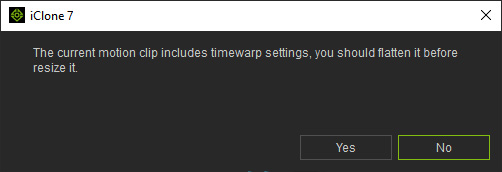Manually Extending Clips
If you have turned off the Auto Extend feature as shown in the following illustration for any reason, you can still manually extend the clips for further editing.
This feature is useful when you want to move layer keys forward
beyond the last frame of the clip without limitation.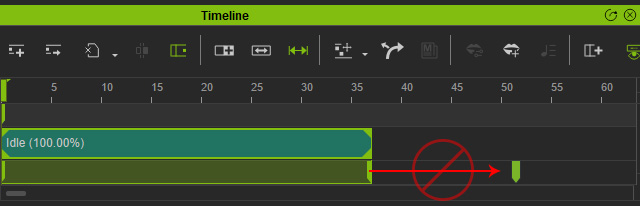
- Create a project in which there is at least one motion (or animation) clip on the Timeline.

- Make sure the Auto Extend is turned off.

- On the Timeline toolbar, press down the Resize Clip button.

- Move your cursor to the end line of the clip. You cursor turns like the one in the illustration.
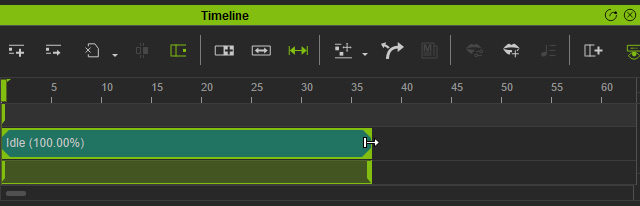
- Drag the edge to extend the clip capacity.
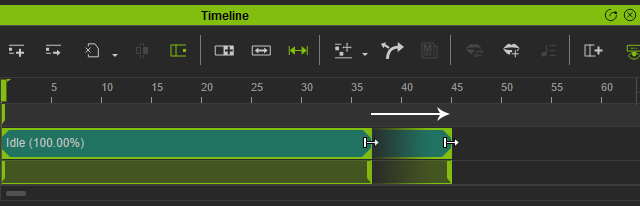
- The extended area is completely empty, you can then move the layer keys beyond the original limit.
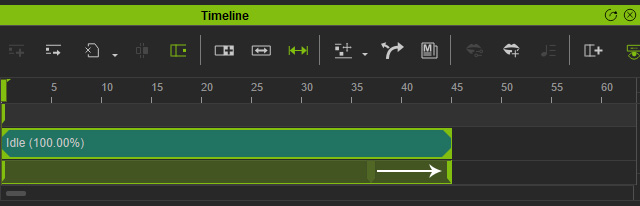
- You can also append more layer keys into this clip right after the original motion.
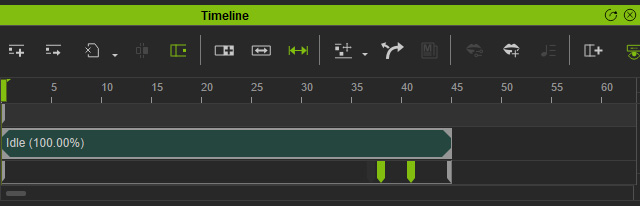
 Note:
Note:If a clip has Loop, Speed and / or Time Warp applied, then you will be asked to flatten the clip before proceeding with the Manual Extention steps.