Show Tracks with Track List Menu
In order to show the certain objects' tracks instead of the selected one, you can use the Track List Menu feature to expand the desired tracks.
-
Click the Track List Menu button at the leftmost position on the Timeline Toolbar.
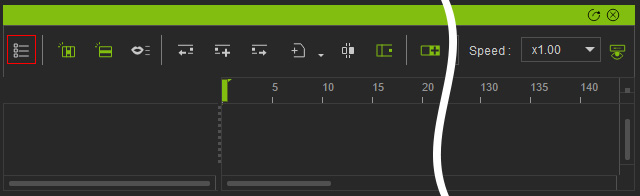
-
The Track List Menu:
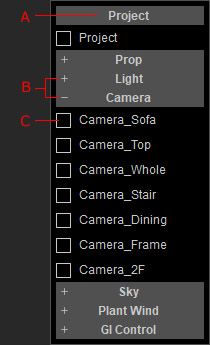
- Click on the category caption to expand or collapse the section.
- The
plus and negative signs imply if the section is expanded or collapsed.
- +: The section is collapsed. Click to expand it.
- -: The section is expand. Click to collapse it.
-
Activate the checkbox to show the object tracks in the Timeline.
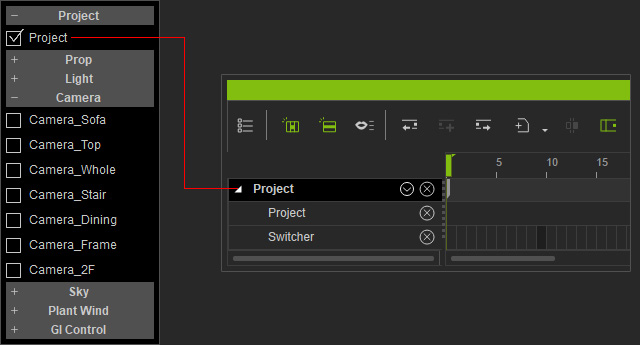
-
If the menu is taller than your screen, then you will see arrow buttons at the top and bottom of the menu. Click these buttons to vertically scroll the menu.
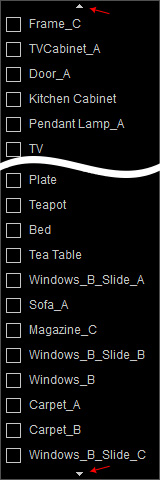
 Showing Multiple Tracks:
Showing Multiple Tracks:If you've activated multiple checkboxes from the list and wish for them to remain visible in the timeline even when you unselect all, you can choose to:
-
Disable Object Related Track on the timeline toolbar.
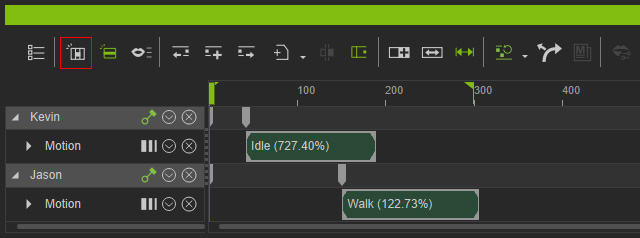
-
Toggle the track pin button for the object.
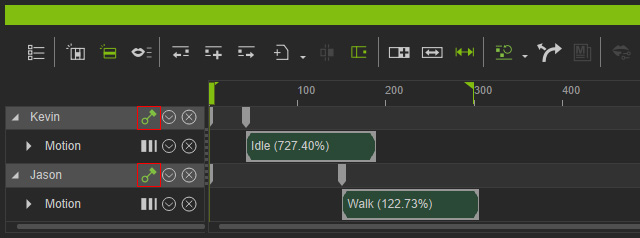
-
Disable Object Related Track on the timeline toolbar.
