Time Warp for Motion Clips
By default, the playback speed of motion and animation clips of characters and iProps are linear. However, you are allowed to alter the clip with dynamic speeds, which means that the speed of the motion changes within the clip.
-
Apply a motion clip to a character. By default, the motion will be set to Linear mode.
- Open the Timeline (Shortcut Key: F3) to show the character's Motion track.
-
Right-click on the motion clip and select any warping method from the Time Warp entry.
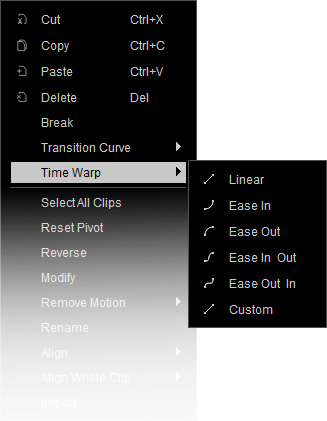
- Play back to view results.
|
Ease In - Acceleration |
Ease In & Out |
|
Ease Out - Deceleration |
Ease Out & In |
Dramatizing Transition Methods
If you need more dramatic motions, then you may use the Custom feature, provided in the pop-up menu, to adjust the progression of the transition curves.
-
Right-click on the motion clip. Select Time Warp >> Custom.
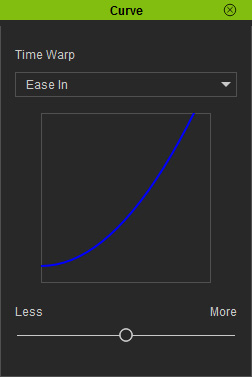
-
Select a curve type from the Time Warp drop-down list.
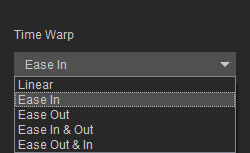
-
Drag the slider to increase or decrease the variation of the curve. Note: When you decrease the variation curve to the left-most side, the curve will be similar to the linear curve.
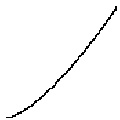
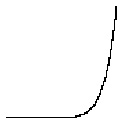
Less dramatic
More dramatic
Dramatized motion
(Ease In)
