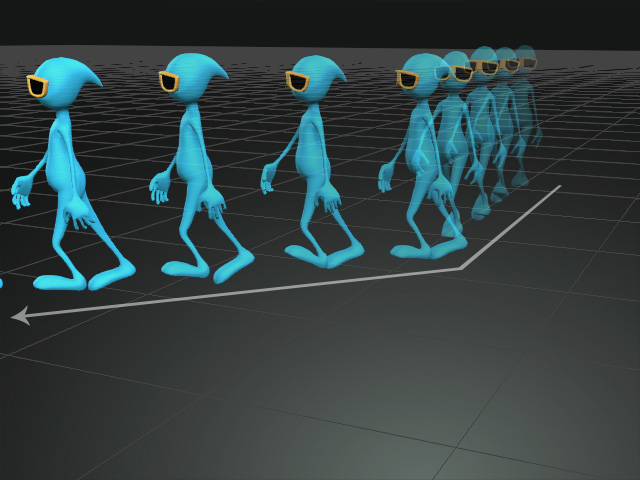How to use Motion Direction Control feature for motion clips
Motion Direction Control on Single Motion Clip
When you apply a motion clip and "set transform key" to move or rotate the direction of the character, you
may encounter some issues illustrated below:
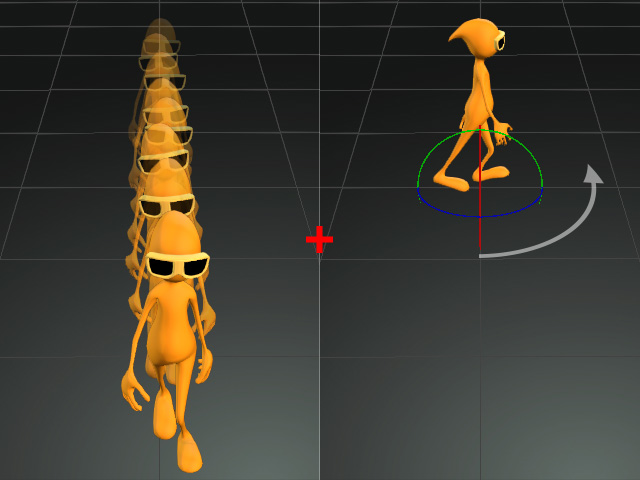
|

|
|
Apply motion and transform the character |
The motion result is unexpected |
iClone provides Motion Direction Control specifically for this problem.
-
Make sure the character has motion applied.

- Select the character and open the Motion track of the character in the Timeline.

- Select the clip and press the Motion Direction Control button on the Timeline toolbar.

- You will see the Motion Direction Control panel show on the screen.

A leading line in the color of the motion clip will also display to imply the direction of the motion.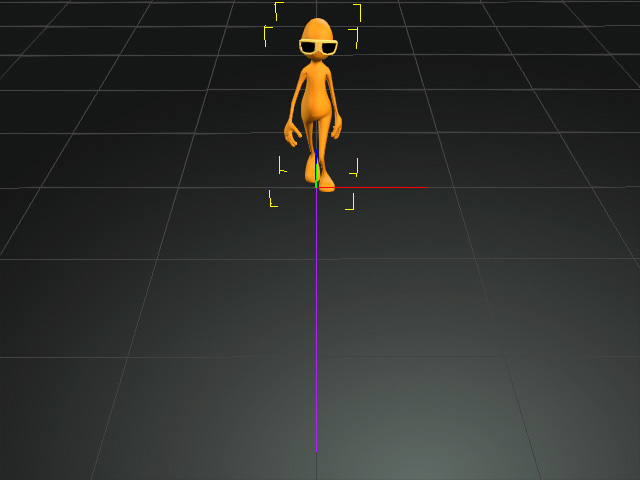
- Switch to the Object Rotate tool to rotate the direction of the entire motion.

Alternatively, you can type exact numbers into the Rotate fields in the Motion Direction Control panel.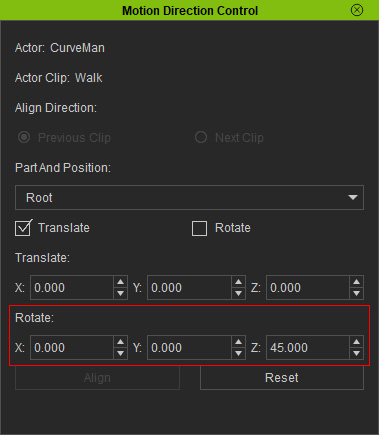
 Note:
Note:You can also type into the Translate fields to initialize the starting position of the entire clip.
- Playback and the character will walk to the desired direction correctly.
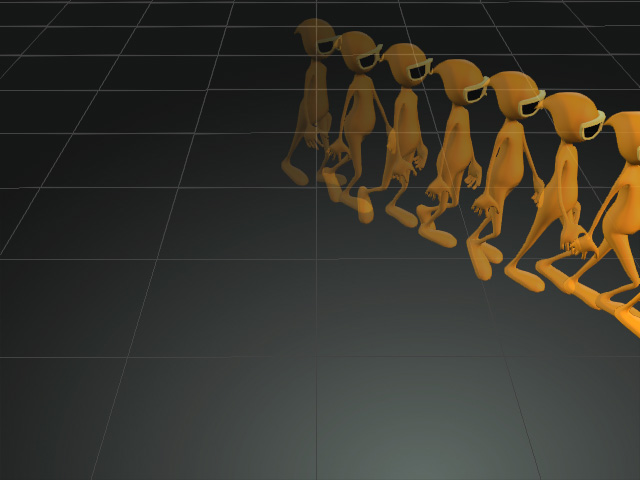
Motion Direction Control on Multiple Motion Clips
When you apply two adjacent motion clips, you can also set the motion directions for each of them.
Meanwhile, to ensure their connectivity and alignment, use the Motion Direction Control panel.
- Make sure the character has two or more motions applied as shown in the previous illustration.
- Select the character and open the character's Motion track in the Timeline.
- Select the second clip and press the Motion Direction Control button on the Timeline toolbar.

- You will see the Motion Direction Control panel show on the screen.

Two leading lines in the color of the motion clips will also display to imply the direction of the motions.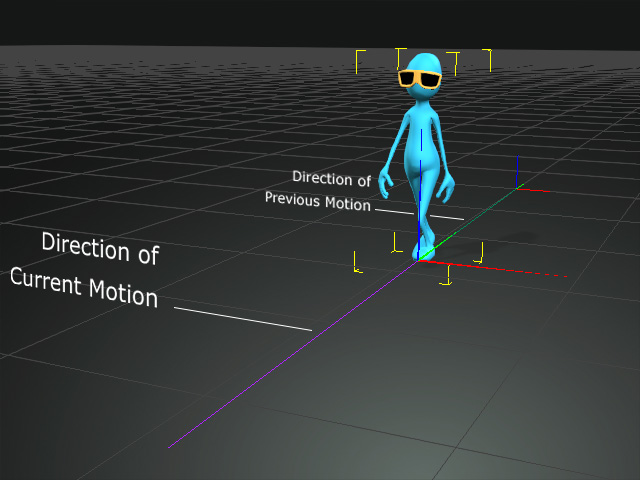
- Switch to the Object Rotate tool to rotate the direction of the currently selected motion.
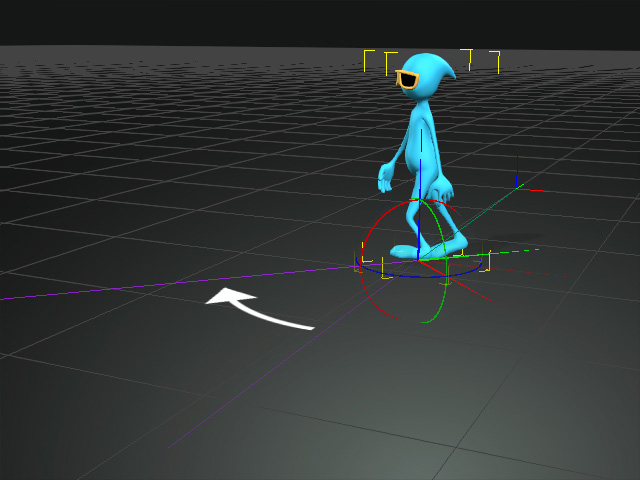
Alternatively, you can type exact numbers into the Rotate fields in the Motion Direction Control panel.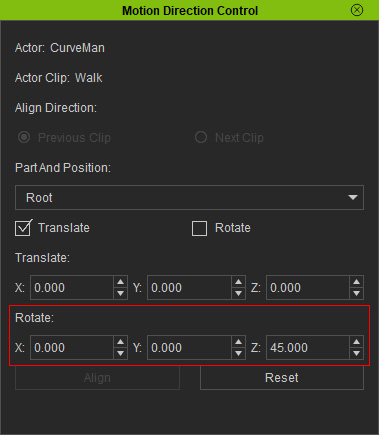
 Note:
Note:You can also type into the Translate fields to initialize the starting position of the entire clip.
- Playback and the character will turn to the desired direction correctly for the second motion clip.