Using Align Features to Remove Sliding
Sliding issues happen from time to time when you assign motions to a character by either applying motions from the Template library (*.iMotion) or puppeteering motions via the Motion Puppet tool. Sometimes, the transition between two motion clips can also create a sliding issue.
iClone provides two features, Align and Align Whole Clip, to help you solve this problem.
Body Parts Frequently Generate Sliding
These are the sliding issues that you may experience when applying character motion:
- Foot Sliding.
- Pivot Sliding.
- Hand Sliding.
Aligning the Whole Clip
-
Apply any one motion template (kicking in this example) from the Animation tab >> Motion library to an actor so that the character leaves its original
position. You may also optionally right-click on the character and have the character move away with the Move command.

-
You may then see the feet of the character slide.
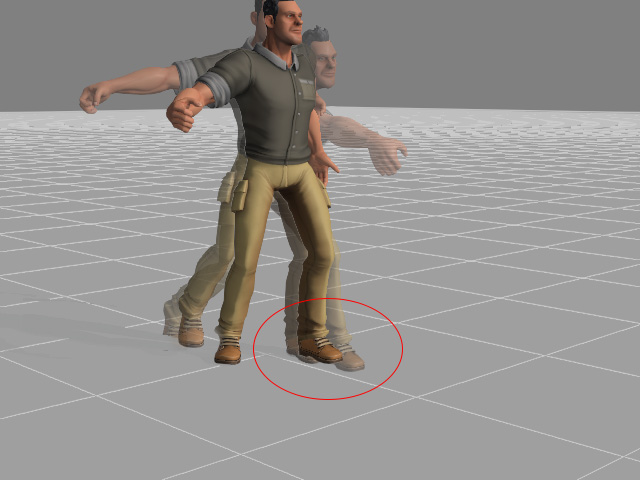
-
Open the Timeline (Shortcut: F3), then the Motion track of the actor.
You will see that the motion clip is stored inside the track.
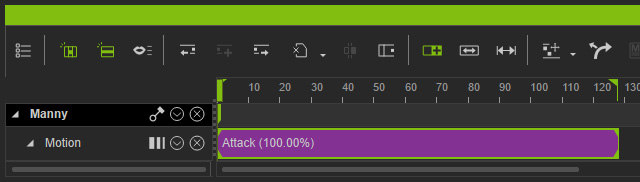
-
Right-click on the clip where the foot-sliding starts, select the Break
command to split the motion into two clips. The later clip section
now has a foot-sliding issue.
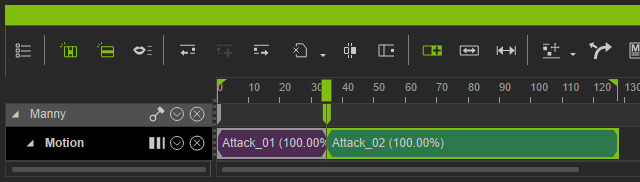
-
Right-click anywhere on the later clip, then select the Align Whole Clip command and pick one of the
options from the sub-menu. In this case, the Left Foot; which aligns
the entire character body to the left leg for the duration of the clip.
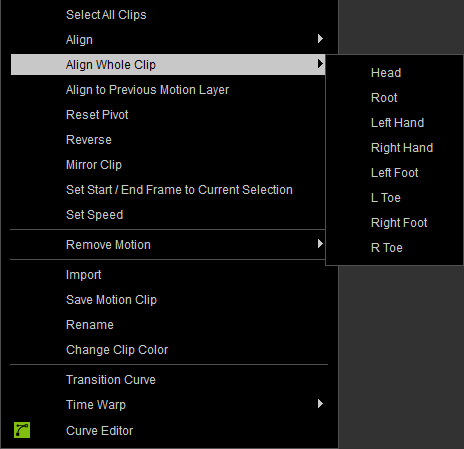
- Repeat the steps by breaking the later clip and align
to the right foot.
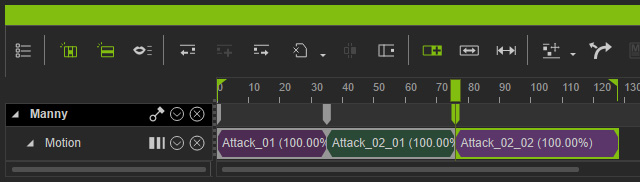
-
The position of the foot will be aligned based on its position at the start of its respective clip.

Aligning to the Previous Clip
In addition to aligning the whole clip, you're also able to align a body part in that clip to the final pose of the previous clip.
-
Apply two motion clips.

- The character's start position in the later clip shifts from the end of the previous clip.
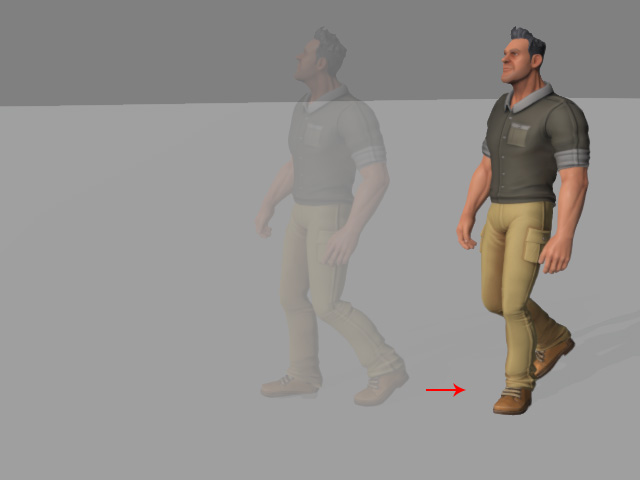
-
Right-click anywhere on the latter clip, select the Align command and pick one of the options from its sub-menu. In this case, the Right Leg.
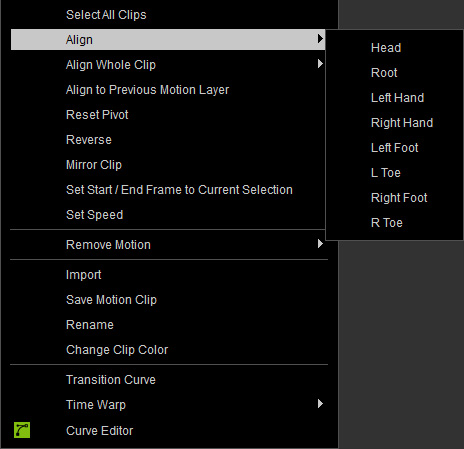
-
The right leg position in the entire later clip is aligned to the
ending pose of the previous clip in order to remove the sliding issue between these two clips.

