Baking Constraint Results - Path, Reach, Link, LookAt
Unlike iMotions, which can only be used for exchanging body motions between characters, MotionPlus format can include more data, such as Constraint Keys for exchanging. The Look At, Reach, Link and following Path animations can be passed to any standard or non-standard character by using a single MotionPlus file.
-
In iClone, apply a character.
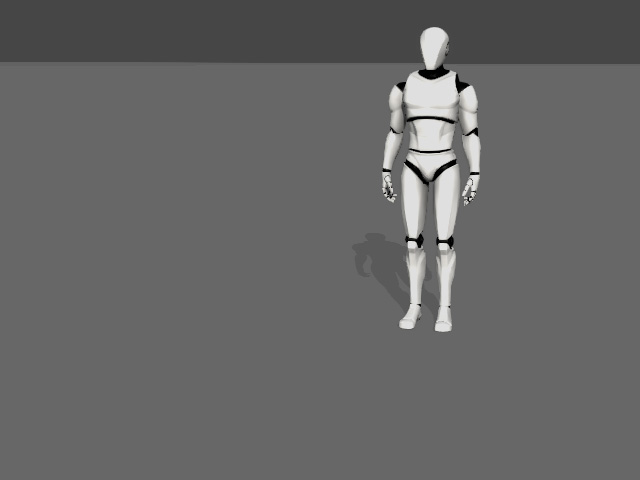
-
Create body motion for the character.

-
Have the character walk along a path.

-
Make the character to Look at a target.

Playback to view the result. - Open the Collect Clip track of the character and make a range.
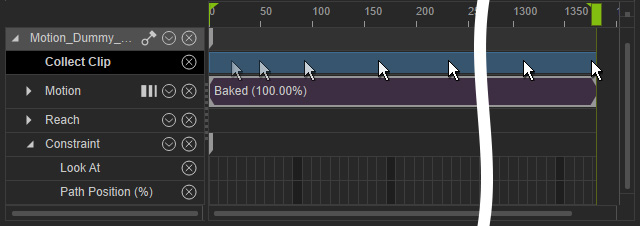
-
Right click within the range the select the Add MotionPlus to Library from the menu.

-
Activate the
checkboxes of the items to be included in the MotionPlus file.
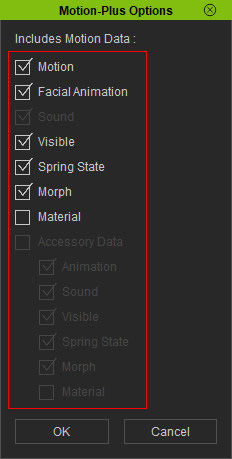
* Please notice that, by default, the constraint keys will be baked automatically into the MotionPlus file as long as the Motion checkbox is activated. -
Apply another character into iClone. This character can be either in this project or another
new one.

-
Drag and drop the saved MotionPlus file onto the new character.

-
You can see that the included motions, as well as the constraint results are applied to the
new character, even though the looking target and the path are removed.

Playback to view the result.
