Setting Constraint Limits
After a constraint is applied to a rigid body, you are able to set limits to the constraint's position and the angle, which ensures the constrained rigid body can move or roll along within a specified distance or range.
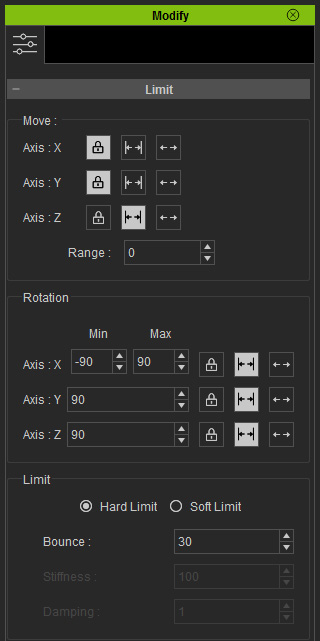
Move
You can use the controls in the Move section to limit the constraint to move along a specific Local Axis within a certain distance range.
-
 Lock:
Press this button down to stop the constraint from moving along the axis you specified.
Lock:
Press this button down to stop the constraint from moving along the axis you specified.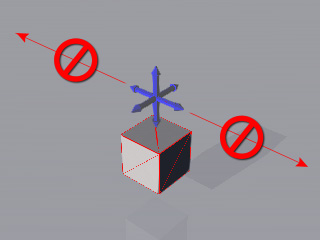
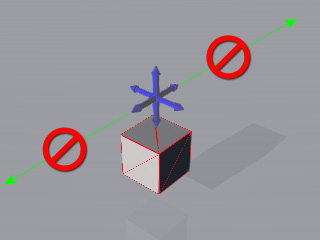
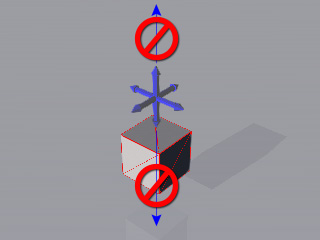
The Local X axis is locked. The constraint can not move along this axis.
The Local Y axis is locked. The constraint can not move along this axis.
The Local Z axis is locked. The constraint can not move along this axis.
-
 Limit:
Press this button down to determine the moving distance along the specific axis.
Limit:
Press this button down to determine the moving distance along the specific axis.
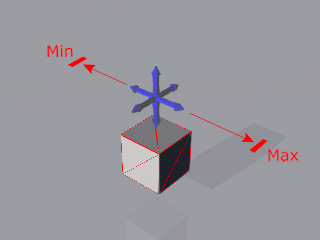
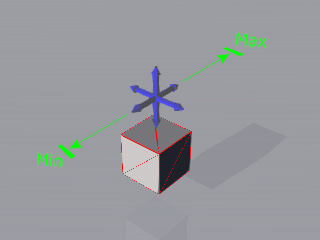

A range is set to the Local X axis. The constraint can only move along this axis within this range.
A range is set to the Local Y axis. The constraint can only move along this axis within this range.
A range is set to the Local Z axis. The constraint can only move along this axis within this range.
 Note:
Note:-
The range is determined by an invisible ball with given radius. Therefore, you are not able to set individual range values for different axis.
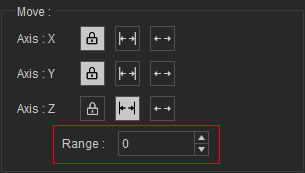
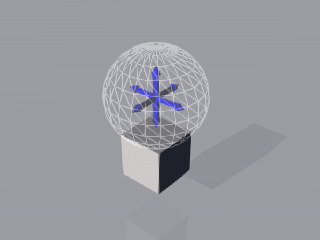

Range = 50
Range = 100
-
The range is determined by an invisible ball with given radius. Therefore, you are not able to set individual range values for different axis.
-
 Free:
Press this button down and the constraint can
infinitely move along the specific axis.
Free:
Press this button down and the constraint can
infinitely move along the specific axis.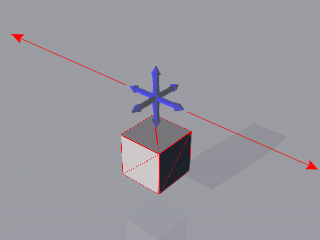
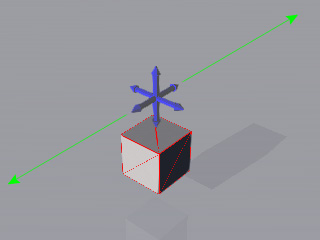
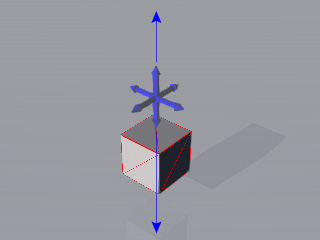
The Local X axis is set free. The constraint can infinitely move along this axis.
The Local Y axis is set free. The constraint can infinitely move along this axis.
The Local Z axis is set free. The constraint can infinitely move along this axis.
 Note:
Note:-
Because the constraint moves along its Local Axis, when you want to set the limits for the Move, please turn on the Gizmo
(Shortcut: Ctrl + Q) and switch to the Local Move (Press W
key to toggle) tool for reference;
especially after
the constraint has been rotated.
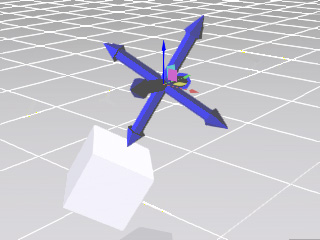
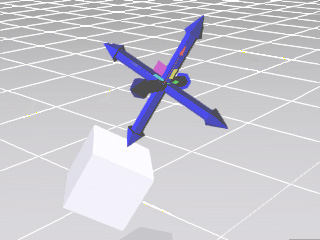
World Move
 mode.
mode.
Local Move
 mode.
You need to set the limit settings for the Move in accordance with
this coordinate.
mode.
You need to set the limit settings for the Move in accordance with
this coordinate.
-
Because the constraint moves along its Local Axis, when you want to set the limits for the Move, please turn on the Gizmo
(Shortcut: Ctrl + Q) and switch to the Local Move (Press W
key to toggle) tool for reference;
especially after
the constraint has been rotated.
Rotation
You may use the controls in the Rotation section to limit the constraint to rotate along a specific Local Axis within a certain angular range.
-
 Lock: Press this button down to stop the constraint from rotating along the axis you specified.
Lock: Press this button down to stop the constraint from rotating along the axis you specified.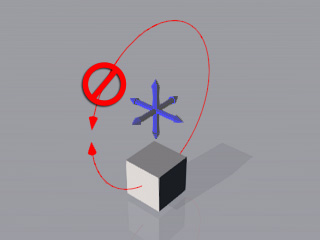
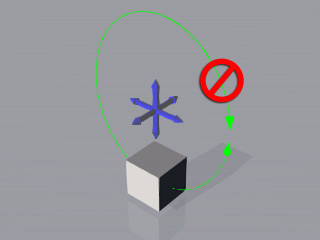
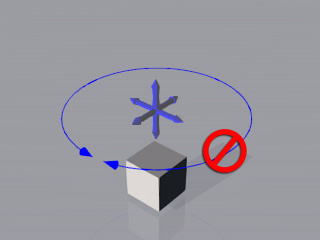
The Local X axis is locked. The constraint can not rotate along this axis.
The Local Y axis is locked. The constraint can not rotate along this axis.
The Local Z axis is locked. The constraint can not rotate along this axis.
-
 Limit: Press this button down and enter the Min and Max values to decide the angular range of the rotation by the specific axis.
Limit: Press this button down and enter the Min and Max values to decide the angular range of the rotation by the specific axis.
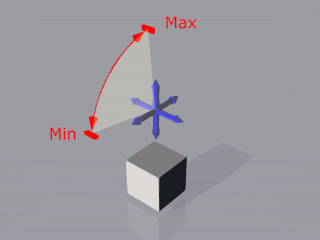
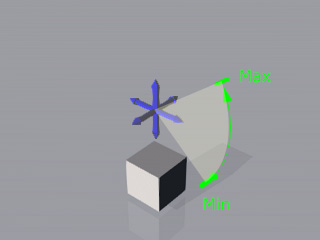
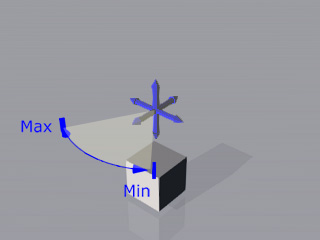
A range is set to the Local X axis. The constraint can only rotate along this axis within this range.
A range is set to the Local Y axis. The constraint can only rotate along this axis within this range.
A range is set to the Local Z axis. The constraint can only rotate along this axis within this range.
 Note:
Note:-
Only the Max and Min values of the
X axis can be different and individually adjusted. However, the
Max and Min values for the
Y axis or Z axis must be the same.
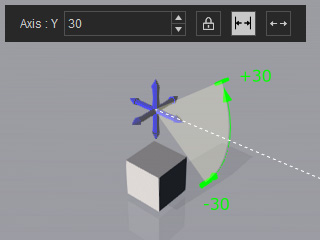
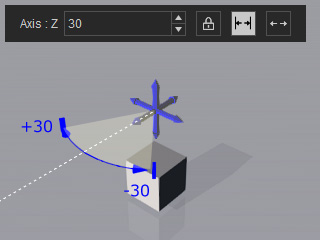
Axis Y = 30
Axis Z = 30
-
Only the Max and Min values of the
X axis can be different and individually adjusted. However, the
Max and Min values for the
Y axis or Z axis must be the same.
-
 Free:
Press this button down and the constrained rigid body can freely rotate
along the specified axis.
Free:
Press this button down and the constrained rigid body can freely rotate
along the specified axis.
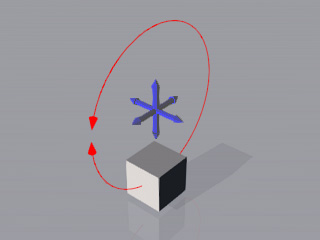
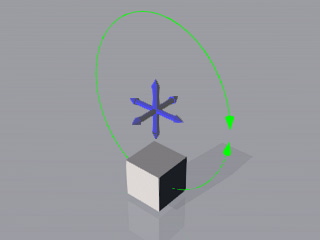
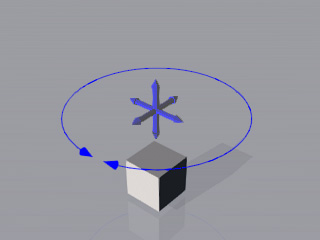
The Local X axis is set free. The constraint can freely rotate along this axis.
The Local Y axis is set free. The constraint can freely rotate along this axis.
The Local Z axis is set free. The constraint can freely rotate along this axis.
 Note:
Note:- The degrees for the X, Y, and Z axis are as shown in below (the value must be between -180 and 180):
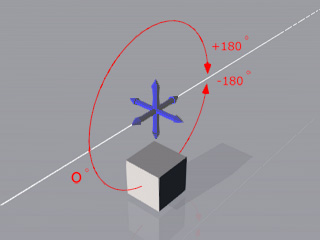
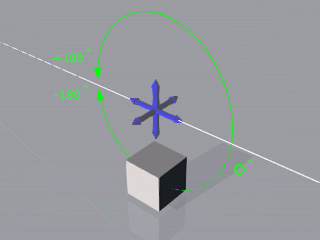
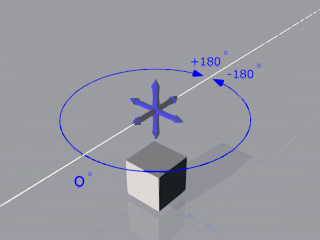
X axis.
Y axis.
Z axis.
