Loading Weight Map
To apply a Weight Map image to a target soft cloth, follow the steps below:
-
Prepare a prop.

 Note:
Note:This prop can have single material or multiple materials.
- Make sure the prop is selected.
-
In the Modify panel, switch to the Physics tab.
Activate the Activate Physics box and then choose the Soft Cloth radio button.
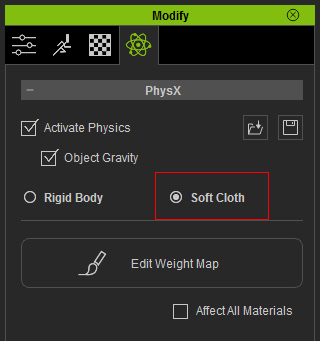
-
Click the Edit Weight Map button.
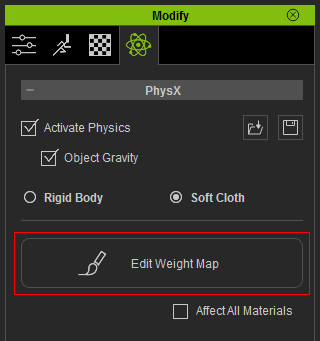
-
The Edit Weight Map panel will show.
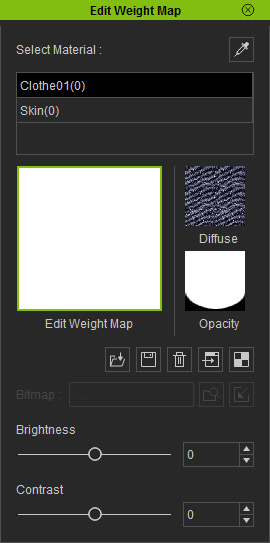
-
Select the material from the list to pick the mesh to apply the Weight Map.
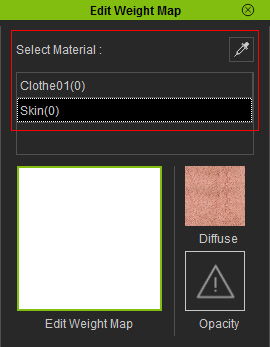
 Note:
Note:-
You can also press down the eyedropper button at the top-right corner on this panel
and then click on the prop to pick the target material for further Weight Map
customization.

- The Diffuse thumbnail will display the diffuse in the material you pick. You can utilize it to assure the mesh of the material is the one you want to apply your Weight Map to.
-
You can also press down the eyedropper button at the top-right corner on this panel
and then click on the prop to pick the target material for further Weight Map
customization.
-
Double click on the Edit Weight Map channel and load a Grayscale image to determine
the weight of the mesh that will be influenced by the settings described in the previous section.
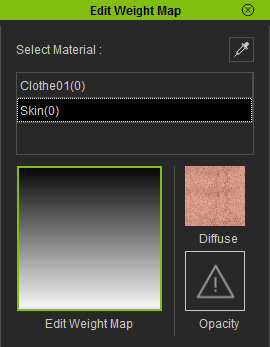
Alternatively, you can drag and drop an image onto this thumbnail.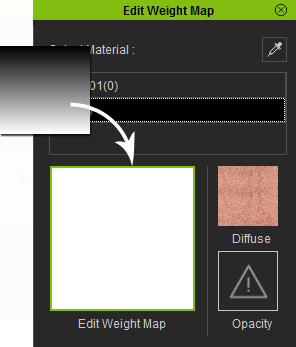
 Note:
Note:You can find many Weight Map templates in the Material Library.
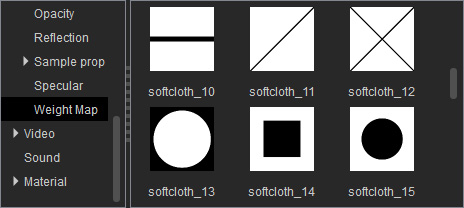
The path, by default, is:
C:\Users\Public\Documents\Reallusion\Template\iClone 6 Template\iClone Template\Texture\Weight Map -
The mesh of this material will thus be given soft cloth settings according to the influences of the gray scale image.
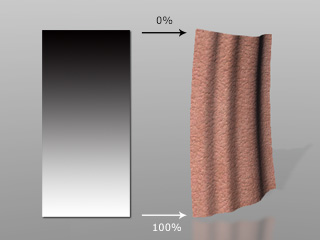
-
Optionally repeat the same steps to any other material with a Weight Map.
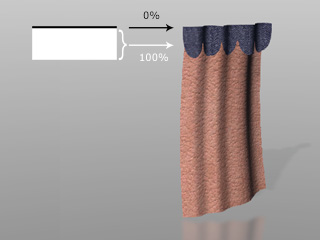
 Note:
Note:Please note that a completely black image cannot be loaded. If you don't want to have a soft cloth effect on the entire prop, simply keep the thumbnail empty.
-
Play back to see the simulation result.

 Note:
Note:-
Please note that different meshes of different materials can have individual settings
for the Property, Collision and Wind Settings sections.
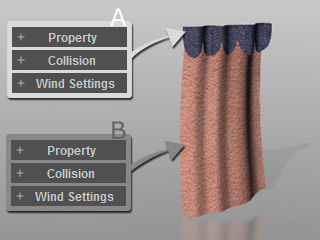
-
If you want to apply the same settings from these three sections to each mesh with a
soft cloth, then activate the Affect All Materials box besides the
Edit Weight Map button.
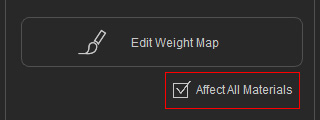
-
Please note that different meshes of different materials can have individual settings
for the Property, Collision and Wind Settings sections.
