Using Rigid Body from the Library
Go to Set >> Props in the Content Manager. There you will find the Physics Props and the
Rigid Body folders under it in the tree view.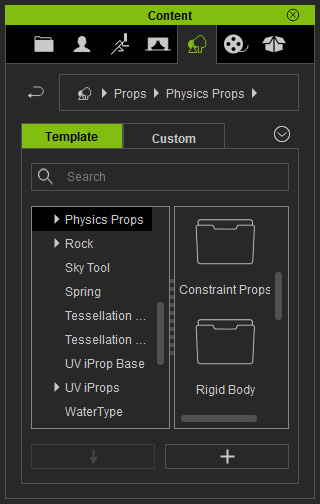
Using the Infinite Plane
In the Physics Props folder you will find the Infinite Plane, which is a convenient rigid body for creating floors. The characteristics of it are listed below:
-
All Dynamic and Frozen rigid bodies that have been hit, tend to fall towards gravity.
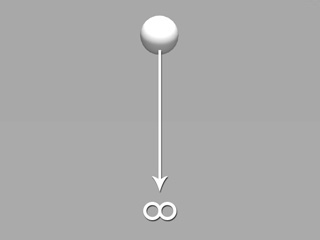
-
You may apply any plane-based prop and set it as Static rigid body. However, it contains edges and dynamic and frozen rigid bodies will fall off once they
make initial contact.
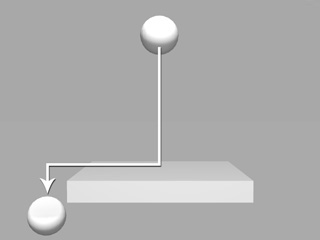
-
If the plane-based prop has a very thin surface or thickness, then falling rigid bodies might penetrate it if the animations are too forceful.
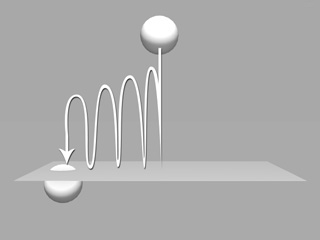
-
When the physics animation speed is too fast, caused by objects that bounce off or objects that are hit by any Kinematic rigid body, then plane penetration may occur.
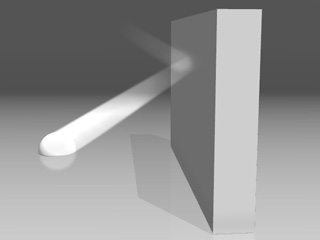
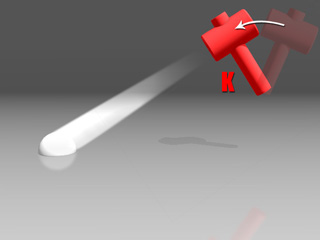
-
The Infinite Plane prop is a physics plane without edges, which ensures that there are no dropping or penetration issues.
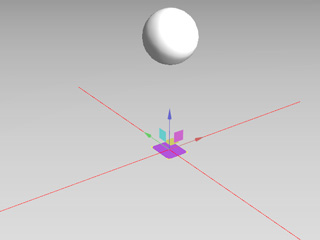
- The plane, by default, might not appear after you apply it because it is initially set as a dummy. You may go to the Preference panel to enable the Dummy Object (Ctrl + D) in order to show all the dummies in the project.
- Please note that the local positive Z axis (blue arrow) of the plane shall always face the physics objects. Otherwise the simulated physics animations may be completely off.
-
Duplicate and rotate the infinite plane to create an enclosed space.
All animations of rigid bodies (Kinematic rigid bodies
are excluded)
will be confined in this space.
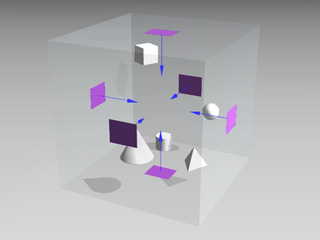
Using the Props in the Rigid Body Category
In the Rigid Body category under the Physics Props, you will find many props. They are all Dynamic props. You are allowed to apply and reassign their state.

|

|
|
Built-in rigid bodies before simulation. |
After simulation. |
