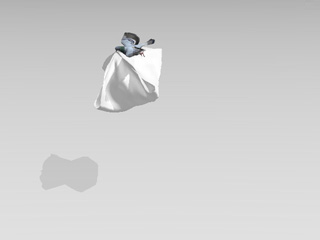Using Soft Cloth Props from the Library
Go to Set >> Props >> Physics Props folder
in the Content Manager.
There you will find the Cloth Template_Grey, Cloth Template_Pined and
Softcloth Props folders under it in the tree view.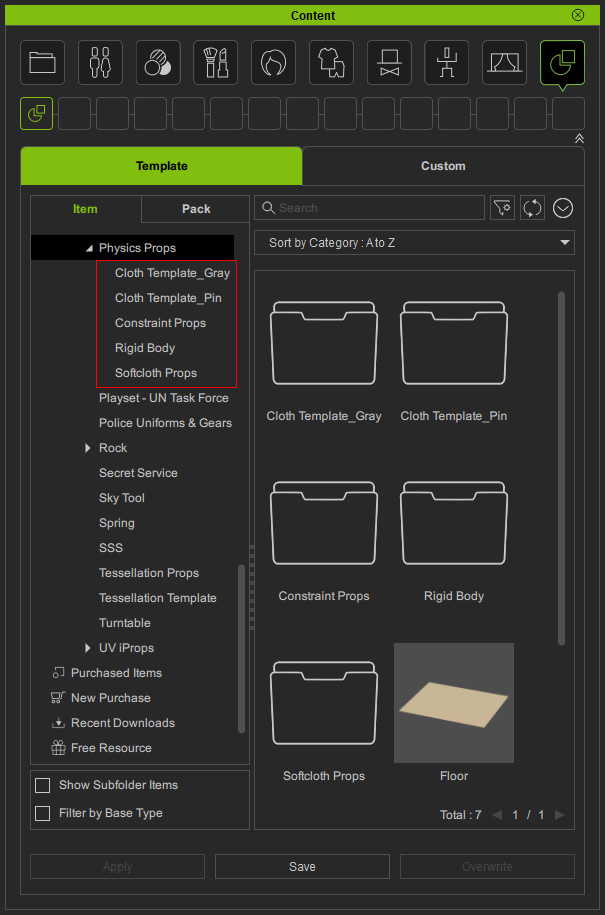
Using Cloth with Various Details
In the Cloth Template_Grey folder you will find cloth templates
(pined by Weight Maps) with different dimensions which are convenient for creating cloths with various details.
Clothes with higher measurements will show more details when they are used due to the higher vertex count of their meshes.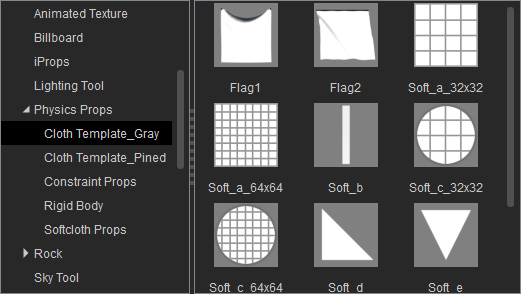
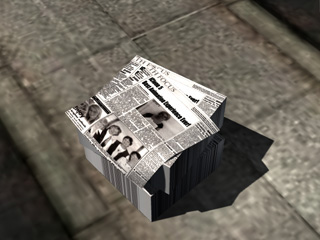
|
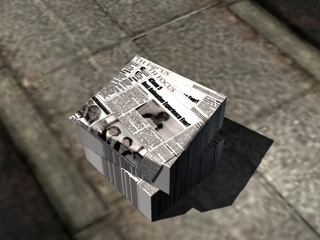
|
|
Soft_a_32x32 |
Soft_a_64x64 Softer with more details. |
In the Softcloth Props you can find different props that are applied with the Weight Map
method.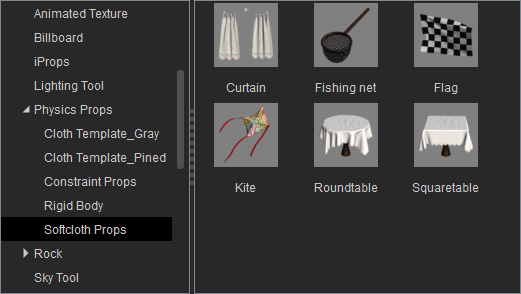

|

|
|
The Flag |
The Round Table |
Using Hanging Cloths
The other templates in the Cloth Template_Pined folder are all pinned cloths with
visible dummies.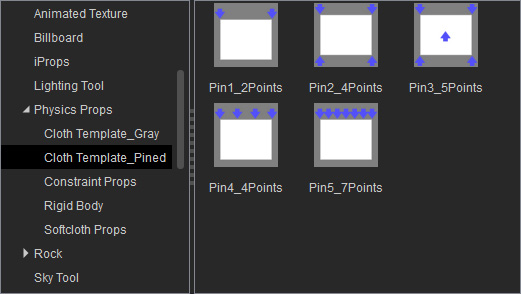
Structure of Pinned Cloths
The structure of the pinned cloth is shown in the illustration below:
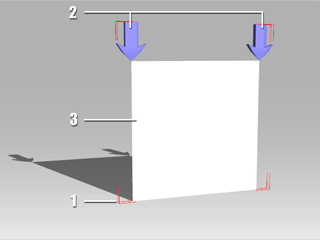
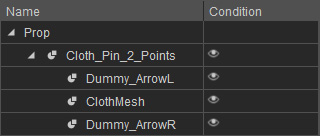
|
|
|
1. |
|
|
2. |
|
|
3. |
|
Attaching Cloth to another Object
-
Prepare an object (moving or not moving).
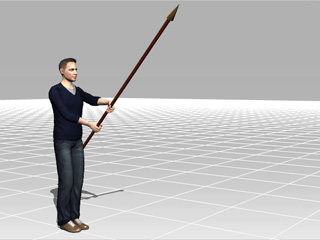
-
Apply a cloth from the library.
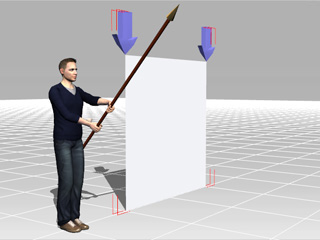
-
Select the entire cloth group and transform it so that the pinned points are aligned to the connecting points on the object.
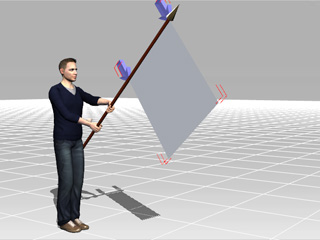
- Right-click on the cloth group and attach the entire group to the target object.
-
Apply texture settings to the true soft cloth of the group.

-
Play back to view results. If you are not satisfied with the results, then select the true soft cloth and adjust the physics settings.
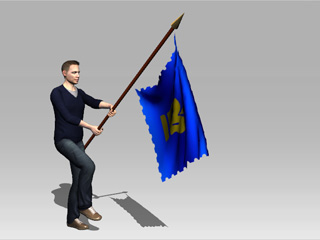
Remove Dummies
The dummies of the hanging clothes can be removed. One cloth template can have more styles, each for different purposes.
-
Apply a cloth template with five dummies.
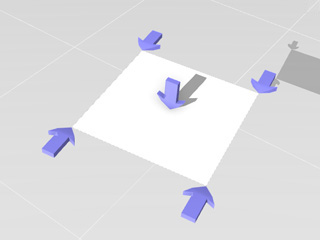
-
Adjust the transform data of the cloth and attach the entire group to the character's hand.
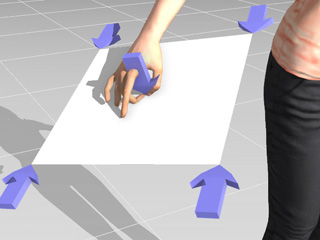
-
Remove the four dummies from the corners. Hide the left dummy (Shortcut: Ctrl + D).
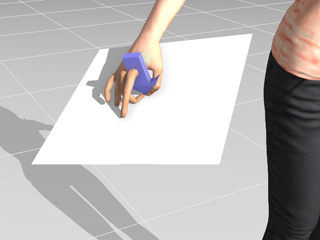
-
Simulate and the cloth now turns into a handkerchief with four corners dropping naturally.

Setting Keys to Cloth Dummies
In the last section, you changed the entire cloth group to change the RTS data (Rotate, Transform and Scale). However, you may set keys to dummies that belong to the group in order to produce more subtle wrinkles in the soft cloth. Please note that keys can be set one at a time by puppeteering.
-
Apply one cloth template with numbers on it from the library.
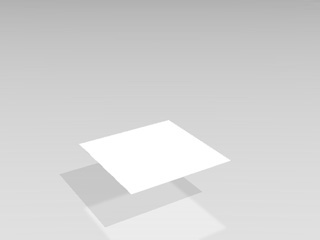
-
Select one or more dummies for setting keys. If you can not see any dummy, use Ctrl + D to show/hide the dummy.
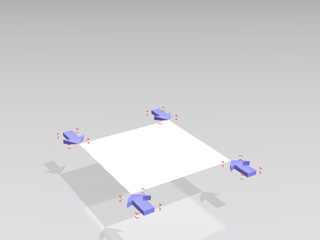
-
Go to another time frame and set transform keys to the selected dummies. You may also use the Prop Puppet panel to setting series of keys.
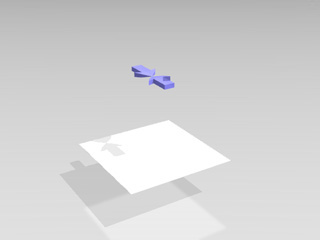
-
Turn on the Soft Cloth Simulation and play from the first frame to simulate the soft cloth animation.
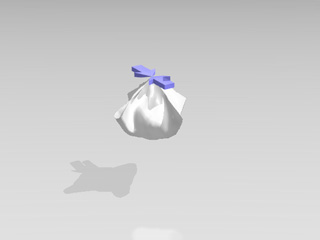
- Hide the dummies.
-
Utilize the Attach method as described in the last section, and set animations to the target object. The entire cloth group will move along with it.