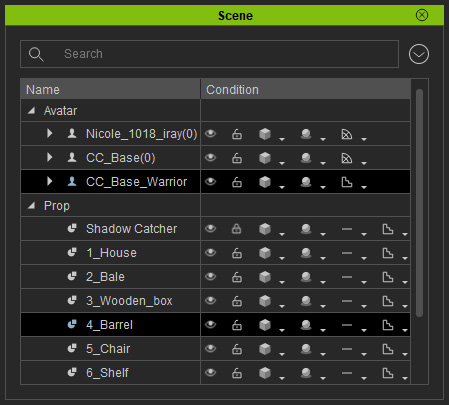Batch-Exporting FBX Files for Game Engines
In addition to export character or prop individually, you are allowed to select multiple objects and then export them into separated FBX files at once for saving lots of time. This feature is designed for Unreal and Unity only, which can let game developers use characters and props more flexibly in game engines.
-
Prepare a project with characters and props.

- Select the desired objects for exporting as FBX files.

-
Execute File >> Export >> Export FBX... command.
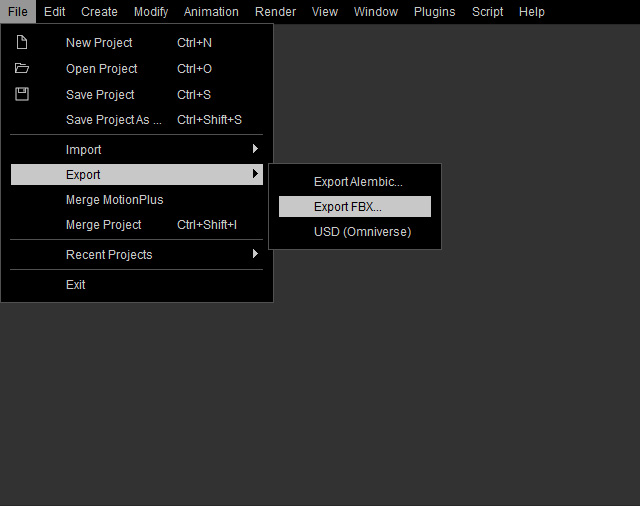
- Set the settings in the Export FBX panel. Make sure the Target Tool Preset is set to Unreal or Unity 3D.
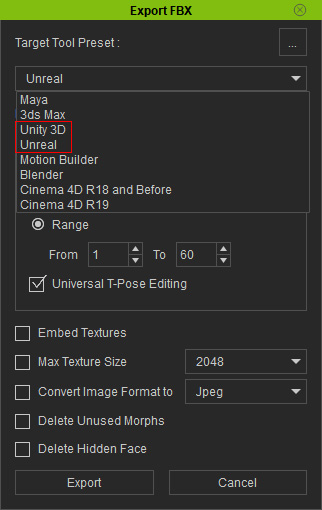
Keep in mind that some of the settings (marked in the images below) only work for Characters.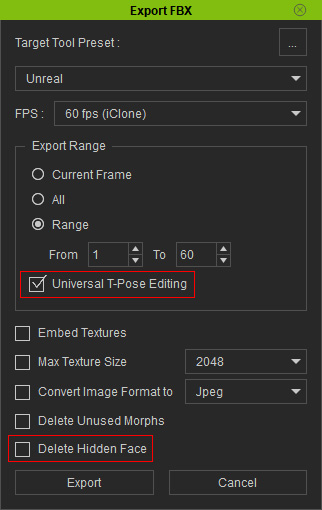
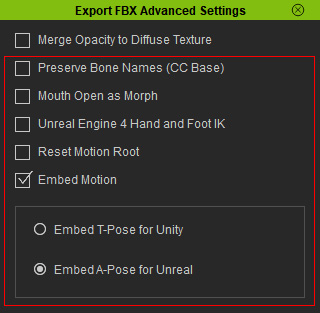
Export FBX Settings
Export FBX Advanced Settings
 Note:
Note:If you pick the non-Game-Engine for the Target Tool Preset setting, then the picked objects will be exported into single one FBX file.
- Click the Export button and select a target folder for storing the exported FBX files. Click the Save button.
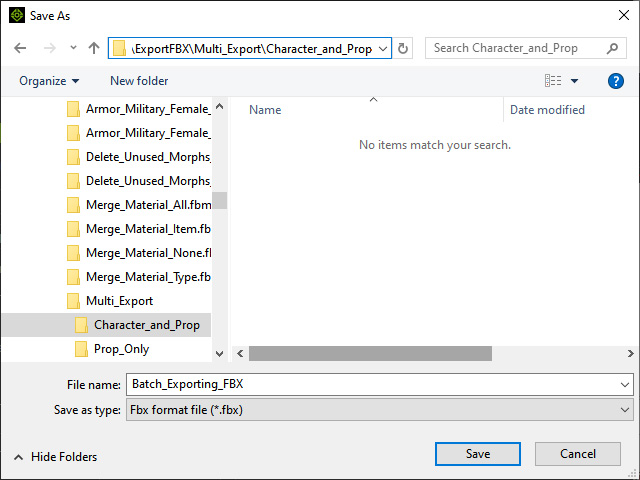
- Open the folder after the export is done. You will see the individual objects in different FBX files.
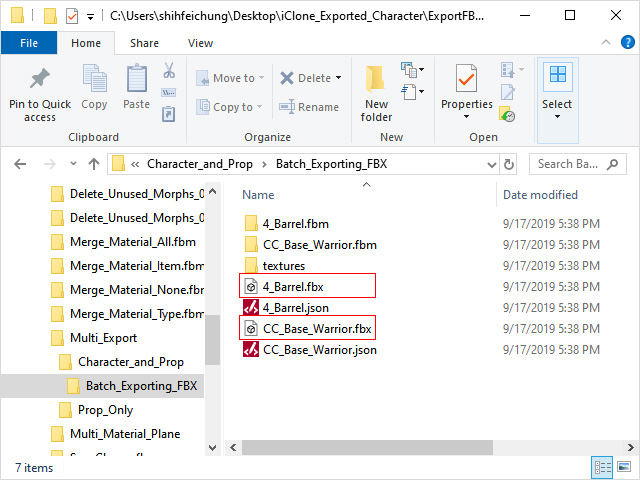
The files names are in accordance with the object names you picked in iClone.