The Use T-pose as Bind Pose Feature
Exporting a character with motion in FBX format is an uni-directional workflow. Therefore, the FBX file can be edited in an external 3D application but can not be transferred back into iClone for body shape or outfit editing. Activate the Use T-pose as Bind Pose can facilitate this uni-directional workflow, for example, publishing your character to Sketchfab.
-
Prepare a character.

-
Execute File >> Export >> Export FBX... command.
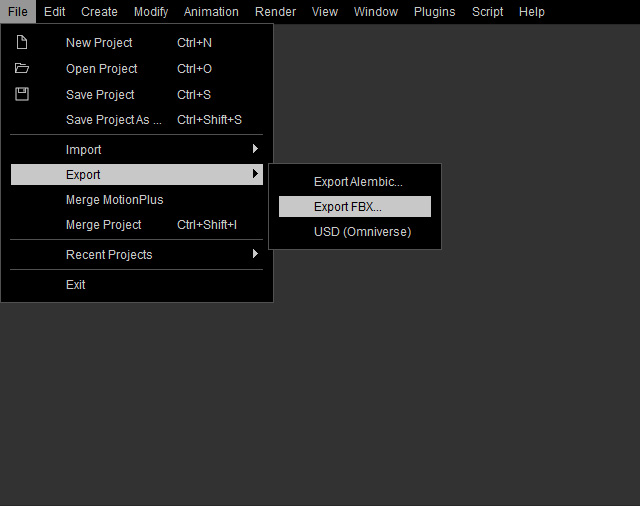
-
Click the Export FBX > Advanced button and leave
the Use T-Pose as Bind Pose checkbox deactivated.
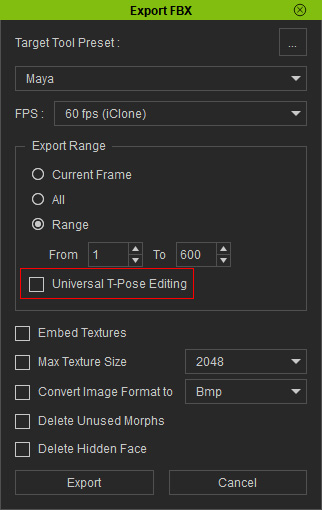
- Click the Export button to export the character along with its motions into FBX file.
- The current motion clips will be included within the FBX file; the first frame of the motion in FBX is identical to the start frame of the first motion clip on the Motion track.
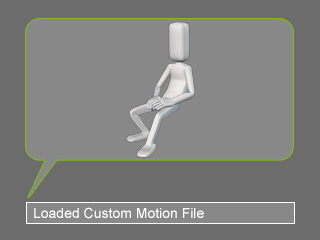
- Load and edit the motion in another 3D software.
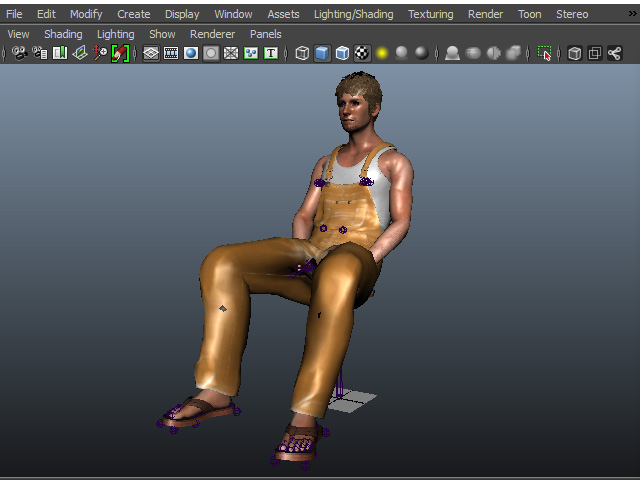
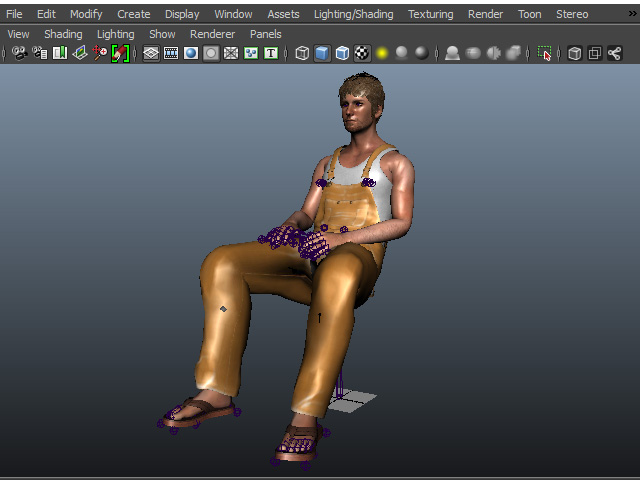
Before editing in (Maya)
After editing
- If you export the character with edited motions from the 3D software in FBX format and load the FBX file back to iClone, then the body deforms and the motions are not correct.
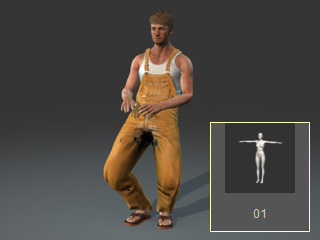
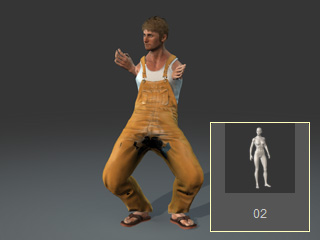
Incorrect T pose
Other poses applied can have strange effects.
Universal T-pose Editing
If Universal T-pose Editing is activated, then you are free to create iClone compatible assets in 3rd party 3D applications.
-
Prepare the same project as in previous section.

-
Execute File >> Export >> Export FBX... command.
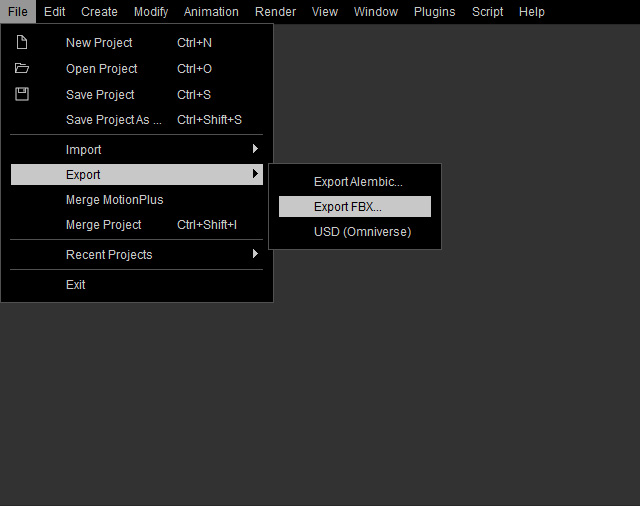
-
Activate the Use T-Pose as Bind Pose checkbox.
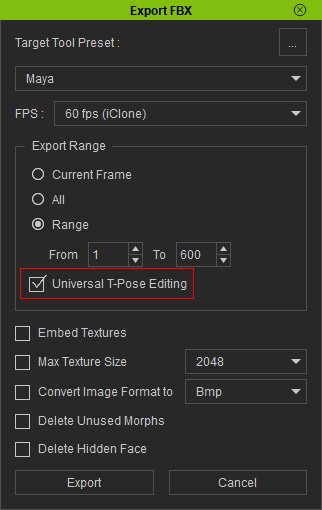
A T-pose will be inserted one frame ahead of the time-line motion.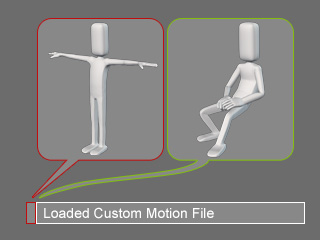
- Create custom asset(s) at the T-pose frame of the
character with an external 3D application.

 Note:
Note:- You are free to edit the motion with the exception of the first T-pose frame.
- The adjusted animation can be brought back into iClone using the FBX format for further editing without any issues thanks to the inclusion of a pristine T-pose frame.


The T pose is retained
Other poses can be applied without a problem.
