Setting Export Range
When you export objects with animations or motions into Alembic file, then you can determine if you want to export the status of the object in one single frame, the motions or animations of the entire project, or just a specified range of animations or motions of the objects.
Remember that setting the export range is best suit for soft clothes.
Current Frame
Because iClone does not support building, morphing or sculpting objects, especially fabric types, then you can use the Soft Cloth object to generate random shapes by physics simulation and then export your favorite shape of the object as anAlembic file.
This Alembic file thus can be used as a static prop, or a morphing target in other 3D tools.
-
Given an object with soft cloth animation.

-
Go to the time frame when the shape of the object is ideal.

- Select the object and then execute theFile >> Export Alembic command.
-
Choose the Current Frame radio button in the Export Range group.
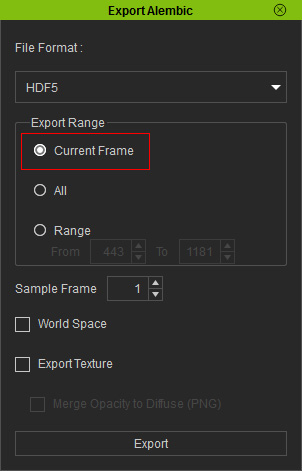
- Export the object of the current shape into an Alembic file.
-
Load the file into a 3D tool (in this case, Maya). It turns into a static prop with a desired shape.
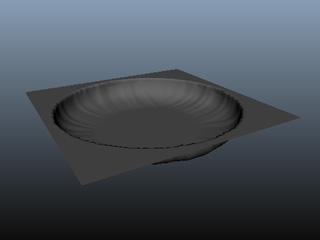
Optionally apply materials for the object.
All
If an object (soft cloth, especially) has a certain shape already, and you want it to start the soft cloth simulation by the shape it has, then you can choose the All radio button to store the animation of it into an Alembic file.
- Given an object that is set as soft cloth with a certain shape already (in this case, the curtain).
-
Simulate the soft-cloth animation.

- Select the object and then execute the File >> Export Alembic command.
-
Choose the All radio button in the Export Range group.
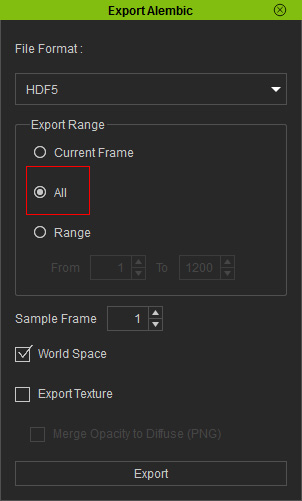
- Export the object with its animation into an Alembic file.
-
Load the file into a 3D tool (in this case, Maya). The entire
animation will thus be imported for rendering.

Apply material for the object.
Range
Sometimes, the start frames of a soft cloth do not meet your need because of the shape. Then you can export the desired part of the animation as an Alembic file.
-
Given a flat 3D surface for creating a table shape with soft cloth simulation.
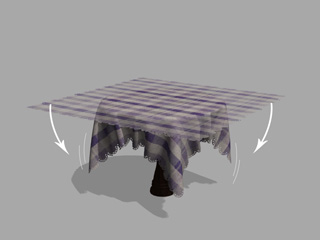
-
Drag the play head and keep in mind the time range to exclude the free-falling of the object.

- Select the object and then execute the File >> Export Alembic command.
-
Choose the Range radio button in the Export Range group.

Enter the start and stop frame that you have kept in Step 2. - Export the object, with its animation, into an Alembic file.
-
Load the file into a 3D tool (in this case, Maya). Only the
animation within the range will be extracted for rendering.

Apply material to the object.
