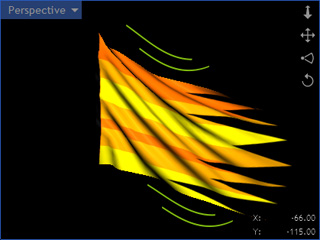Pipeline for HitFilm
When the target 3D tool you want to use for importing the Alembic files is HitFilm, then please follow the steps below:
Exporting Base OBJ and Alembic Files
Firstly, you need to export a model to be the base for applying the Alembic animations of the object in HitFilm.
Exporting Base OBJ File
-
Select the object whose animation you plan to export as an Alembic file.
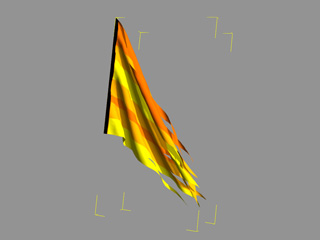
-
Save this object into the Content Manager.
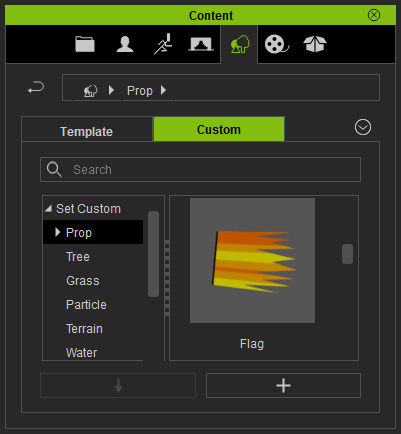
-
Load this object into 3DXchange.
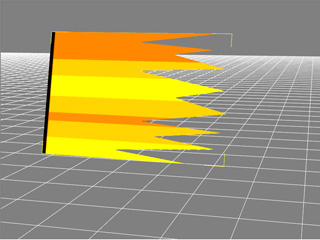
-
Export the object as an OBJ file with the settings shown below.

The object and its textures are exported into OBJ and PNG files.
Exporting Alembic File
- Go back to iClone, select the object and then execute the File >> Export Alembic command.
-
According to your needs, choose one of the three radio buttons in the Export Range group
(in this case, Range, because the start status of the object is stiff).

-
Export the animation of the object into an Alembic file.
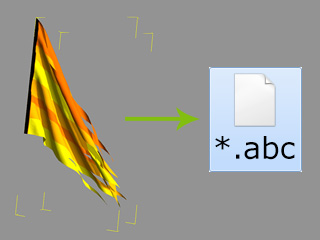
Integrating Base OBJ and Alembic Files in HitFilm
- Launch HitFilm.
-
In the Media tab, right-click and execute the Import 3D Model... command and load the base model (*.obj).

-
Right-click in the Media tab again and execute the Import 3D Model Animation... command,
and load the Alembic file.
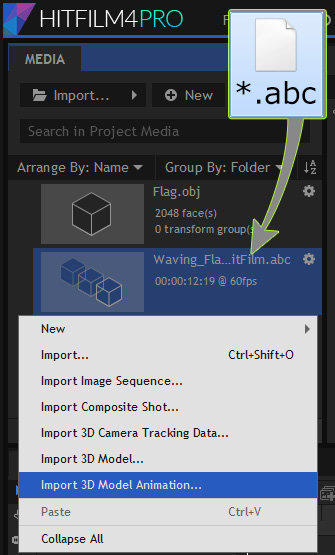
-
Drag and drop the imported OBJ item in the Editor.
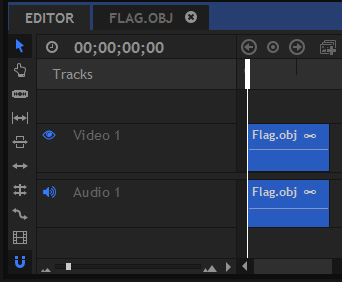
You will see a auto-generated tab of the object's name. Switch to this tab.
-
Drag and drop the imported Alembic item into the sub-node, Animation,
under the item you have added in the previous step.

-
Playback to view the result.