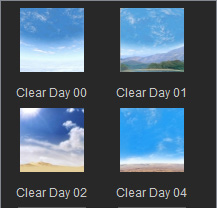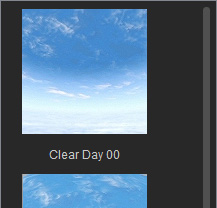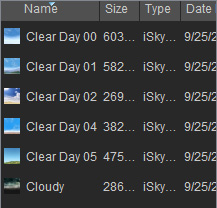Shortcuts in Panels
Refer to the Hotkey Manager section for more information about customizing and editing the hotkeys.
|
Actions - Scrolls to Section |
Shortcuts |
Description |
|
Attach Section |
I |
Scrolls the Modify panel to the Attach section. |
|
Look At Section |
O |
Scrolls the Modify panel to the Look At section. |
|
Path Section |
P |
Scrolls the Modify panel to the Path section. |
|
UV Settings Section |
Ctrl + U |
Scrolls the Modify panel to the UV Settings section. |
|
Transform Section |
T |
Scrolls the Modify panel to the Transform section. |
|
Texture Settings Section |
Y |
Scrolls the Modify panel to the Texture Settings section. |
|
Substance Section |
M |
Scrolls the Modify panel to the Substance section. |
|
Tessellation Section |
Ctrl + T |
Scrolls the Modify panel to the Tessellation section. |
|
Top Section |
L |
Scrolls the Modify panel to the Topmost section. |
|
Previous Section |
Ctrl + Page Up |
Scrolls the Modify panel to the Previous section. |
|
Next Section |
Ctrl + Page Down |
Scrolls the Modify panel to the Next section. |
|
Bottom Section |
Ctrl + End |
Scrolls the Modify panel to the Bottom section. |
|
Expand All Sections |
Ctrl + + |
|
|
Collapse All Sections |
Ctrl + - |
|
|
Actions |
Shortcuts |
Description |
|
Motion Puppet |
1 |
Launches the Motion Puppet panel. |
|
Direct Puppet |
2 |
Launches the Direct Puppet panel. |
|
Edit Motion/ Animation Layer |
N or 3 |
Launches the Motion Layer panel. |
|
Reach Target |
4 |
Launches the Reach Target panel. |
|
Create Script |
5 |
Launches the Create Script panel. |
|
Face Puppet |
6 |
Launches the Face Puppet panel. |
|
Face Key |
7 |
Launches the Face Layer Key panel. |
|
Actions |
Shortcuts |
Description |
|
Export Preset |
Alt + Shift + P |
Exports the selected material. |
|
External Material |
Alt + Shift + E |
Imports and apply saved material file. |
|
Pick Material |
B |
Picks object's material by pressing this hotkey and clicking on the object's surface. |
|
Texture Section |
Y |
Scrolls to the Texture section. |
|
Substance Section |
M |
Scrolls to the Substance section. |
|
UV Section |
Ctrl + U |
Scrolls to the UV Settings section. |
|
Assign Material |
Shift + B |
Assigns the picked material to any object's surface. |
|
Tessellation Section |
Ctrl + T |
Scrolls to the Tessellation section. |
|
Commands |
Shortcuts |
Description |
||||||
|
Change View Mode |
Ctrl + 1 |
Change the view of the Content Manager to Small Thumbnail, Large Thumbnail or Details modes.
|
||||||
|
Rename |
F2 |
Rename objects in Content Manager and Scene Manager. |
||||||
|
Multi-select continuously |
Ctrl + Select |
|||||||
|
Back to previous folder |
Backspace |
|||||||
|
Scroll to Top |
Home |
Scroll to the top of the contents. |
||||||
|
Scroll to End |
End |
Scroll to the bottom of the contents. |
|
Commands |
Shortcuts |
Description |
|
Current Frame Preview |
F10 |
Renders the current frame for previewing the final result. |
|
Commands |
Shortcuts |
Description |
|
Toggle Angle Snap |
Ctrl + E |
Toggles the Angle Snap mode to rotate object by specific angle. |
|
Toggle Snap to Grid |
Ctrl + W |
Toggles the Snap to Grid mode to move object by snapping to the grid. |
|
Toggle Snap to Model |
Ctrl + M |
Toggles the Snap to Model mode to move object by snapping to the other objects' surfaces. |
|
Transform Gizmo Mode |
Ctrl + Q |
Shows/ Hides the transform Gizmo. |
|
Commands |
Shortcuts |
Description |
|
Grid |
Ctrl + G |
Shows/ Hides the floor grid. |
|
Commands |
Shortcuts |
Description |
|
Display Info |
Ctrl + F |
Shows/ Hides the information at the top-left corner of the viewport. |
|
Toggle World Axis |
Ctrl + A |
Shows/ Hides the world coordinate axis. |
|
Show Safe Frame |
Shift + G |
Shows the safe frame for final render. |
|
Commands |
Shortcuts |
Description |
|
Timeline Audio scrubbing |
Ctrl + H |
Plays the audio or not when scrubbing on the timeline. |
|
Commands |
Shortcuts |
Description |
|
Create empty sub-collection |
C |
Creates a new collection. |
|
Add to New Collection |
N |
Adds the selected objects into a new collection. |
|
Bring to Front |
B |
Removes selected object out of a collection. |
|
Select Hierarchy |
I |
Select the collection and its sub nodes. |
|
Select All |
Shift + A |
Select all objects in the Scene Manager. |
|
Wireframe |
Alt + 3 |
Displays object in wireframe mode. |
|
Wireframe on Shade |
Alt + 2 |
Displays object with wireframe on top of the shaded object. |
|
Duplicate |
Ctrl + Shift + D |
Duplicated the selected objects in the Scene Manager. |
|
Commands |
Shortcuts |
Description |
|
Start/ Stop |
Ctrl + R |
Starts or stops the playing mode. |
|
Reset Camera |
Backspace |
Resets the camera to default position. |
|
Switch to Camera |
Free: F |
Switches to the view of different camera in playing. |
|
Move Forward |
W |
Moves forward the character. |
|
Move Backward |
S |
Moves backward the character. |
|
Move Left |
A |
Moves the character leftward. |
|
Move Right |
D |
Moves the character rightward. |
|
Increase Speed |
Shift |
Press the Shift key to accelerate the character's moving pace. |
|
Decrease Speed |
Ctrl |
Press the Ctrl key to decelerate the character's moving pace. |
|
Data Switch |
Previous: [ |
Switches to previous or next data. |
|
Mode Switch |
F1 ~ F12 |
Switch to different modes. |
|
Perform |
1 ~ 0 |
Switches to different perform actions. |
|
Commands |
Shortcuts |
Description |
|
Change View Mode |
Ctrl + 1 |
Changes the view modes of the hotkey panel when you play the character. |
|
Commands |
Shortcuts |
Description |
|
Start previewing |
Space Bar |
|
|
Start puppeteering and recording |
Ctrl + Enter |
|
|
Face Puppet Detail |
Ctrl + F2 |
|
|
Face Puppet Profile |
Number Keys (1, 2, 3...) |
Toggle profiles during Previewing or Recording. |
|
Face Puppet Control |
Q, W, E, R, T, Y |
Toggle between the Full Face Control templates during Previewing or Recording. |