How to keep current pose or motions
When you want to have the characters reach for something, occasionally you'll need them to maintain the current pose or motion. This is where the Select Target and Keep Current Pose feature comes in handy.
Maintain object offset with Props
- Create a project with a moving pile of dishes.

- Create a character with motion applied.

- Attach the prop to the root of the character.
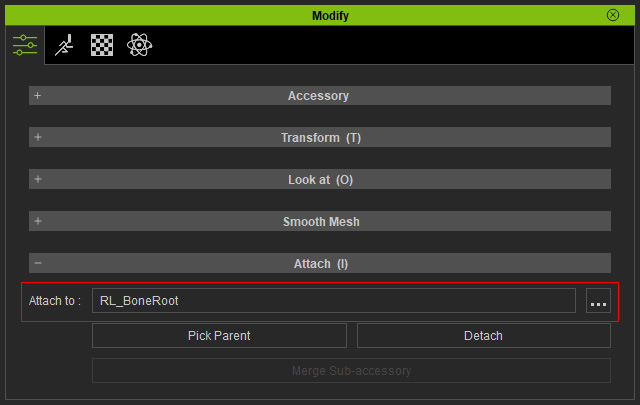
Relocate the prop and have the character look at the prop.
- Select the character and open the Reach Target panel. Pick one of the hands.
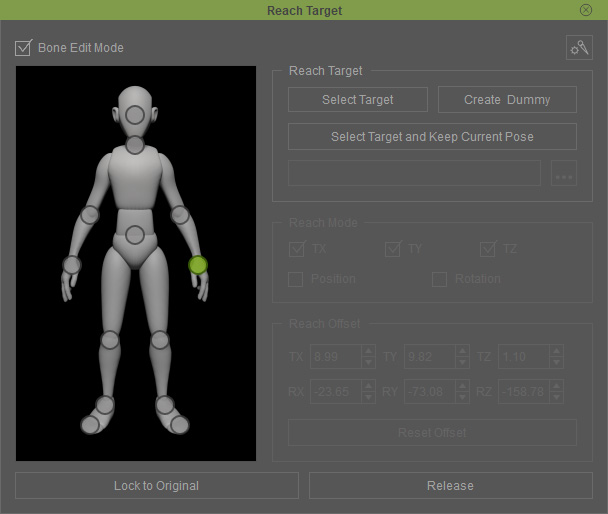
- Click the Select Target and Keep Current Pose button.
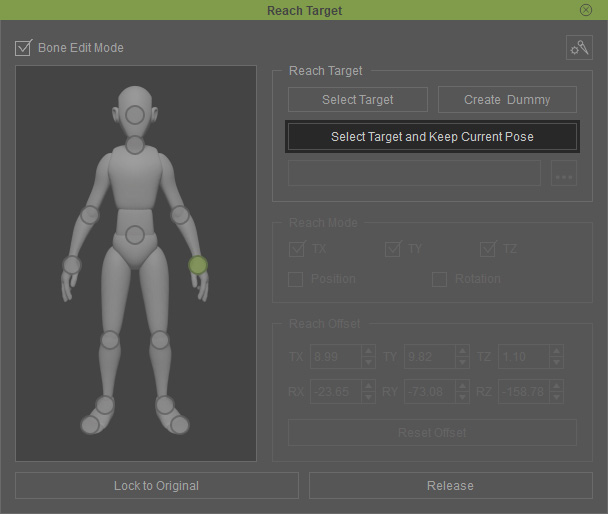
- Click the prop as the reached target. As you can see the pose of
the hand has not changed.
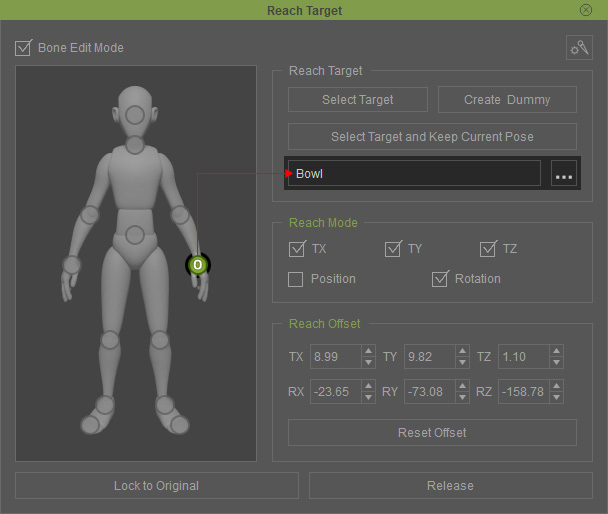
Repeat the same steps for the other hand.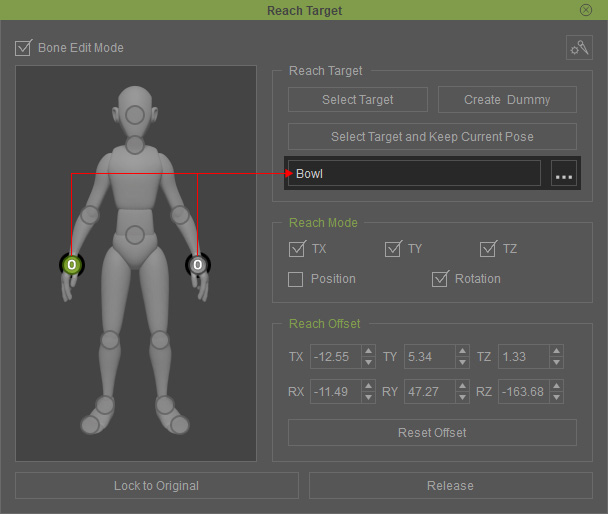
- Theoretically, both hands are driven to move by the prop while their original motions and poses are maintained.

Playback to view the result.
Maintain Object Offset with Other Characters
The Select Target and Keep Current Pose feature can be used on not only props, as described in previous section, but also on other characters.
- Create a project with a character that has been applied motions.

- Add another character and also apply a motion or pose to it.

- If you playback after step 2, these two character have no connection at all.

- Go to the start frame to set the later character to reach to the first character. Select the new character and open the Reach Target panel. Pick the left hand in this case.
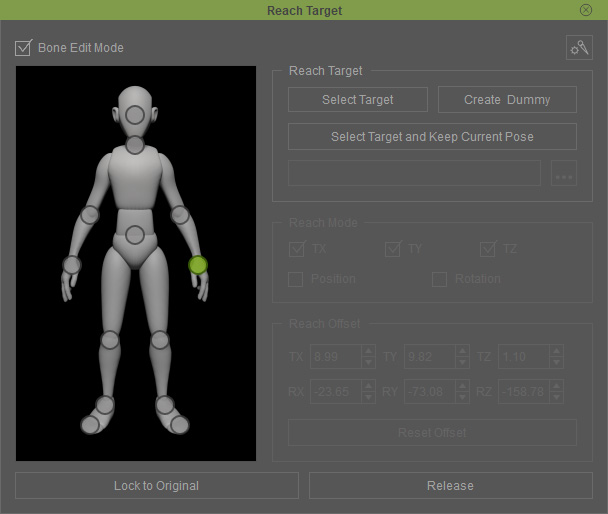
- Click the Select Target and Keep Current Pose button.
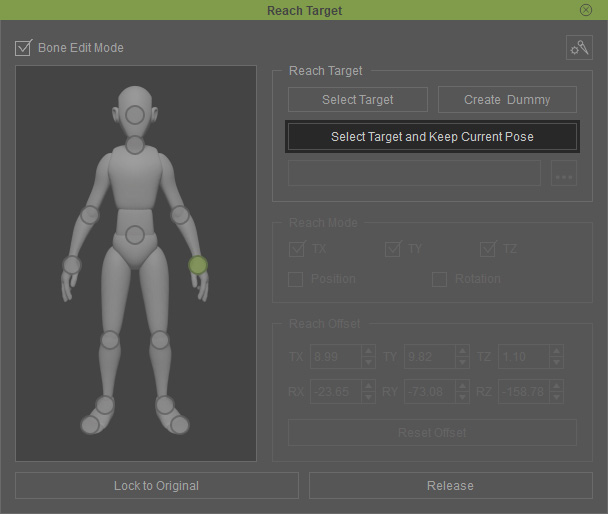
- Click on the first character's target bone.
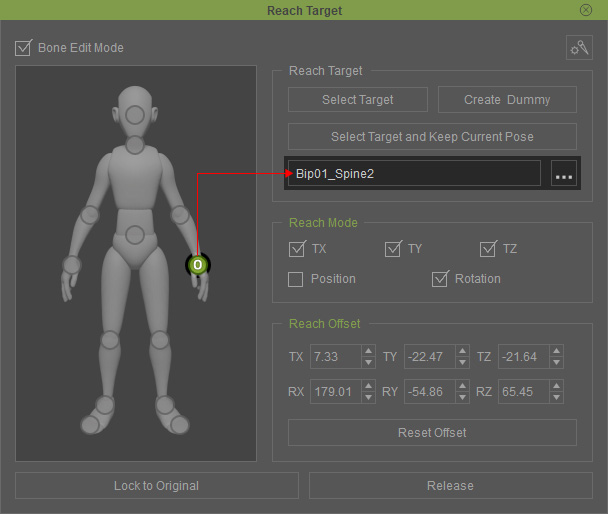
- The character's hand can then remain its original pose while be driven by the motion of the other character.

Playback to view the result.
Maintain Object Offset with Characters Themselves
The Maintain Object Offset feature can also be worked on characters themselves. It saves times to set pose keys for certain poses and also prevents from limb sliding issues when the character are performing.
- Create a character and set a pose key for it.

- Go to the start frame, select the character and open the Reach Target panel. Pick the left hand.
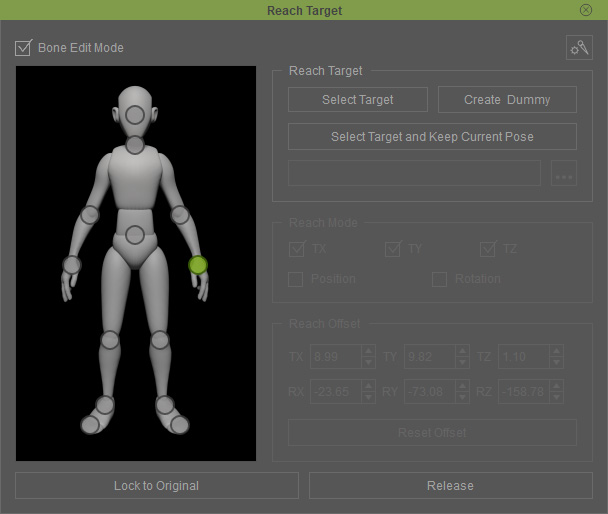
- Click the Select Target and Keep Current Pose button.
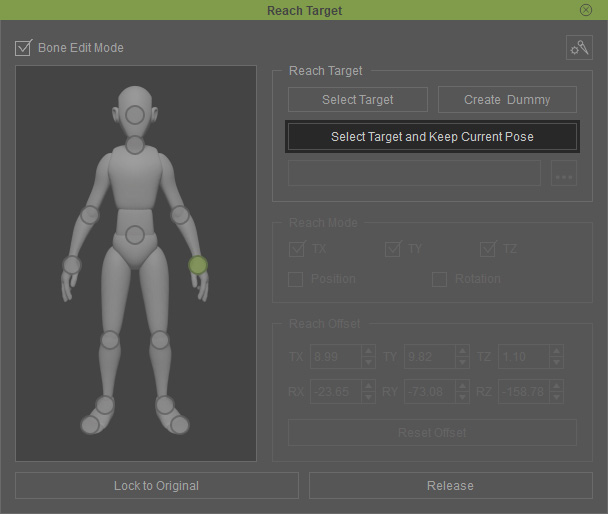
- On the viewport, click on the character's body parts (bone), in this case, the left thigh.
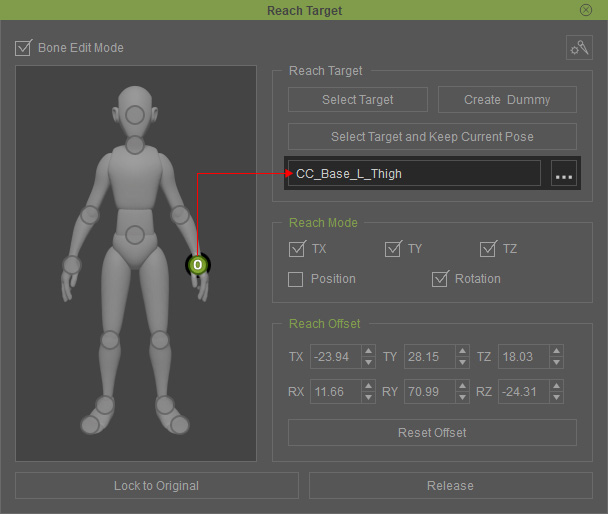
Repeat the same steps for the other hand. But the target to another bone, in this case, the right thigh.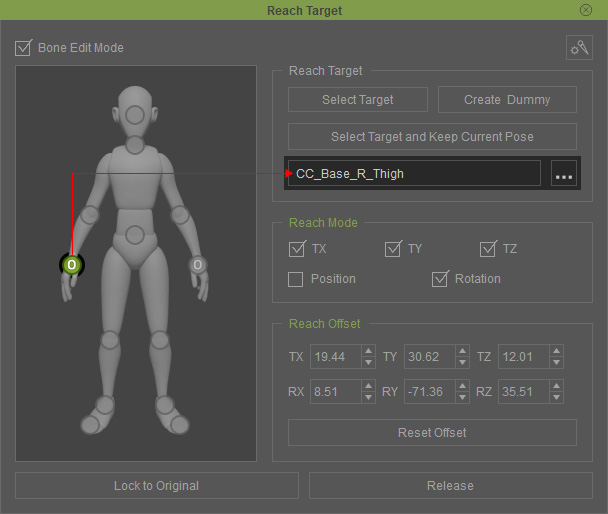
- Go to another frame and set a new pose for the character.

As you can see, both hands will be automatically moved to the ideal position because of the Reach technique. - Go to still another frame and set a new pose again. The hands are driven to move as well.

Playback to view the result.
