When to use Lite Mode or Edit Mode (New for v. 8.4)
Standard CC3+, ActorBuild, ActorScan, and Humanoid characters can switch to Lite mode to increase system performance, especially when there are abundant characters in the project.
Comparison of Characters in Edit Mode and Lite Mode:

|

|
|
Edit mode: ~131.44 fps. |
Lite mode: ~197.36 fps. |

|

|
|
30 actors in Edit mode: ~14.38 fps. |
30 actors in Lite mode: ~27.03 fps. |
Switching to Lite or Edit Mode for Actors
Select one or more actors, click either Edit Mode or
Lite Mode in the Modify panel.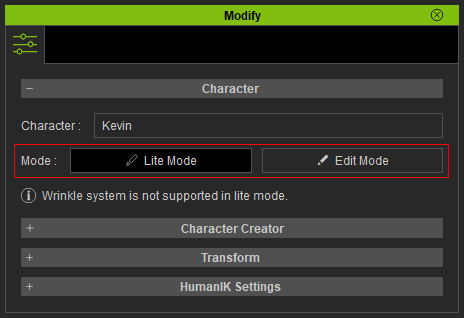
- When in Lite mode, the only feature left for the characters is the Transform settings.
- All the character's animation-related settings or effects will be temporarily flattened and inaccessible in the Lite mode.
- You can only see the Transform track in the timeline.
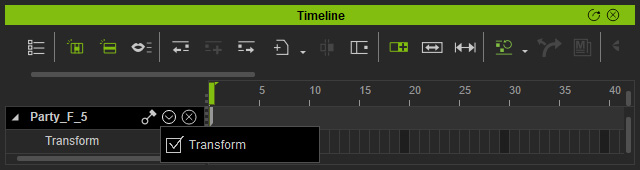
- If the character animations utilize constraints, such as Reach
or Link, then perform Flatten All Motions with Constraint before
converting the character to Lite mode.
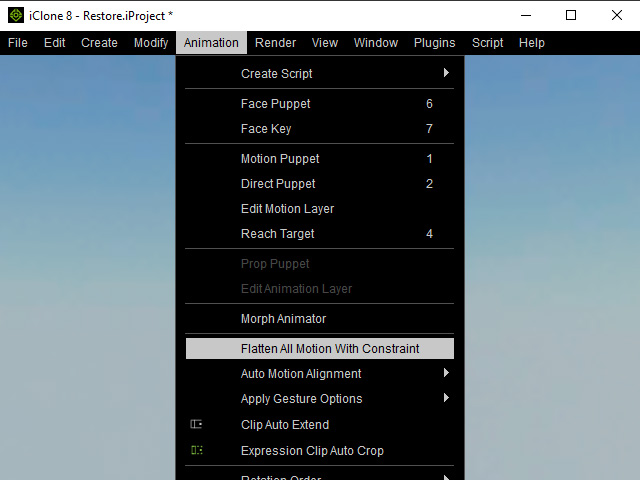
- In Lite mode, templates in specific libraries are not supported
and they can't be applied.
Libraries
Supported Status in Lite Mode
Actor-related
X
Hair
X
Cloth
X
Accessories
X
Motion-Related (rlMotion, iMotion, iMotionPlus)
X
Sbsar
O
iMaterial
O
iMaterialPlus
X
iSubstance
O
HDR
O
Video / Sound
O
