Applying Preset actor groups (New for v. 8.4)
The template of the Preset actor group is composed of multiple Base actor groups that comes with specific interactions. You can choose the desired scenario and then generate actors with fixed motions of that scenario.
- Create a new project.
- Access the "01_Preset" library in the Project > Actor Group pack.
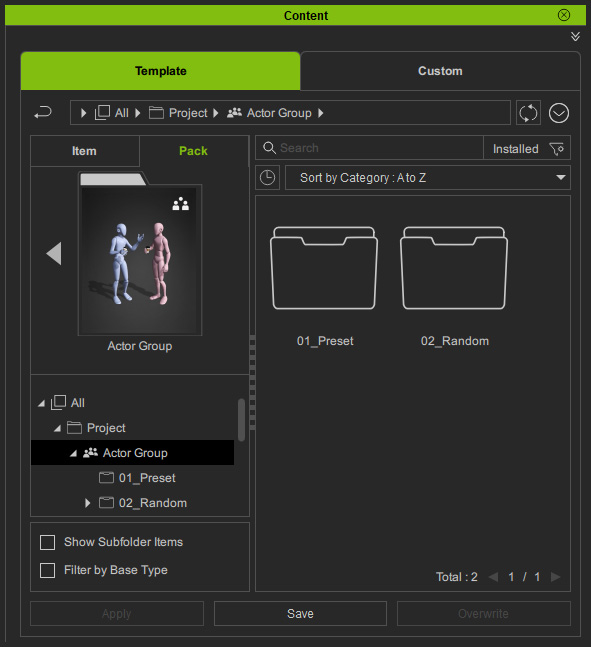
- Apply the "2Stand.iActorGroup" template.
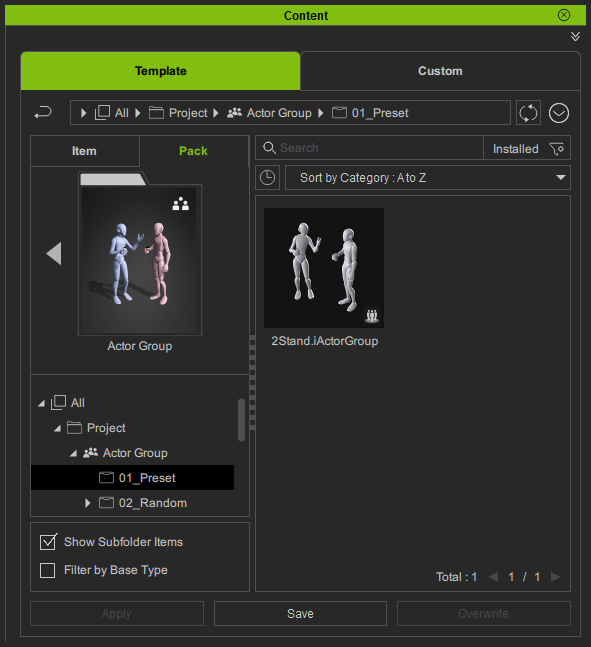
- You will see the preset actors appear in the viewport as well as
the Randomize Actor Group panel.
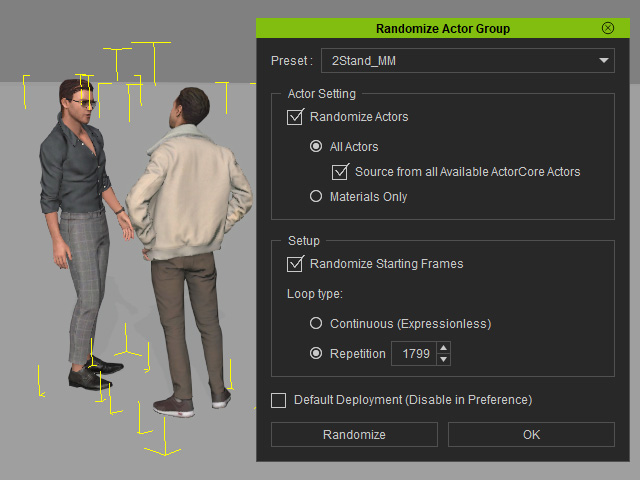
- Choose configuration from the Preset drop-down list.
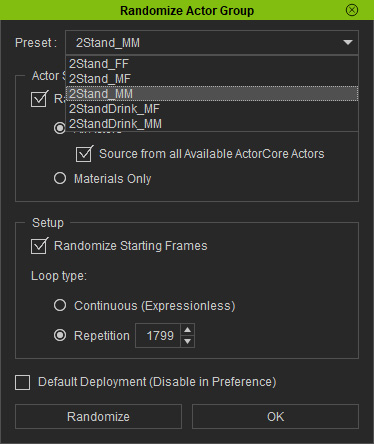
- Adjust the settings under Randomize Actors and Setup.
- In order to preview the effects after each adjustment, click the
Randomize button.
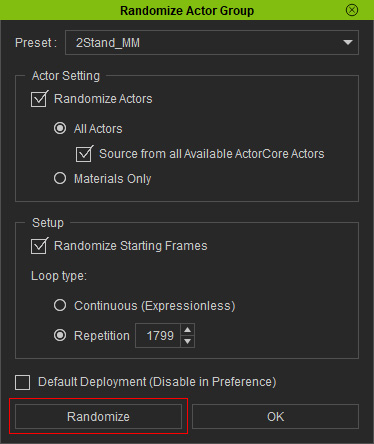
- If you are satisfied with the result, then click the OK button.

- You can apply the template by drag and dropping it into the
scene.

- Follow the same steps to apply different actors with motions for different scenarios.

- Playback to view the motions.
- Since these actors are Lite actor, you need to switch them to edit mode on the Modify panel by click the Edit button.
You can then edit the motion in the Timeline.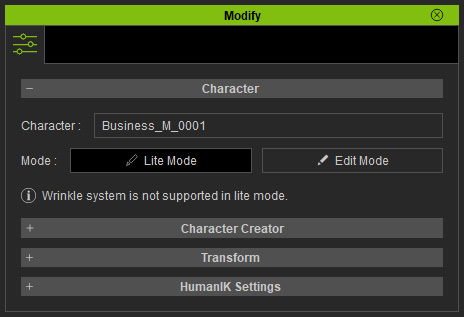
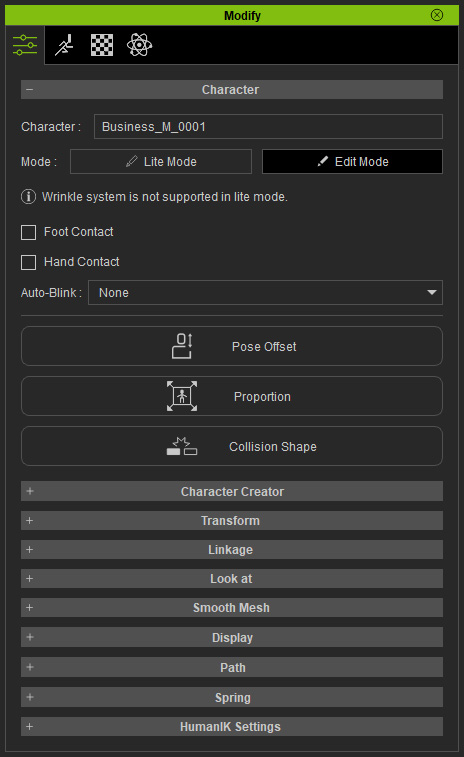
Lite Mode
Edit Mode

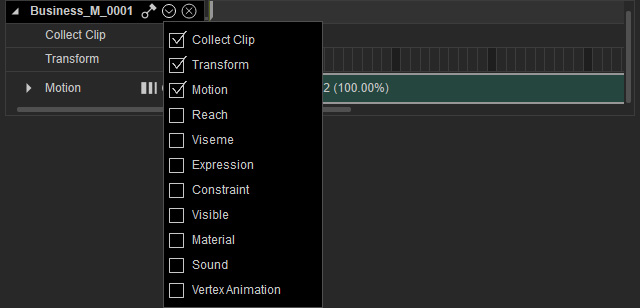
Lite Mode
Actor contains Transform track only.
Edit Mode
Actor contains complete tracks.
